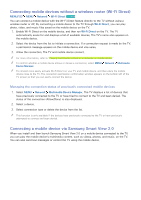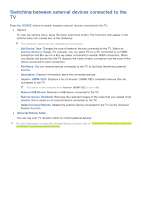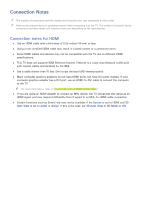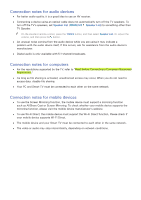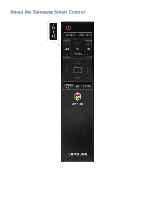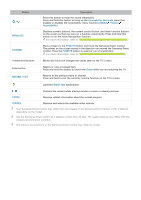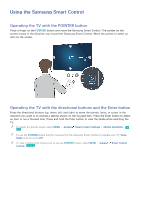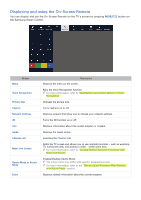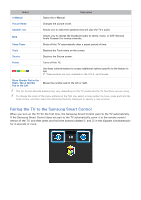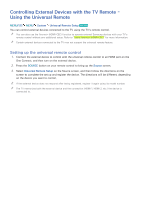Samsung UN78JS9100F User Manual - Page 34
Button, Description, Accessibility Shortcuts, System, Accessibility, Guide, Smart Hub
 |
View all Samsung UN78JS9100F manuals
Add to My Manuals
Save this manual to your list of manuals |
Page 34 highlights
Button / MENU/123 POINTER Description Press this button to mute the sound temporarily. Press and hold this button to bring up the Accessibility Shortcuts menu that enables or disables the Accessibility menu functions (MENU System Accessibility). Displays numeric buttons, the content control button, and other function buttons on the screen so that you can run a function conveniently. Press and hold this button to run the Voice Recognition function. ""For more information, refer to "Displaying and using the On-Screen Remote." Place a finger on the POINTER button and move the Samsung Smart Control. The pointer on the screen moves in the direction you moved the Samsung Smart Control. Press the POINTER button to select or run a focused item. ""For more information, refer to "Operating the TV with the POINTER button." 4 directional buttons Moves the focus and changes the values seen on the TV's menu. Enter button RETURN / EXIT Selects or runs a focused item. Press and hold this button to launch the Guide while you are watching the TV. Returns to the previous menu or channel. Press and hold to exit the currently running function on the TV's screen. Launches Smart Hub applications. , Controls the content when playing movies or music or viewing pictures. EXTRA Displays related information about the current program. SOURCE Displays and selects the available video sources. "" Your Samsung Smart Control may differ from the images of the Samsung Smart Control in this e-Manual, depending on the model. "" Use the Samsung Smart Control at a distance of less than 20 feet. The usable distance may differ with the wireless environmental condition. "" The buttons and functions of the Samsung Smart Control may differ by model.