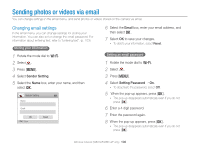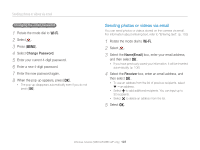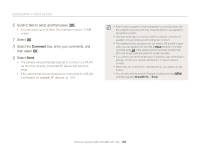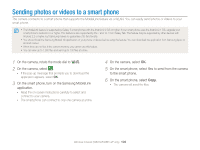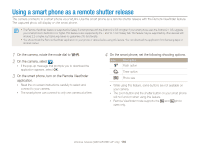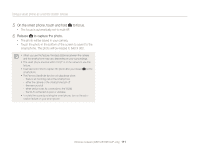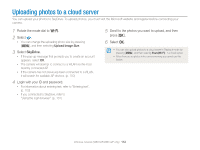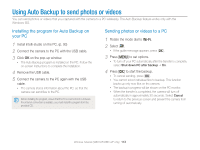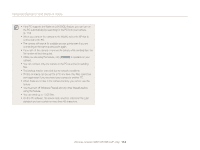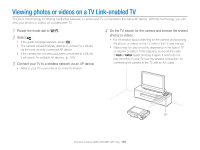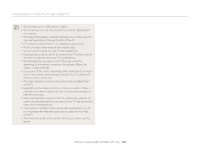Samsung WB150F User Manual Ver.1.3 (English) - Page 112
On the smart phone, touch and hold, to focus., Release, to capture the photo.
 |
View all Samsung WB150F manuals
Add to My Manuals
Save this manual to your list of manuals |
Page 112 highlights
Using a smart phone as a remote shutter release 5 On the smart phone, touch and hold to focus. • The focus is automatically set to multi-AF. 6 Release to capture the photo. • The photo will be saved in your camera. • Touch the photo in the bottom of the screen to save it to the smart phone. The photo will be resized to 640 X 360. • When you use this feature, the ideal distance between the camera and the smart phone may vary, depending on your surroundings. • The smart phone must be within 23 ft/7 m of the camera to use this feature. • It will take some time to capture the photo after you release on the smart phone. • The Remote Viewfinder function will deactivate when: - there is an incoming call on the smart phone - either the camera or the smart phone turn off - the memory is full - either device loses its connection to the WLAN - the Wi-Fi connection is poor or unstable • To rotate the scene by rotating the smart phone, turn on the autorotation feature on your smart phone. Wireless network (WB150F/WB152F only) 111