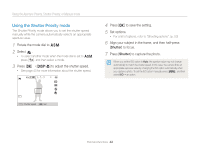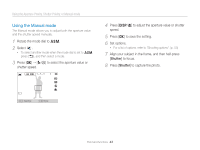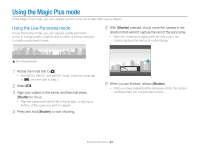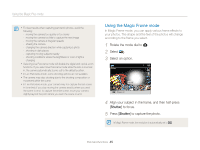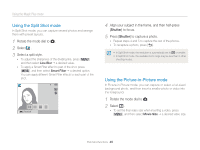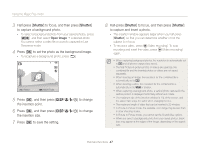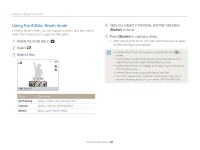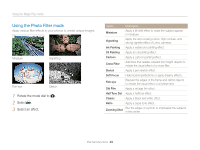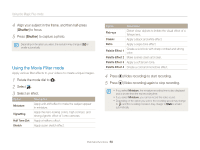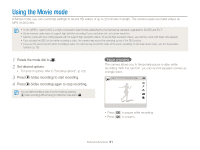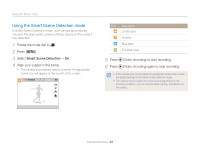Samsung WB150F User Manual Ver.1.3 (English) - Page 48
the insertion size., to set the photo as the background image.
 |
View all Samsung WB150F manuals
Add to My Manuals
Save this manual to your list of manuals |
Page 48 highlights
Using the Magic Plus mode 3 Half-press [Shutter] to focus, and then press [Shutter] to capture a background photo. • To select a background photo from your saved photos, press [m], and then select Open Image “ a desired photo. You cannot select a video file or a photo captured in Live Panorama mode. 4 Press [o] to set the photo as the background image. • To recapture a background photo, press [b]. Retake Move Frame 5 Press [o], and then press [D/c/F/t] to change the insertion point. 6 Press [o], and then press [D/c/F/t] to change the insertion size. 7 Press [o] to save the setting. 8 Half-press [Shutter] to focus, and then press [Shutter] to capture and insert a photo. • The insertion window appears larger when you half-press [Shutter], so that you can determine whether or not the subject is in focus. • To record a video, press (Video recording). To stop recording and insert the video, press (Video recording) again. • When capturing background photos, the resolution is automatically set to and all photos captured are saved. • The final Picture-in-picture photos or videos are saved as one combined file and the inserted photos or videos are not saved separately. • When inserting an image, the resolution for the combined file is automatically set to . • When inserting a video, the resolution for the combined file is automatically set to or smaller. • When capturing a background photo, a vertical photo captured in the vertical position is displayed horizontally without auto rotate. • The maximum size of the insertion window is 1/4 of the screen, and the aspect ratio stays the same when changing the size. • The maximum length of video that can be inserted is 20 minutes. • In Picture-in-Picture mode, the available zoom range may be less than in other shooting modes. • In Picture-in-Picture mode, you cannot set the Sound Alive options. • When you select a background photo from your saved photos, black bars may appear at the edges of the image, depending on the aspect ratio. Extended functions 47