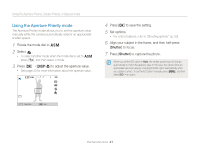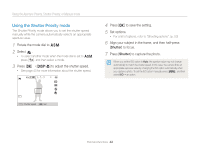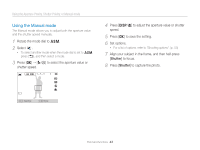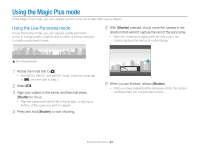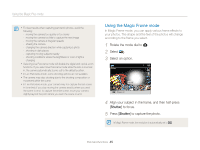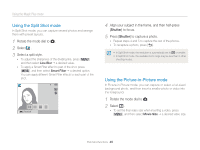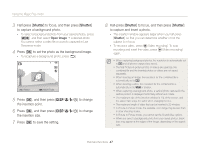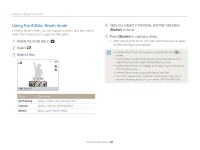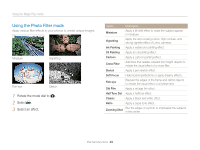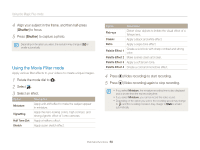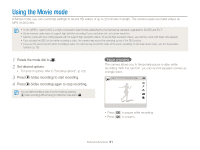Samsung WB150F User Manual Ver.1.3 (English) - Page 47
Using the Split Shot mode, Using the Picture-in-Picture mode, Rotate the mode dial to, Select
 |
View all Samsung WB150F manuals
Add to My Manuals
Save this manual to your list of manuals |
Page 47 highlights
Using the Magic Plus mode Using the Split Shot mode In Split Shot mode, you can capture several photos and arrange them with preset layouts. 1 Rotate the mode dial to g. 2 Select . 3 Select a split style. • To adjust the sharpness of the dividing line, press [m], and then select Line Blur “ a desired value. • To apply a Smart Filter effect to part of the shot, press [m], and then select Smart Filter “ a desired option. You can apply different Smart Filter effects to each part of the shot. Panel off 4 Align your subject in the frame, and then half-press [Shutter] to focus. 5 Press [Shutter] to capture a photo. • Repeat steps 4 and 5 to capture the rest of the photos. • To recapture a photo, press [b]. • In Split Shot mode, the resolution is automatically set to or smaller. • In Split Shot mode, the available zoom range may be less than in other shooting modes. Using the Picture-in-Picture mode In Picture-in-Picture mode, you can capture or select a full-sized background photo, and then insert a smaller photo or video into the foreground. 1 Rotate the mode dial to g. 2 Select . • To set the final video size when inserting a video, press [m], and then select Movie Size “ a desired video size. Extended functions 46