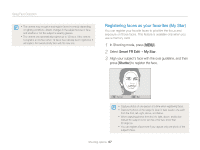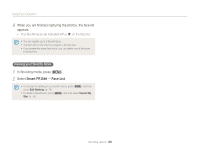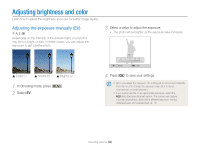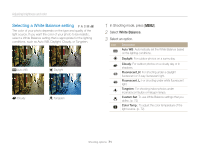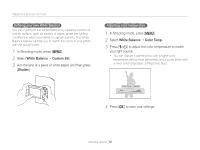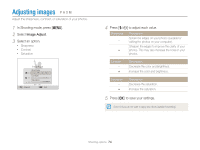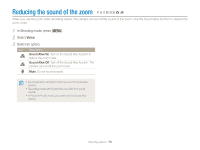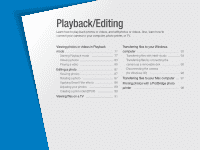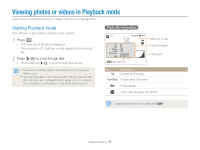Samsung WB150F User Manual Ver.1.3 (English) - Page 73
White Balance, Custom Set, Shutter, Color Temp., to adjust the color temperature to match
 |
View all Samsung WB150F manuals
Add to My Manuals
Save this manual to your list of manuals |
Page 73 highlights
Adjusting brightness and color Defining your own White Balance You can customize the White Balance by capturing a photo of a white surface, such as a piece of paper, under the lighting conditions in which you intend to capture a photo. The White Balance feature will help you to match the colors in your photo with the actual scene. 1 In Shooting mode, press [m]. 2 Select White Balance “ Custom Set. 3 Aim the lens at a piece of white paper, and then press [Shutter]. Adjusting color temperature 1 In Shooting mode, press [m]. 2 Select White Balance “ Color Temp. 3 Press [F/t] to adjust the color temperature to match your light source. • You can capture a warmer photo with a higher color temperature setting (more yellow/red), and a cooler photo with a lower color temperature setting (more blue). Color Temp. : 6500 K 4 Press [o] to save your settings. Shooting options 72