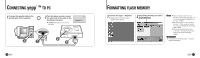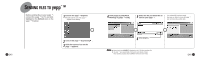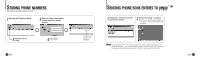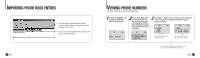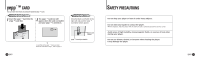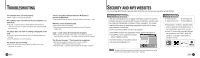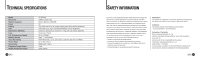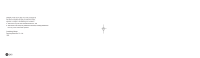Samsung YP-E32 User Guide - Page 16
Sending Phone Book Entries To Storing Phone Numbers
 |
View all Samsung YP-E32 manuals
Add to My Manuals
Save this manual to your list of manuals |
Page 16 highlights
STORING PHONE NUMBERS You can store up to 350 entries to your yepp´ TM. 1 Execute the Telephone Book. 3 Enter the name, home phone number and office phone number. 2 Click the icon of [Add]. 30 ENG 4 Click [OK]. Entered phone numbers are displayed. SENDING PHONE BOOK ENTRIES TO yepp´ TM 1 Click [Save Ctrl+S] to save the phone book entries. 2 Execute the yepp´ TM Explorer. N Now you can send the phone numbers to your yepp´ TM. For further information, refer to page 22. Note The phone book entries are saved as [.tel]. Thus, when sending the phone book entries to the yepp´ TM you must select the [.tel] file. You can store only one [.tel] file to the player. If you attempt to store another [.tel] file, it will replace the exiting file. ENG 31
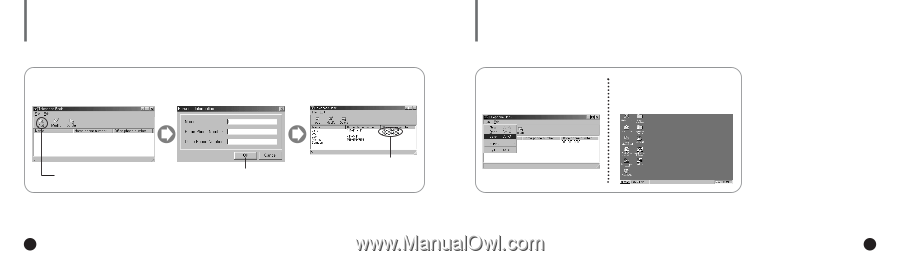
31
S
ENDING PHONE BOOK ENTRIES TO
yepp
´
TM
30
S
TORING PHONE NUMBERS
Execute the Telephone Book.
1
Click the icon of
[Add].
2
Enter the name, home phone
number and office phone
number.
3
Click [OK].
4
You can store up to 350 entries to your yepp´
TM
.
Entered phone
numbers are
displayed.
Click [Save
Ctrl+S] to save the
phone book entries.
1
Execute the yepp´
TM
Explorer.
2
◆
Now you can send the phone numbers to
your yepp´
TM
. For further information, refer
to page 22.
The phone book entries are saved as [.tel]. Thus, when sending the phone book
entries to the yepp´
TM
you must select the [.tel] file. You can store only one [.tel] file to
the player. If you attempt to store another [.tel] file, it will replace the exiting file.
N
o
t
e
ENG
ENG