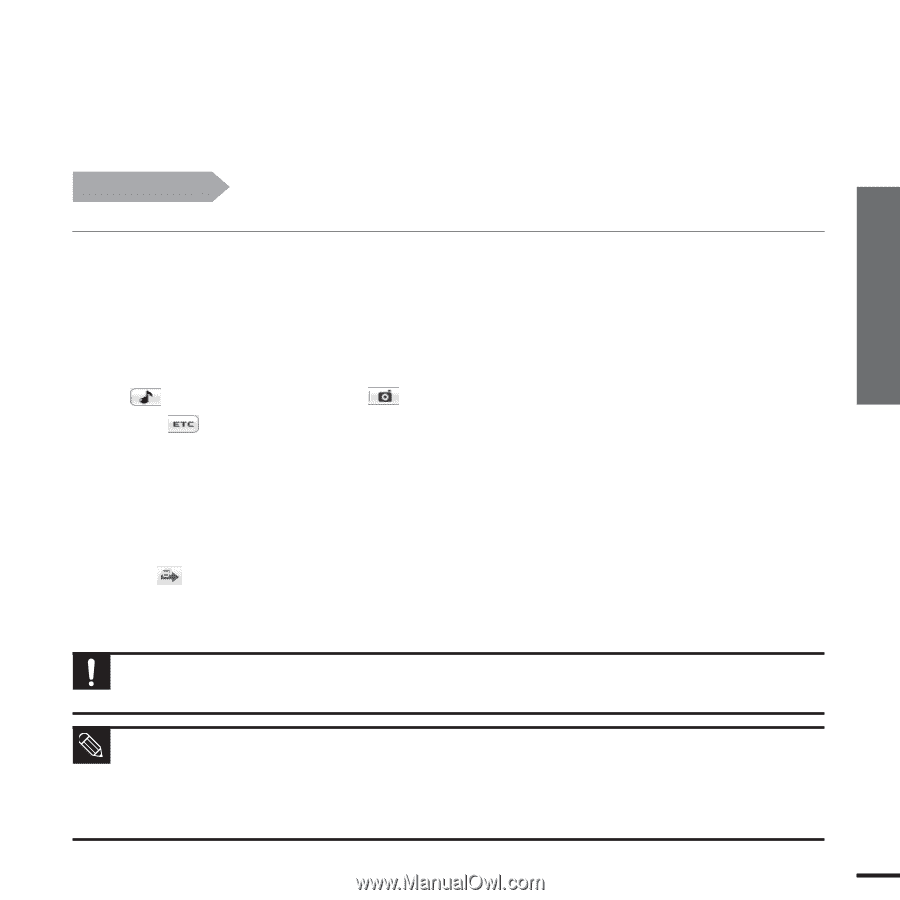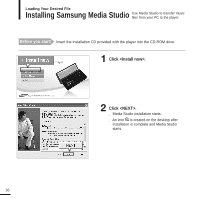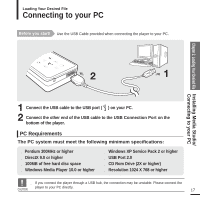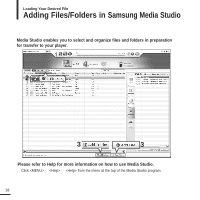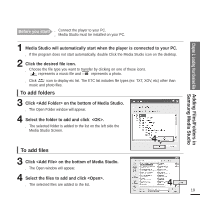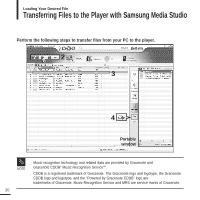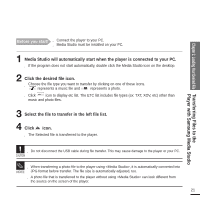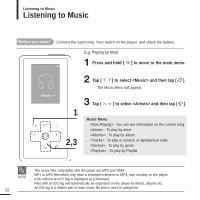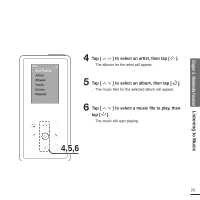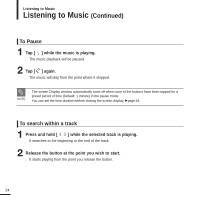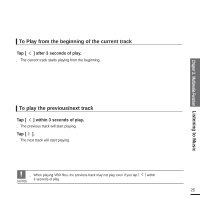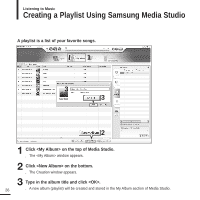Samsung YP-K5JZB User Manual (user Manual) (ver.1.0) (English) - Page 21
Transferring Files to the, Player with Samsung Media Studio
 |
View all Samsung YP-K5JZB manuals
Add to My Manuals
Save this manual to your list of manuals |
Page 21 highlights
Chapter 2. Loading Your Desired File Transferring Files to the Player with Samsung Media Studio Before you start! s Connect the player to your PC. s Media Studio must be installed on your PC. 1 Media Studio will automatically start when the player is connected to your PC. s If the program does not start automatically, double click the Media Studio icon on the desktop. 2 Click the desired file icon. s Choose the file type you want to transfer by clicking on one of these icons. represents a music file and represents a photo. s Click icon to display etc list. The ETC list includes file types (ex: TXT, XOV, etc) other than music and photo files. 3 Select the file to transfer in the left file list. 4 Click icon. s The Selected file is transferred to the player. s Do not disconnect the USB cable during file transfer. This may cause damage to the player or your PC. CAUTION s When transferring a photo file to the player using , it is automatically converted into NOTE JPG format before transfer. The file size is automatically adjusted, too. s A photo file that is transferred to the player without using can look different from the source on the screen of the player. 21