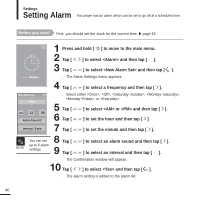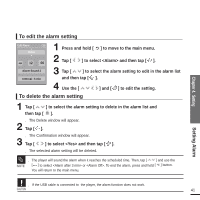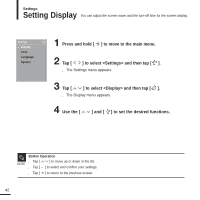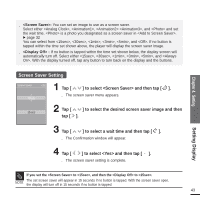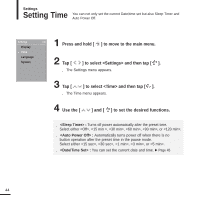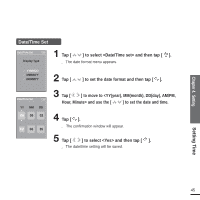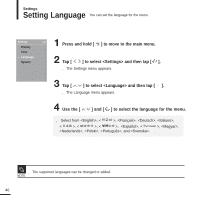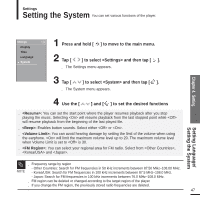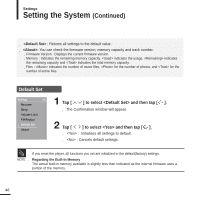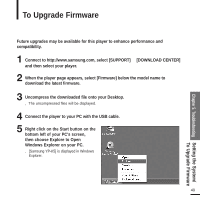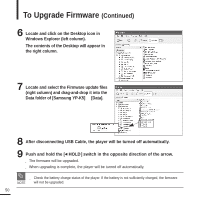Samsung YP-K5JZB User Manual (user Manual) (ver.1.0) (English) - Page 45
Setting, Date/Time Set, to move to <YYyear, MMmonth, DDday, AM/PM
 |
View all Samsung YP-K5JZB manuals
Add to My Manuals
Save this manual to your list of manuals |
Page 45 highlights
Chapter 4. Setting Date/Time Set Date/Time Set Dis«•p±l,a«y¸ΩTƒype 1 Tap [ ] to select and then tap [ ]. s The date format menu appears. YYMMDD MMDDYY DDMMYY 2 Tap [ ] to set the date format and then tap [ ]. Date/Time Set YY «•±M,«M¸Ωƒ DD 06 06 02 PM 06 35 3 Tap [ ] to move to and use the [ ] to set the date and time. 4 Tap [ ]. s The confirmation window will appear. 5 Tap [ ] to select and then tap [ ]. s The date/time setting will be saved. Setting Time 45
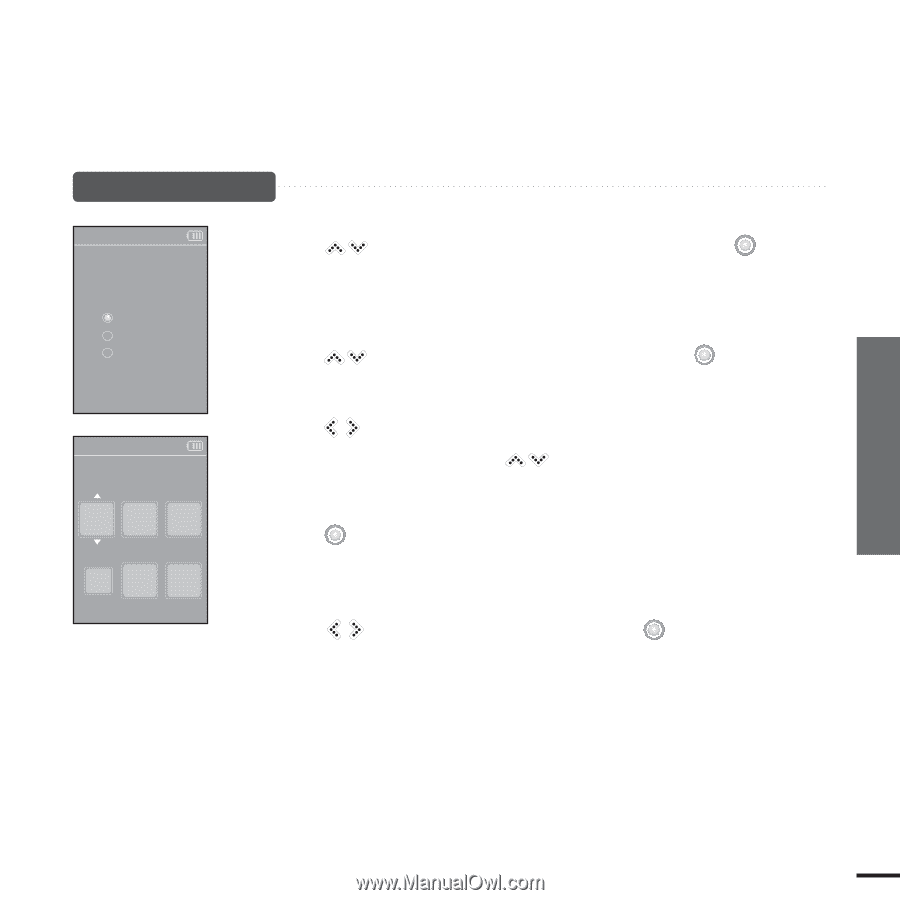
Chapter 4.
Setting
Setting Time
45
Date/Time Set
1
Tap [
] to select <Date/Time set> and then tap [
].
■
The date format menu appears.
2
Tap [
] to set the date format and then tap [
].
3
Tap [
] to move to <YY(year), MM(month), DD(day), AM/PM,
Hour, Minute> and use the [
] to set the date and time.
4
Tap [
].
■
The confirmation window will appear.
5
Tap [
] to select <Yes> and then tap [
].
■
The date/time setting will be saved.
«•±‚ «¸
Ω
ƒ
Date/Time Set
YY
MM
DD
06
06
02
PM
06
35
«•±‚ «¸
Ω
ƒ
Date/Time Set
YYMMDD
MMDDYY
DDMMYY
Display Type