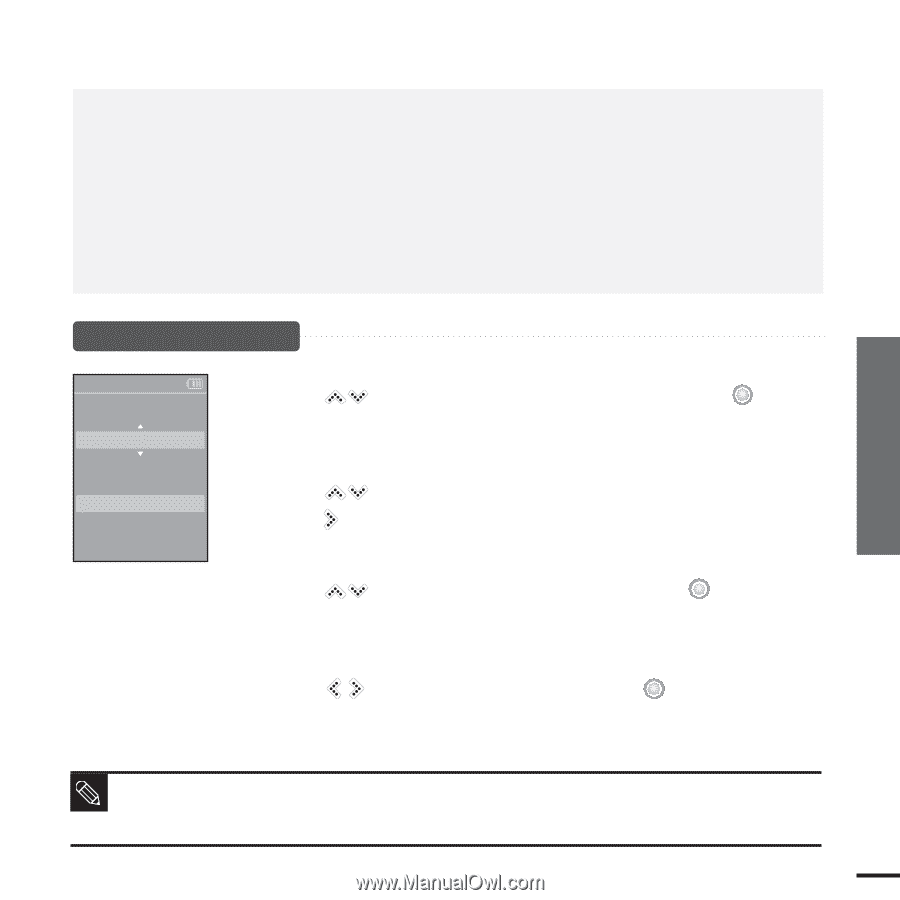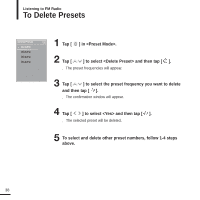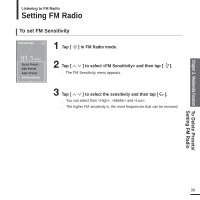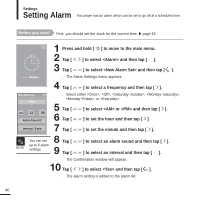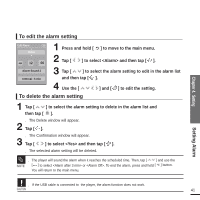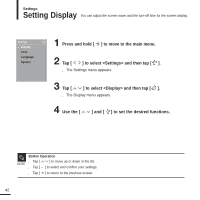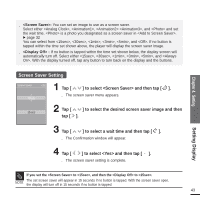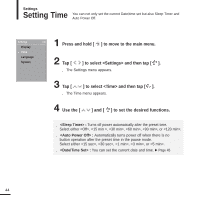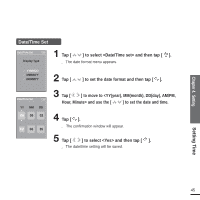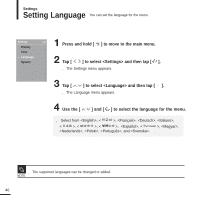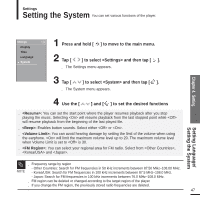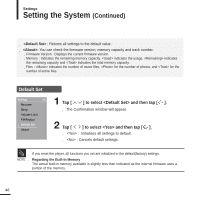Samsung YP-K5JZB User Manual (user Manual) (ver.1.0) (English) - Page 43
Setting, Screen Saver Setting, to select the desired screen saver image and then
 |
View all Samsung YP-K5JZB manuals
Add to My Manuals
Save this manual to your list of manuals |
Page 43 highlights
s : You can set an image to use as a screen saver. Select either , , , and and set the wait time. is a photo you designated as a screen saver in . √ page 32 You can select from , , , , , and . If no button is tapped within the time set shown above, the player will display the screen saver image. s : If no button is tapped within the time set shown below, the display screen will automatically turn off. Select either , , , , , and . With the display turned off, tap any button to turn back on the display and the buttons. Chapter 4. Setting Screen Saver Setting Screen Saver Photo 1 Tap [ ] to select and then tap [ ]. s The screen saver menu appears. 2 Tap [ ] to select the desired screen saver image and then 15 sec tap [ ]. 3 Tap [ ] to select a wait time and then tap [ ]. s The Confirmation window will appear. 4 Tap [ ] to select and then tap [ ]. s The screen saver setting is complete. Setting Display If you set the to , and then the to . NOTE The set screen saver will appear in 15 seconds if no button is tapped. With the screen saver open, the display will turn off in 15 seconds if no button is tapped. 43