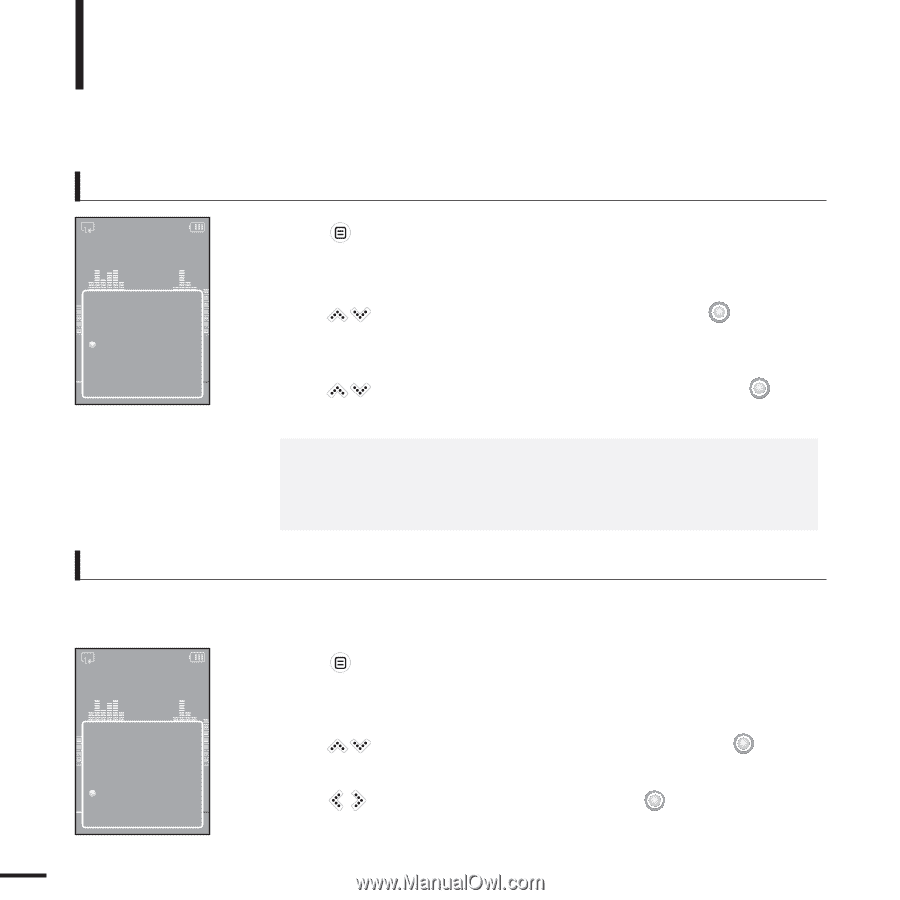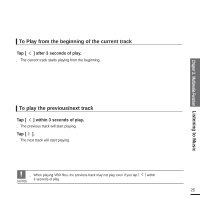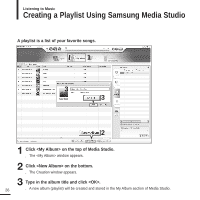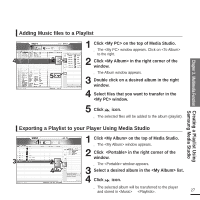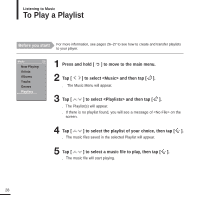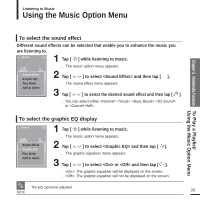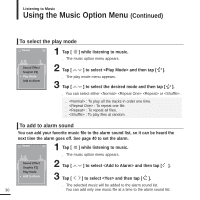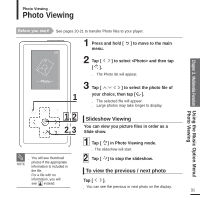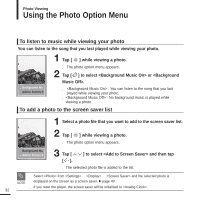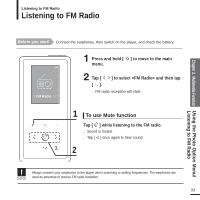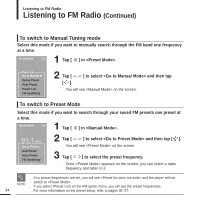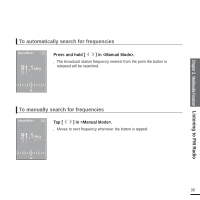Samsung YP-K5JZB User Manual (user Manual) (ver.1.0) (English) - Page 30
To select the play mode, To add to alarm sound, to select the desired mode and then tap
 |
View all Samsung YP-K5JZB manuals
Add to My Manuals
Save this manual to your list of manuals |
Page 30 highlights
Listening to Music Using the Music Option Menu (Continued) To select the play mode Normal 1 Tap [ ] while listening to music. s The music option menu appears. Sound Effect Graphic EQ Play Mode Add to Alarm 2 Tap [ ] to select and then tap [ ]. s The play mode menu appears. 3 Tap [ ] to select the desired mode and then tap [ ]. s You can select either or . s : To play all the tracks in order one time. s : To repeat one file. s : To repeat all files. s : To play files at random. To add to alarm sound You can add your favorite music file to the alarm sound list, so it can be heard the next time the alarm goes off. See page 40 to set the alarm. Normal 1 Tap [ ] while listening to music. s The music option menu appears. Sound Effect Graphic EQ Play Mode Add to Alarm 2 Tap [ 3 Tap [ ] to select and then tap [ ]. ] to select and then tap [ ]. s The selected music will be added to the alarm sound list. 30 You can add only one music file at a time to the alarm sound list.