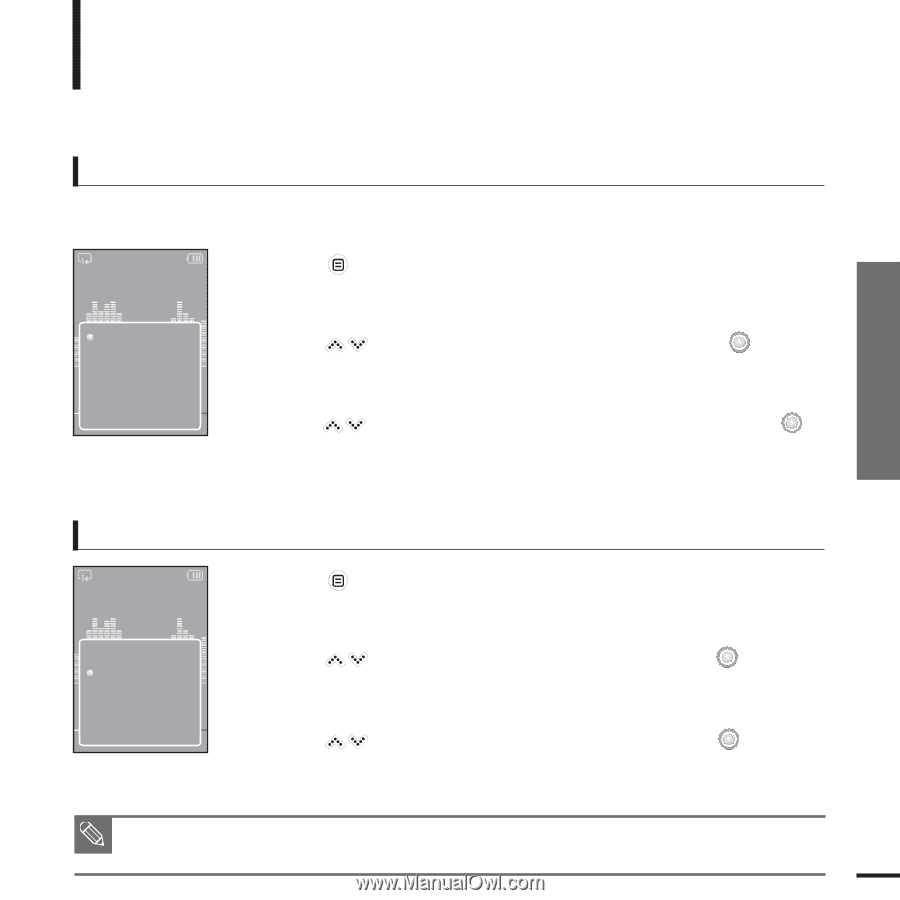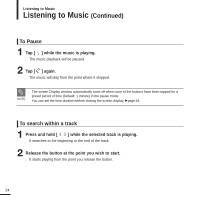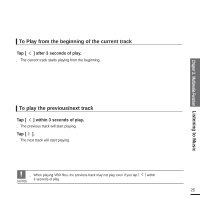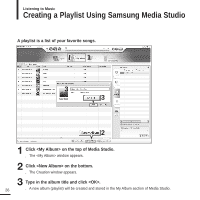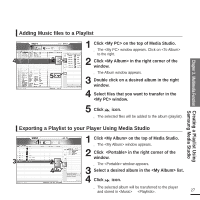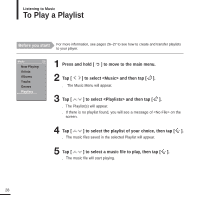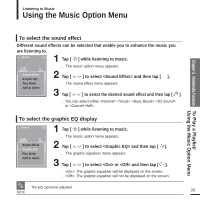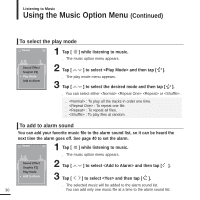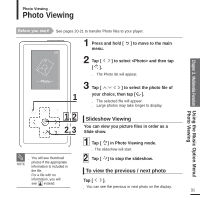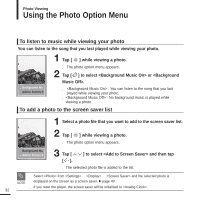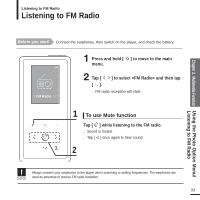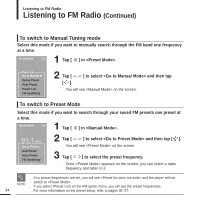Samsung YP-K5JZB User Manual (user Manual) (ver.1.0) (English) - Page 29
Using the Music Option Menu
 |
View all Samsung YP-K5JZB manuals
Add to My Manuals
Save this manual to your list of manuals |
Page 29 highlights
Listening to Music Using the Music Option Menu Chapter 3. Multimedia Function To Play a Playlist/ Using the Music Option Menu To select the sound effect Different sound effects can be selected that enable you to enhance the music you are listening to. Normal 1 Tap [ ] while listening to music. s The music option menu appears. Sound Effect Graphic EQ Play Mode Add to Alarm 2 Tap [ ] to select and then tap [ ]. s The sound effect menu appears. 3 Tap [ ] to select the desired sound effect and then tap [ ]. s You can select either or . To select the graphic EQ display Normal Sound Effect Graphic EQ Play Mode Add to Alarm 1 Tap [ ] while listening to music. s The music option menu appears. 2 Tap [ ] to select and then tap [ ]. s The graphic equalizer menu appears. 3 Tap [ ] to select or and then tap [ ]. s : The graphic equalizer will be displayed on the screen. s : The graphic equalizer will not be displayed on the screen. s The EQ cannot be adjusted. NOTE 29