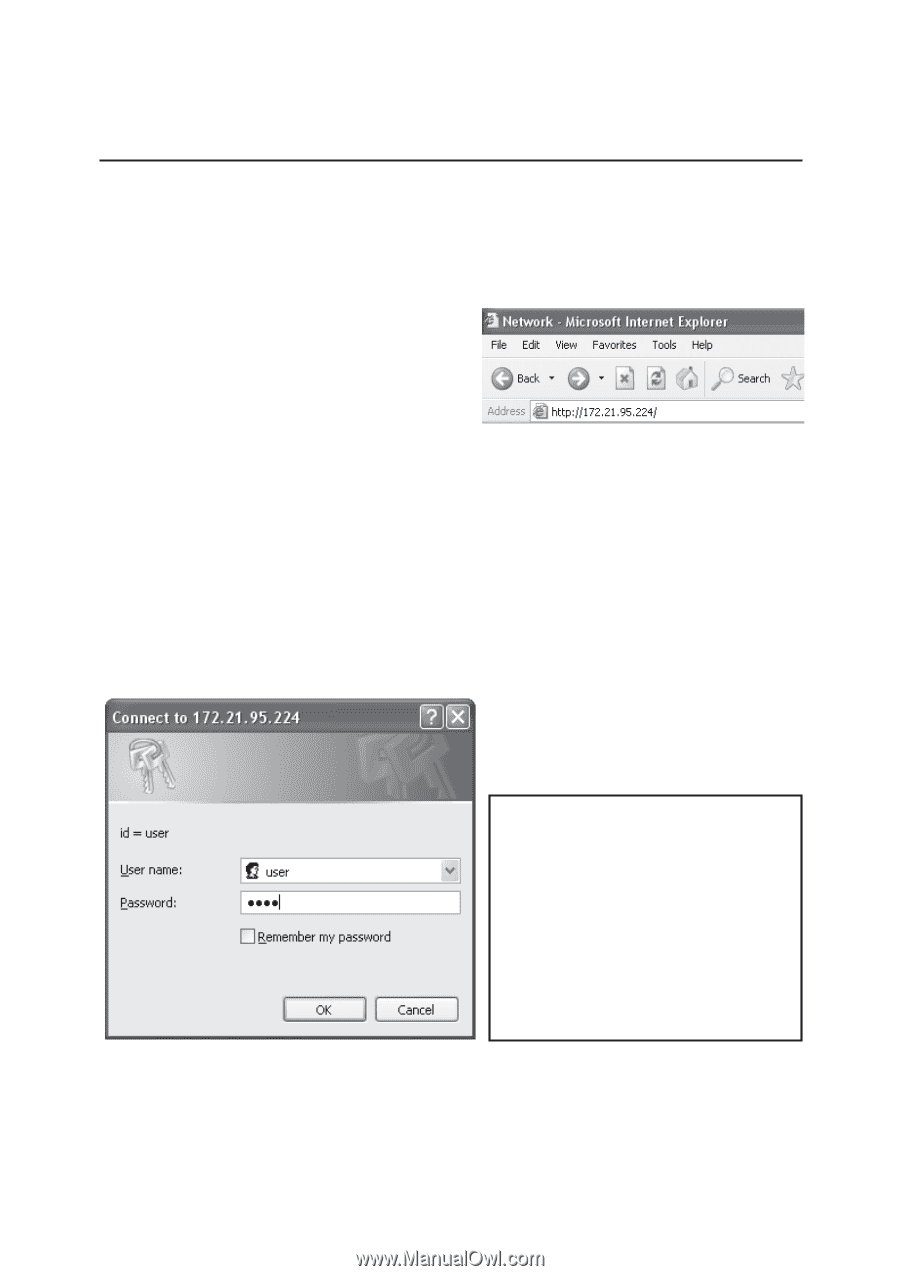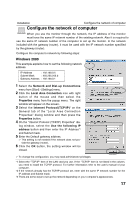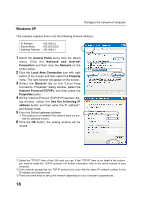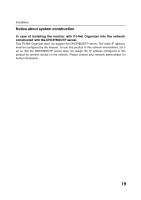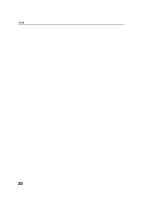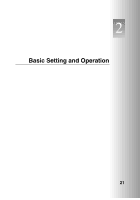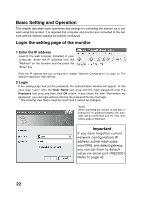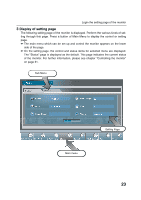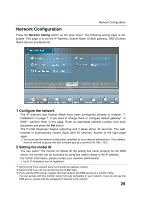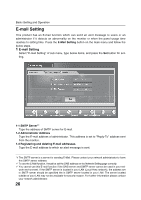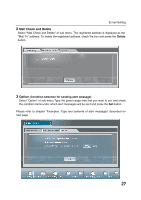Sanyo CE42LM4N-NA Owner's Manual for POA-LN01 - Page 22
Login the setting of the monitor - 42
 |
UPC - 086483065149
View all Sanyo CE42LM4N-NA manuals
Add to My Manuals
Save this manual to your list of manuals |
Page 22 highlights
Basic Setting and Operation This chapter describes basic operations and settings for controlling the monitor via a network using this product. It is required that computer and monitor are connected to the network and the network address be properly configured. Login the setting page of the monitor 1 Enter the IP address Launch the web browser installed in your computer, enter the IP address into the "Address" on the browser and the press the "Enter" key. Enter the IP address that you configured in chapter "Network Configuration" on page 13. The default IP address is [192.168.0.2]. 2 Login If the setting page has set the password, the authentication window will appear. In this case type "user" onto the User Name text area and the login password onto the Password text area and then click OK button. If you check the item "Remember my password", you can login without entering the password for the next login. * The entering User Name must be "user" and it cannot be changed. [Note] When accessing the monitor at first time or setting the no password [0000], the autologin will be performed and the next main setting page is displayed. Important If you have forgotton current network configuration(IP address, subnet mask, password DNS, and default gateway, you can set them to default value via serial port (RS232C) Refer to page 42 22