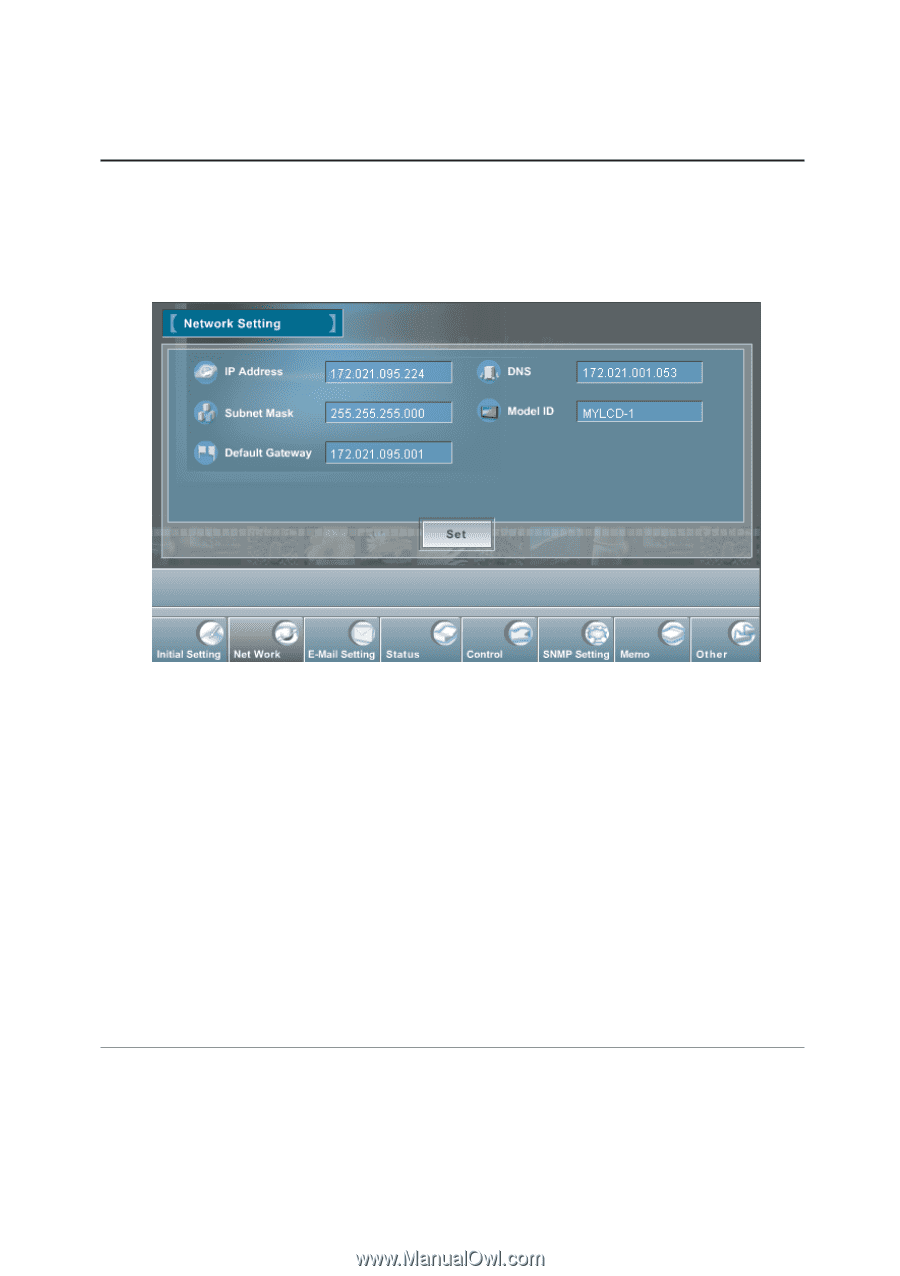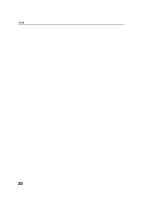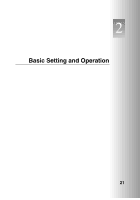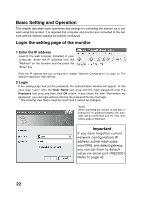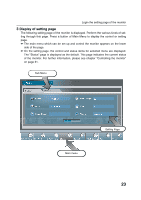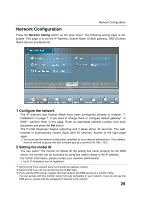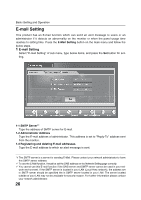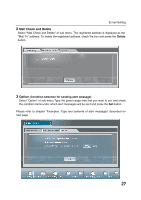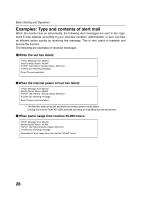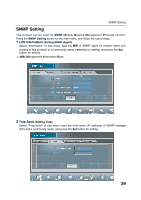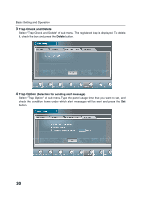Sanyo CE42LM4N-NA Owner's Manual for POA-LN01 - Page 25
Con the network, Setting the model ID
 |
UPC - 086483065149
View all Sanyo CE42LM4N-NA manuals
Add to My Manuals
Save this manual to your list of manuals |
Page 25 highlights
Network Configuration Network Configuration Press the Network Setting button on the main menu. The following setting page is displayed. This page is to set the IP Address, Subnet Mask, Default gateway, DNS (Domain Name Server) and Model ID. 1 Configure the network The IP address and Subnet Mask have been configured already in chapter "1: Installation" on page 7. If you want to change them or configure default gateway*1 or DNS*2, perform them in this page. Enter an applicable address number onto each parameter and press the Set button. The PJ-Net Organizer begins restarting and it takes about 40 seconds. The web browser is automatically closed (Quit) after 40 seconds. Access to the login page again. ✐ You must use the network configuration specified by your network administrator. The address must be entered as group with four numbers split by a dot like [192.168.1.101]. 2 Setting the model ID You can name*3 the monitor for Model ID. By setting this name properly for the DNS server, the monitor can be accessed by using this name instead of the IP address. For further information, please contact your network administrator. ✐ Up to 10 characters can be registered. *1 Set [0.0.0.0] if the network does not provide the gateway (router). *2 Set [0.0.0.0] if you do not use the function E-Mail alert. *3 If you use the DNS server, register the host name to the DNS server as a monitor name. You can access with this monitor name from any computers in your network. If you do not use the DNS server, access with the assigned IP address to the monitor. 25