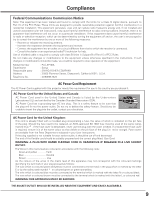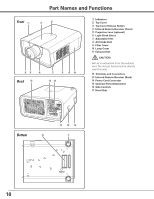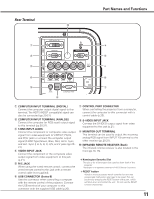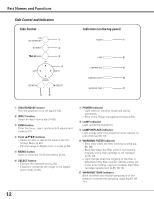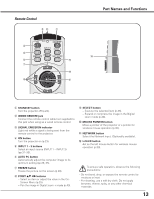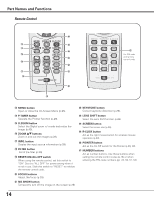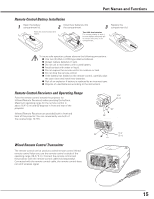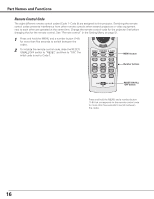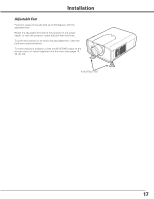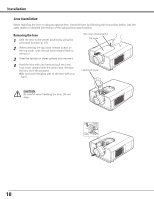Sanyo PLC-XP100L Owners Manual - Page 13
Remote Control
 |
UPC - 086483068263
View all Sanyo PLC-XP100L manuals
Add to My Manuals
Save this manual to your list of manuals |
Page 13 highlights
Remote Control ew q r t y !1 u !0 i o Part Names and Functions !2 q STAND-BY button Turn the projector off (p.24). w Wired Remote jack Connect the remote control cable (not supplied) to this jack when using as a wired remote control. e Signal Emission indicator Light red while a signal is being sent from the remote control to the projector. r ON button Turn the projector on (p.23). t INPUT 1 - 3 buttons Select an input source (INPUT 1 - INPUT 3) (pp.31-33). y AUTO PC button Automatically adjust the computer image to its optimum setting (pp.28, 35). u FREEZE button Freeze the picture on the screen (p.28). i Point ed 7 8 buttons - Select an item or adjust the value in the OnScreen Menu (p.25). - Pan the image in Digital zoom + mode (p.40). o SELECT button - Execute the selected item (p.25). - Expand or compress the image in the Digital zoom mode (p.40). !0 MOUSE POINTER button Move a pointer of the projector or a pointer for wireless mouse operation (p.30). !1 NETWORK button Select the Network input. (Optionally available). !2 L-Click button Act as the left mouse button for wireless mouse operation (p.30). To ensure safe operation, observe the following precautions: - Do not bend, drop, or expose the remote control to moisture or heat. - For cleaning, use a soft dry cloth. Do not apply benzene, thinner, splay, or any other chemical materials. 13