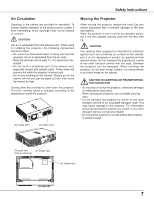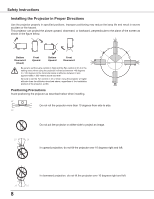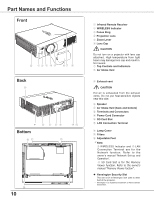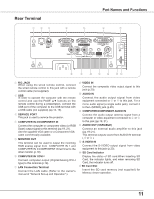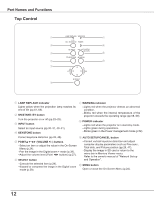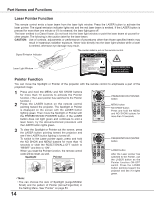Sanyo PLC XU115 Instruction Manual, PLC-XU115 - Page 11
Rear Terminal, COMPUTER/COMPONENT AUDIO - projector service manual
 |
UPC - 086483071393
View all Sanyo PLC XU115 manuals
Add to My Manuals
Save this manual to your list of manuals |
Page 11 highlights
Rear Terminal ① ②③ ④ ⑤ Part Names and Functions ⑥ ⑦ SD ⑧ ⑨ ⑩ ⑪ ⑫ ⑬⑭ ① R/C JACK When using the wired remote control, connect the wired remote control to this jack with a remote control cable (not supplied). ② USB In order to operate the computer with the remote control and use the PAGE ▲▼ buttons on the remote control during a presentation, connect the USB port of the computer to the USB terminal with a USB cable (not supplied) (pp.13, 19). ③ SERVICE PORT This jack is used to service the projector. ④ COMPUTER IN 2/COMPONENT IN Connect the computer or component video (or RGB Scart) output signal to this terminal (pp.19, 21). Use the supplied VGA cable or a Component-VGA cable commercially available. ⑤ MONITOR OUT This terminal can be used to output the incoming RGB analog signal from COMPUTER IN 1 and COMPUTER IN 2/COMPONENT IN terminal to the other monitor (p.19). ⑥ COMPUTER IN 1/DVI-I Connect computer output (Digital/Analog DVI-I type) to this terminal (p.19). ⑦ LAN Connection Terminal Connect the LAN cable (Refer to the owner's manual of "Network Set-up and Operation".). ⑧ VIDEO IN Connect the composite video output signal to this jack (p.20). ⑨ AUDIO IN Connect the audio output signal from video equipment connected to ⑧ or ⑫ to this jack. For a mono audio signal (a single audio jack), connect it to the L (MONO) jack (p.20). ⑩ COMPUTER/COMPONENT AUDIO IN Connect the audio output (stereo) signal from a computer or video equipment connected to ④ or ⑥ to this jack (pp.19, 21). ⑪ AUDIO OUT (VARIABLE) Connect an external audio amplifier to this jack (pp.19-21). This terminal outputs sound from AUDIO IN terminal ( ⑨ or ⑩ ). ⑫ S-VIDEO IN Connect the S-VIDEO output signal from video equipment to this jack (p.20). ⑬ SD Card Indicator Display the status of SD card.When inserting SD Card, the indicator lights, and when removing SD Card, the indicator turns off. ⑭ SD Card Slot Insert the SD card memory (not supplied) for Memory viewer operation. 11