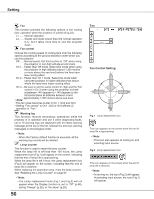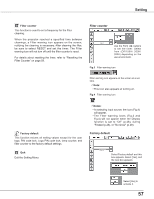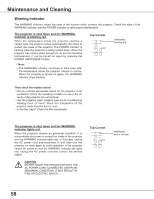Sanyo PLC XU115 Instruction Manual, PLC-XU115 - Page 53
Remote control, Pointer, Lamp control, On start, To change the code for the projector
 |
UPC - 086483071393
View all Sanyo PLC XU115 manuals
Add to My Manuals
Save this manual to your list of manuals |
Page 53 highlights
Setting On start When this function is set to "On," the projector will be automatically turned on just by connecting the AC power cord to a wall outlet. Note: • Be sure to turn off the projector properly (see "Turning Off the Projector" on page 23). If the projector is turned off in the incorrect sequence, the On start function does not work properly. Lamp control This function allows you to change brightness of the screen. Auto The brightness according to the input signal (between High and Eco mode). High Brighter than the Normal mode. Normal....... Normal brightness Eco Lower brightness reduces the lamp power consumption and extends the lamp life. Pointer You can emphasize a part of the projected image with this function. Use the Point ▲▼buttons to choose either Spotlight or Pointer and press the SELECT button. Then use the Point ◄► buttons to select a size of the Spotlight (Large, Middle, or Small) or a pattern of the Pointer (Arrow, Finger, or Dot). See "Pointer Function" on page 14. Remote control The eight different remote control codes (Code 1-Code 8) are assigned to the projector; the factory-set, initial code (Code 1) and the other seven codes (Code 2 to Code 8). The same code should set on both the projector and the remote control. For example, operating the projector in "Code 7", the remote control code also must be switched to "Code 7". To change the code for the projector Select a remote control code in this Setting Menu. To change the code for the remote control: While holding down the MENU button, press the IMAGE button the number of times corresponding to the remote control code for the projector. See "Remote Control Code" on page 15. Pointer Use the Point ▲▼ buttons to choose either Spotlight or Pointer, and then use the Point ◄► buttons to switch between the options. Remote control 53