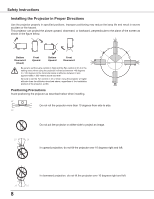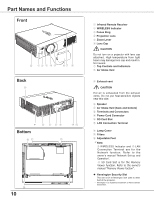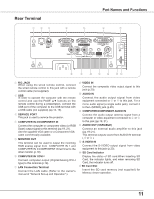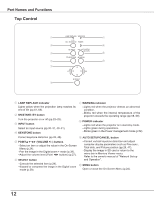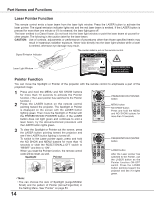Sanyo PLC XU115 Instruction Manual, PLC-XU115 - Page 13
Remote Control - press release
 |
UPC - 086483071393
View all Sanyo PLC XU115 manuals
Add to My Manuals
Save this manual to your list of manuals |
Page 13 highlights
Remote Control ① ⑤ ④③ ② ⑥ ⑦ ㉖ ⑧ ㉕ ⑨ ⑩ ㉔ ㉓ ⑪ ㉒ ⑫ ㉑ ⑬ ⑳ ⑭ ⑲ ⑮ ⑱ ⑯ ⑰ To ensure safe operation, please observe the following precautions: - Do not bend, drop, or expose the remote control to moisture or heat. - For cleaning, use a soft dry cloth. Do not apply benzene, thinner, splay, or any chemical material. Part Names and Functions ① L-CLICK button Act as the left mouse button for wireless mouse operation. (p.15) ② POWER ON/STAND-BY button Turn the projector on or off. (pp.22-23) ③ WIRED REMOTE jack Connect the remote control cable(not supplied) to this jack when using as a wired remote control.Wireless remote control does not work when the remote control cable is connected to the projector ④ SIGNAL EMISSION indicator Lights red while the laser beam is being emitted from the laser light window or a signal is being sent from the remote control to the projector. ⑤ Laser Light window A laser beam is emitted from here (p.14). ⑥ VIDEO button Select the VIDEO input source. (p.40) ⑦ COMPUTER button Select the COMPUTER input source. (pp.30-31,41) ⑧ AUTO PC button Automatically adjust the computer image to its optimum setting. (pp.28,33,47) ⑨ KEYSTONE button Correct keystone distortion. (pp.26, 48) ⑩ Point VOLUME + / - ) buttons - Select an item or adjust the value in the On-Screen Menu. (p.24) - Pan the image in the Digital zoom + mode. (p.39) - Adjust the volume level. (Point◄►buttons) (p.27) ⑪ MENU button Open or close the On-Screen Menu. (p.24) ⑫ FREEZE button Freeze the picture on the screen. (p.28) ⑬ LASER button - Operate the Laser pointer function. Laser beam is emitted while pressing this button within 1 minute. When using this laser pointer for more than 1 minute, release the LASER button and press it again. (p.14) - Display the Pointer on the screen. (p.14) ⑭ PAGE ▲▼ buttons Scroll back and forth the pages on the screen when giving a presentation. To use these buttons, connect the projector and your computer with a USB cable. (pp.11, 19) ⑮ LAMP CONTROL button Select a lamp mode. (pp.28, 53) ⑯ D.ZOOM ▲▼ buttons Zoom in and out the images. (pp.28, 39) ⑰ RESET/ON/ALL-OFF switch When using the remote control, set this switch to "ON." Set it to "ALL OFF" for power saving when it is not used. Slide this switch to "RESET" to initialize the remote control code or switch Spotlight and Pointer to the Laser pointer function. (pp.14-15) ⑱ IMAGE button Select the image mode. (pp.29,36,43) ⑲ MUTE button Mute the sound. (p.27) ⑳ P-TIMER button Operate the P-timer function. (p.29) ㉑ NO SHOW button Temporarily turn off the image on the screen. (p.29) ㉒ R-CLICK button Act as the right mouse button for wireless mouse operation. (p.15) ㉓ SELECT button - Execute the selected item. (p.24) - Expand or compress the image in Digital zoom mode. (p.39) ㉔ PRESENTATION POINTER button Move a pointer of the projector or a pointer for wireless mouse operation. (pp.14-15) ㉕ AUTO SET/CANCEL button - Correct vertical keystone distortion and adjust the PC display parameters. (pp.26 47) - Display the image in SD card or return to the menu bar in Memory Viewer menu. Refer to the owner's manual of "Network Set-up and Operation". ㉖ NETWORK button Select the Network input or Memory viewer input. See the owner's manual of "Network Set-up and Operation". 13