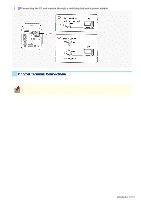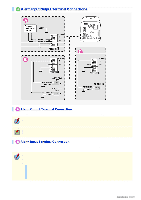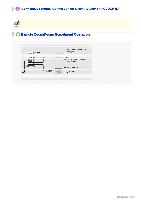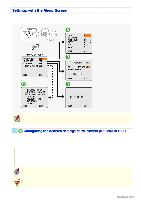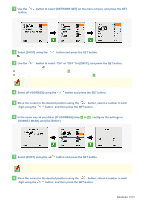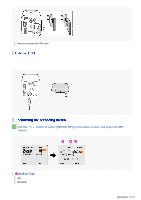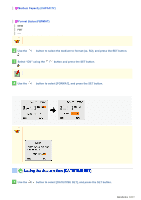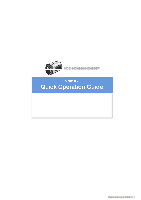Sanyo VCC-HD4600 VCC-HD4600 Manual - Page 19
Select [IP ADDRESS] using
 |
UPC - 086483075704
View all Sanyo VCC-HD4600 manuals
Add to My Manuals
Save this manual to your list of manuals |
Page 19 highlights
1 Use the / button to select [NETWORK SET] on the menu screen, and press the SET button. The network configuration screen appears. 2 Select [DHCP] using the / button and press the SET button. The symbol appears beside the available option, and you are ready to configure it. 3 Use the / button to select "ON" or "OFF" for [DHCP], and press the SET button. The setting is saved and the symbol disappears. OFF: Sets the IP address manually (Go to step 4 .) ON: Enables automatic address configuration using DHCP. (Go to step 7 .) Setting [DHCP] to "ON" causes the menu items [IP ADDRESS], [SUBNET MASK], and [GATEWAY] to disappear. 4 Select [IP ADDRESS] using the / button and press the SET button. The IP ADDRESS screen appears. 5 Move the cursor to the desired position using the / button, select a number in each digit using the / button, and then press the SET button. The configured address setting is saved and you return to the network configuration screen. 6 In the same way as you did in [IP ADDRESS] (step 4 to 5 ), configure the settings in [SUBNET MASK] and [GATEWAY]. 7 Select [PORT] using the / button and press the SET button. The PORT screen appears. When [SSL] is set to "ON" on the NETWORK SETTINGS screen, the screen title appears as [PORT (SSL)]. 8 Move the cursor to the desired position using the / button, select a number in each digit using the / button, and then press the SET button. The configured port number is saved and you return to the network configuration screen. Introduction 19/23