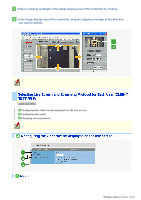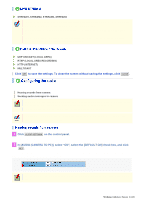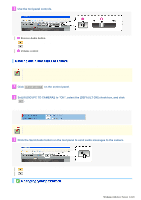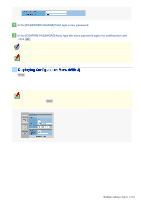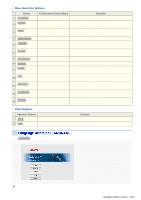Sanyo VCC-HD4600 VCC-HD4600 Manual - Page 60
you want to pan/tilt.
 |
UPC - 086483075704
View all Sanyo VCC-HD4600 manuals
Add to My Manuals
Save this manual to your list of manuals |
Page 60 highlights
1 Select a clipping rectangle in the image display area of the controller by clicking. The clipped area of the subject appears in the image display area of the live screen. 2 In the image display area of the controller, drag the clipping rectangle in the direction you want to pan/tilt. The clipped area moves in the corresponding direction. You may use the zoom function in conjunction with the manual panning/tilting function. Click CLIENT SETTINGS on the control panel to display the CLIENT SETTINGS screen. On this screen, you can perform the following operations: A Configuring the video stream displayed on the live screen B Configuring the audio C Changing your password Some administrator configuration screen settings may limit the operations you can perform on this screen. Shows the name of the user currently accessing the camera. Working with Live Screen 10/20