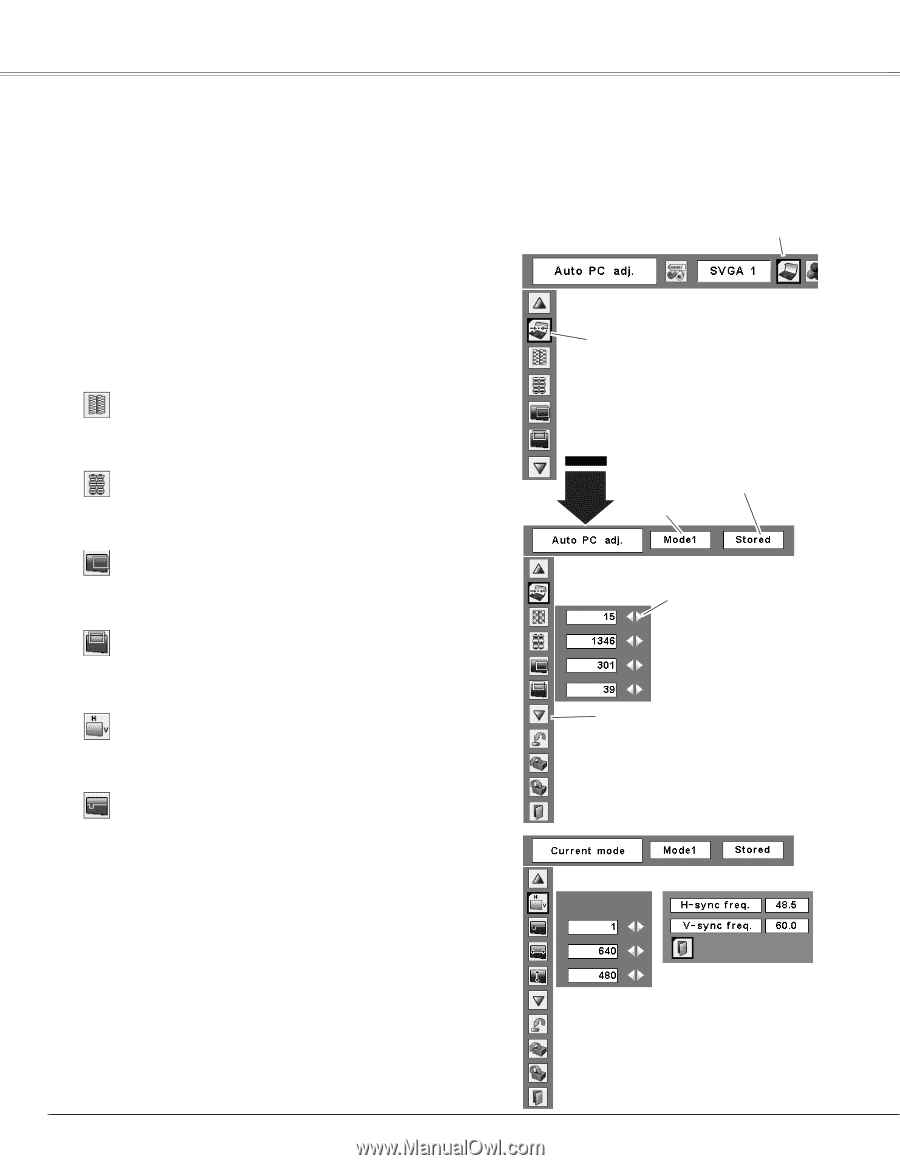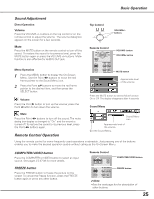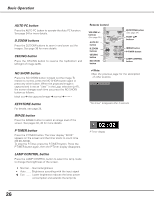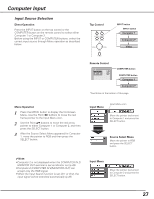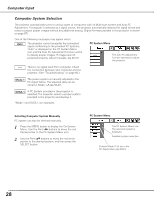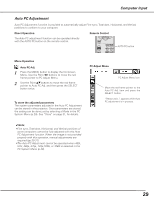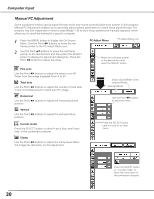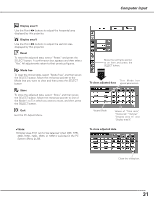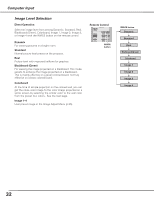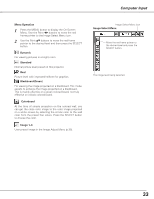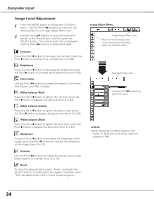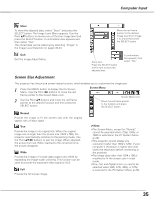Sanyo XL50 Instruction Manual, PLC-XL50A - Page 30
Manual PC Adjustment, PC Adjust Menu, Fine sync, Total dots, Horizontal, Vertical, Current mode, Clamp
 |
UPC - 086483069499
View all Sanyo XL50 manuals
Add to My Manuals
Save this manual to your list of manuals |
Page 30 highlights
Computer Input Manual PC Adjustment Some computers employ special signal formats which may not be tuned by Multi-scan system of this projector. Manual PC Adjustment enables you to precisely adjust several parameters to match those signal formats. The projector has five independent memory areas (Mode 1-5) to store those parameters manually adjusted, which allows you to recall the setting for a specific computer. 1 Press the MENU button to display the On-Screen Menu. Use the Point 7 8 buttons to move the red frame pointer to the PC Adjust Menu icon. 2 Use the Point ed buttons to move the red frame pointer to the desired item and then press the SELECT button to display the adjustment dialog box. Press the Point 7 8 buttons to adjust the value. PC Adjust Menu PC Adjust Menu icon Move the red frame pointer to the desired item and press the SELECT button. Fine sync Use the Point 7 8 buttons to adjust the value to cut off flicker from the image displayed (from 0 to 31). Total dots Use the Point 7 8 buttons to adjust the number of total dots in one horizontal period to match your PC image. Status (Stored/Free) of the selected Mode. Selected Mode Horizontal Use the Point 7 8 buttons to adjust the horizontal picture position. Use the Point 7 8 buttons to adjust the value. Vertical Use the Point 7 8 buttons to adjust the vertical picture position. Current mode Press the SELECT button to show H-sync freq. and V-sync freq. of the connected computer. Press the SELECT button here to move on to other items. Clamp Use the Point 7 8 buttons to adjust the clamp level. When the image has dark bars, try this adjustment. 30 Press the SELECT button at "Current mode" to show the information of the connected computer.