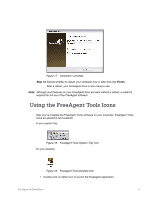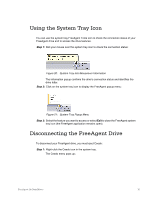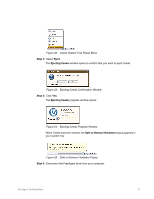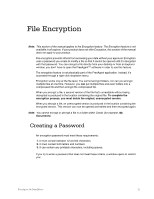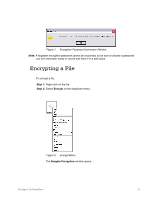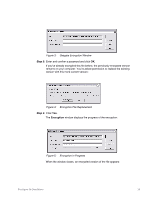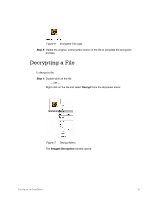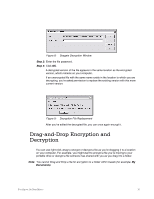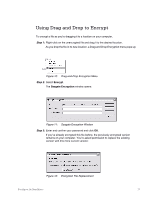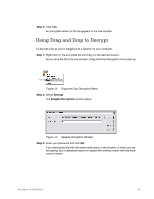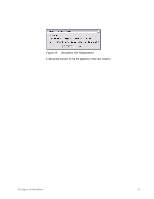Seagate FreeAgent Go for Mac Installation Guide - Page 17
Step 3, Seagate Encryption Window, Encryption File Replacement, Encryption in Progress
 |
View all Seagate FreeAgent Go for Mac manuals
Add to My Manuals
Save this manual to your list of manuals |
Page 17 highlights
Figure 3: Seagate Encryption Window Step 3: Enter and confirm a password and click OK. If you've already encrypted this file before, the previously encrypted version remains on your computer. You're asked permission to replace the existing version with this more current version: Figure 4: Encryption File Replacement Step 4: Click Yes. The Encryption window displays the progress of the encryption: Figure 5: Encryption in Progress When the window closes, an encrypted version of the file appears: FreeAgent Go Data Mover 14
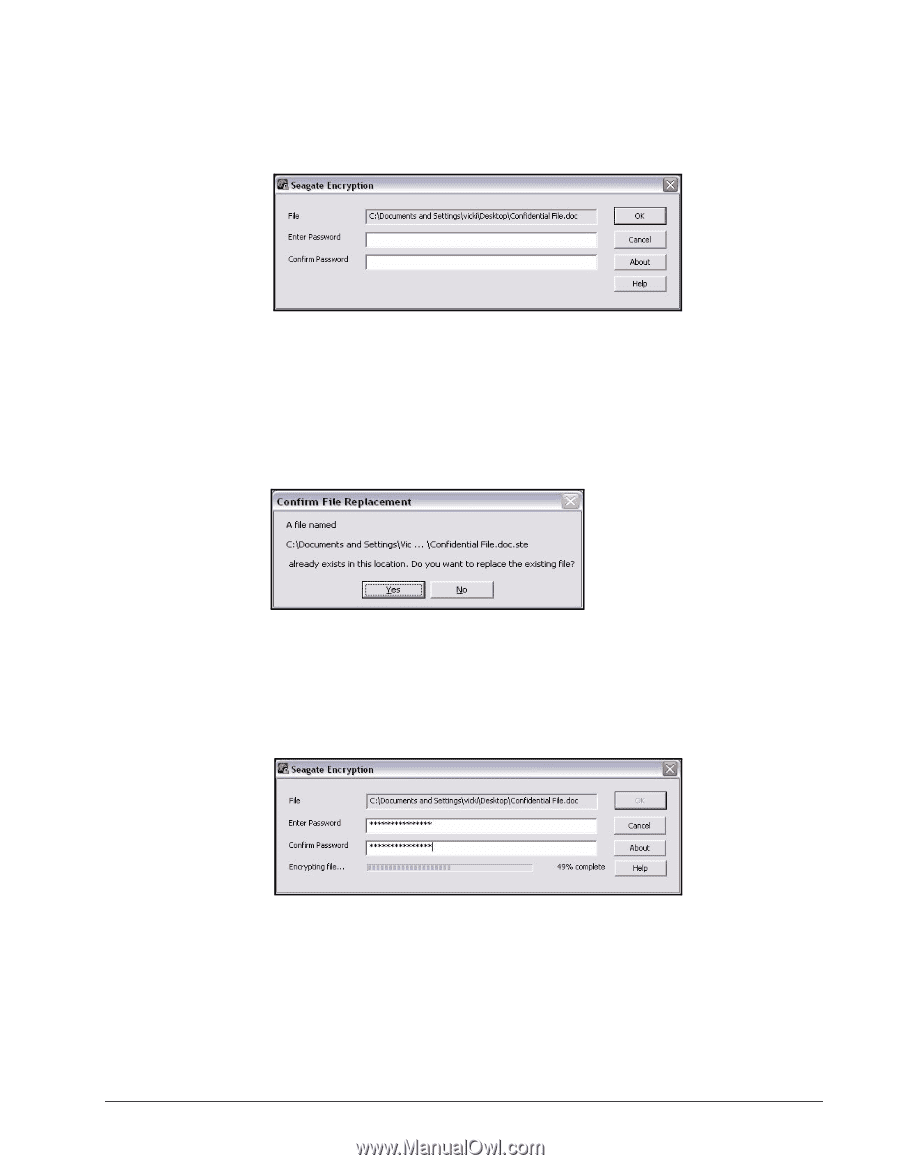
FreeAgent Go Data Mover
14
Figure 3:
Seagate Encryption Window
Step 3:
Enter and confirm a password and click
OK
.
If you’ve already encrypted this file before, the previously encrypted version
remains on your computer. You’re asked permission to replace the existing
version with this more current version:
Figure 4:
Encryption File Replacement
Step 4:
Click
Yes
.
The
Encryption
window displays the progress of the encryption:
Figure 5:
Encryption in Progress
When the window closes, an encrypted version of the file appears: