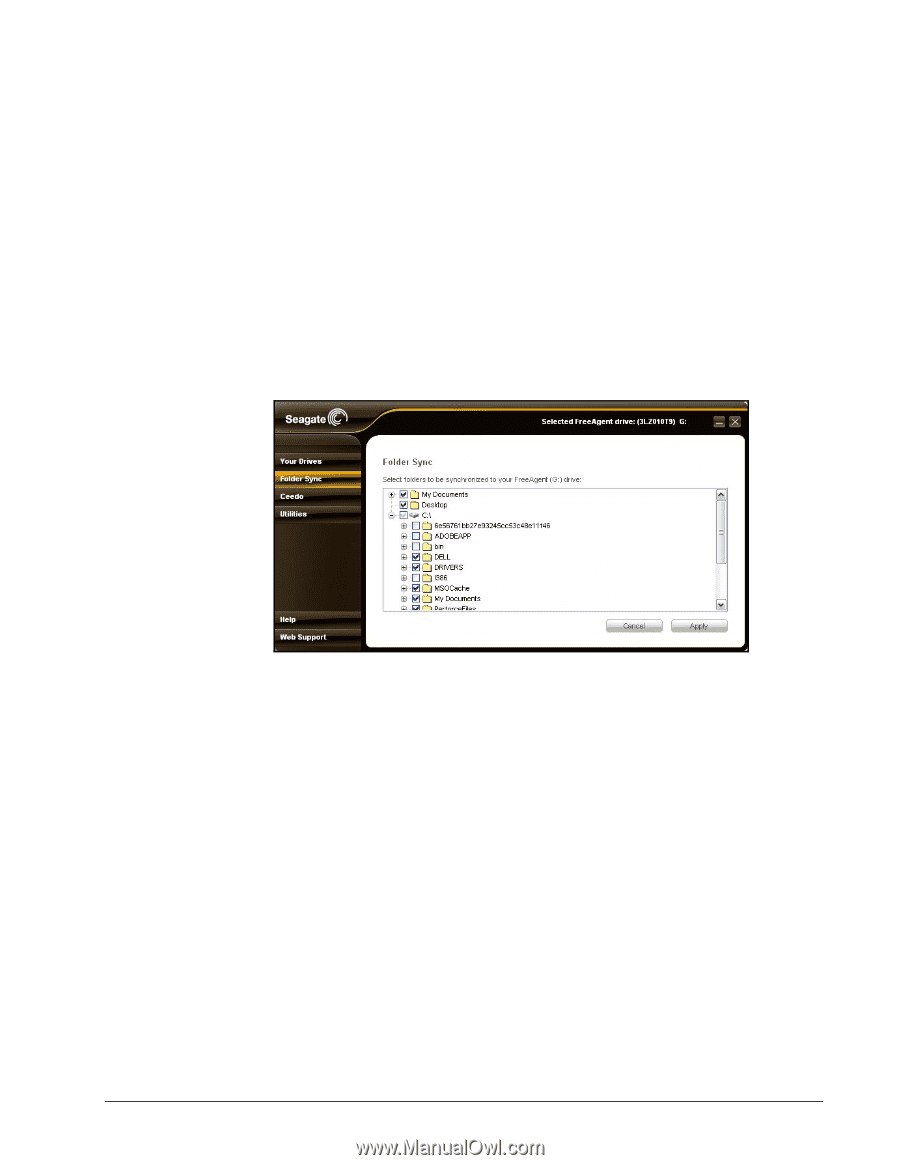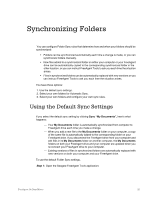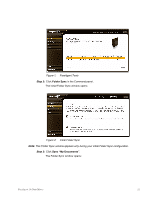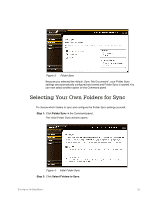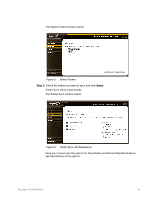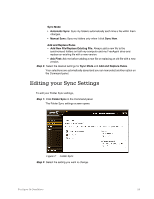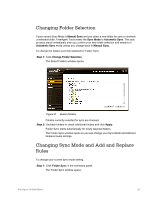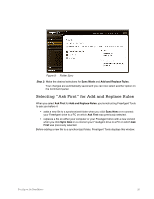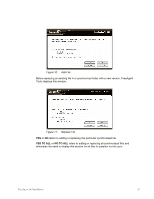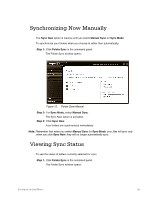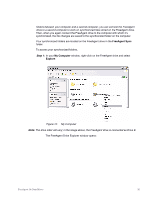Seagate FreeAgent Go for Mac Installation Guide - Page 29
Changing Folder Selection, Changing Sync Mode and Add and Replace Rules, Manual Sync, Sync Mode
 |
View all Seagate FreeAgent Go for Mac manuals
Add to My Manuals
Save this manual to your list of manuals |
Page 29 highlights
Changing Folder Selection If your current Sync Mode is Manual Sync and you select a new folder for sync or uncheck a selected folder, FreeAgent Tools resets the Sync Mode to Automatic Sync. The sync process starts immediately after you confirm your new folder selection and remains in Automatic Sync mode unless you change back to Manual Sync. To change the folders currently selected for Folder Sync, Step 1: Click Change Folder Selection. The Select Folders window opens: Figure 8: Select Folders Folders currently selected for sync are checked. Step 2: Uncheck folders or check additional folders and click Apply. Folder Sync starts automatically for newly selected folders. The Folder Sync window opens so you can change your Sync Mode and Add and Replace Rules settings. Changing Sync Mode and Add and Replace Rules To change your current sync mode setting, Step 1: Click Folder Sync in the command panel. The Folder Sync window opens: FreeAgent Go Data Mover 25