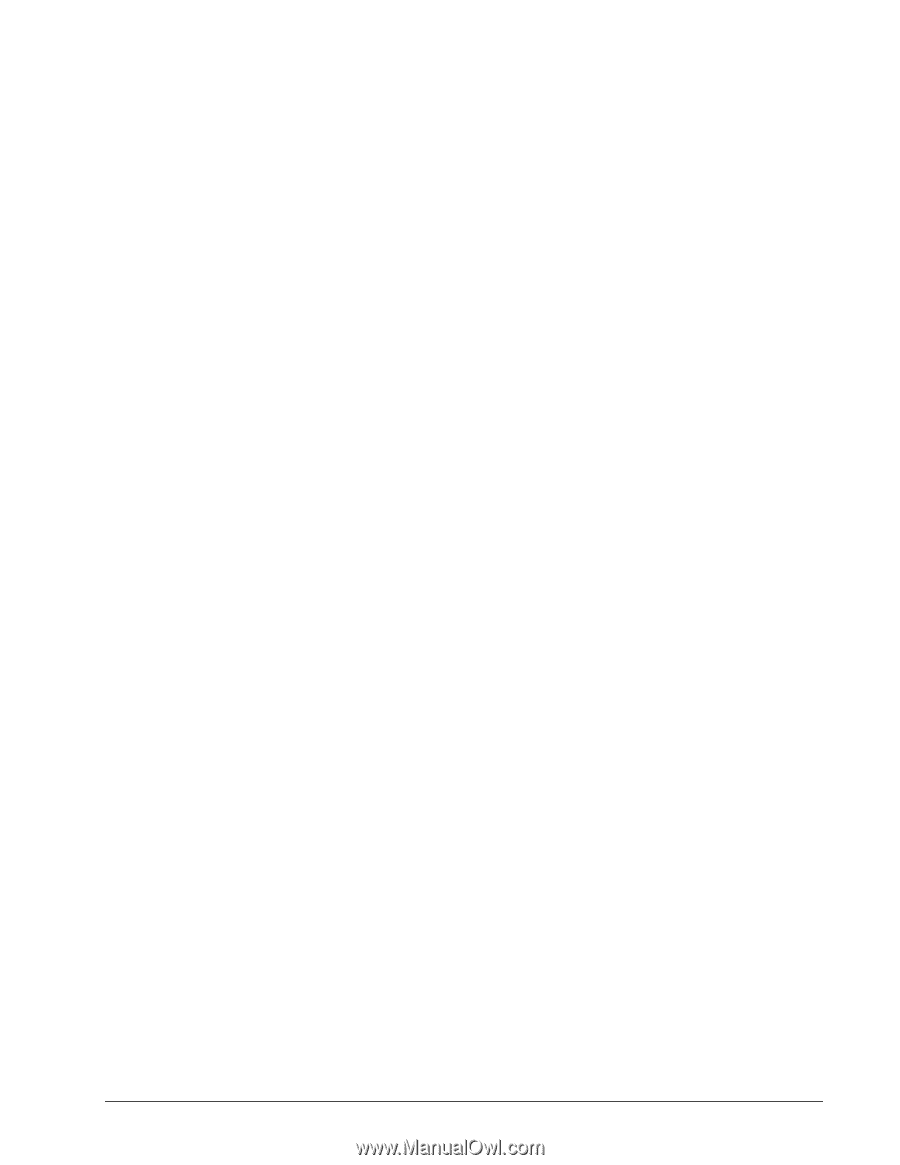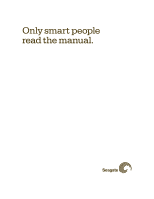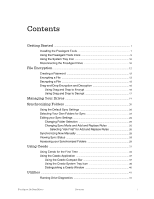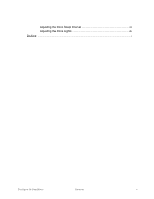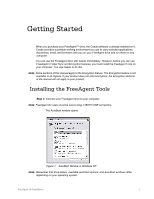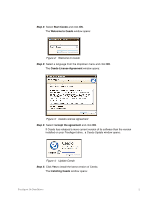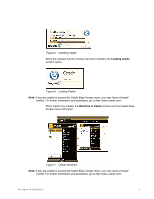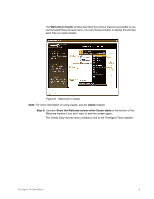FreeAgent Go Data Mover
Contents
i
Contents
Getting Started
........................................................................................................................
1
Installing the FreeAgent Tools
...................................................................................
1
Using the FreeAgent Tools Icons
.............................................................................
9
Using the System Tray Icon
.....................................................................................
10
Disconnecting the FreeAgent Drive
.......................................................................
10
File Encryption
.......................................................................................................................
12
Creating a Password
..................................................................................................
12
Encrypting a File
..........................................................................................................
13
Decrypting a File
..........................................................................................................
15
Drag-and-Drop Encryption and Decryption
.........................................................
16
Using Drag and Drop to Encrypt
.....................................................................
16
Using Drag and Drop to Decrypt
.....................................................................
17
Managing Your Drives
....................................................................................................
19
Synchronizing Folders
.....................................................................................................
20
Using the Default Sync Settings
.............................................................................
20
Selecting Your Own Folders for Sync
...................................................................
22
Editing your Sync Settings
........................................................................................
24
Changing Folder Selection
...............................................................................
25
Changing Sync Mode and Add and Replace Rules
.................................
25
Selecting “Ask First” for Add and Replace Rules
..............................
26
Synchronizing Now Manually
...................................................................................
28
Viewing Sync Status
...................................................................................................
28
Accessing your Synchronized Folders
.................................................................
29
Using Ceedo
..............................................................................................................................
33
Using Ceedo for the First Time
...............................................................................
33
Using the Ceedo Application
...................................................................................
37
Using the Ceedo Compact Bar
........................................................................
37
Using the Ceedo System Tray Icon
...............................................................
38
Distinguishing a Ceedo Window
.....................................................................
40
Utilities
...........................................................................................................................................
41
Running Drive Diagnostics
.......................................................................................
41