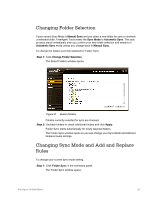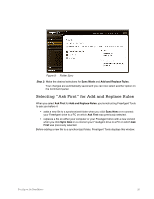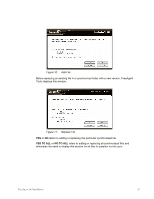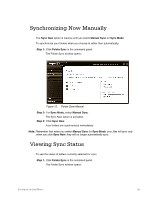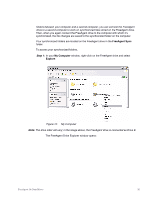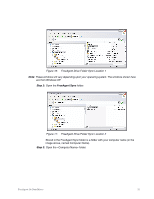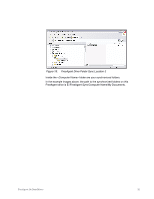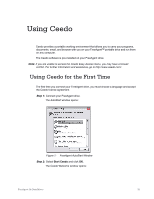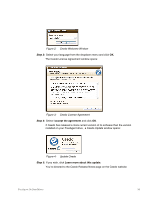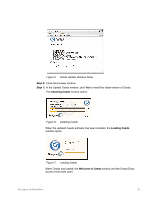Seagate FreeAgent Go for Mac Installation Guide - Page 34
FreeAgent Sync, My Computer, Explore, The FreeAgent Drive Explorer window opens
 |
View all Seagate FreeAgent Go for Mac manuals
Add to My Manuals
Save this manual to your list of manuals |
Page 34 highlights
folders between your computer and a second computer, you can connect the FreeAgent drive to a second computer to work on synchronized files stored on the FreeAgent drive. Then, when you again connect the FreeAgent drive to the computer with which it's synchronized, the file changes are saved to the synchronized folder on the computer. Your synchronized folders are located on the FreeAgent drive in the FreeAgent Sync folder. To access your synchronized folders, Step 1: In your My Computer window, right-click on the FreeAgent drive and select Explore: Figure 15: My Computer Note: The drive letter will vary; in the image above, the FreeAgent drive is connected as Drive E. The FreeAgent Drive Explorer window opens: FreeAgent Go Data Mover 30
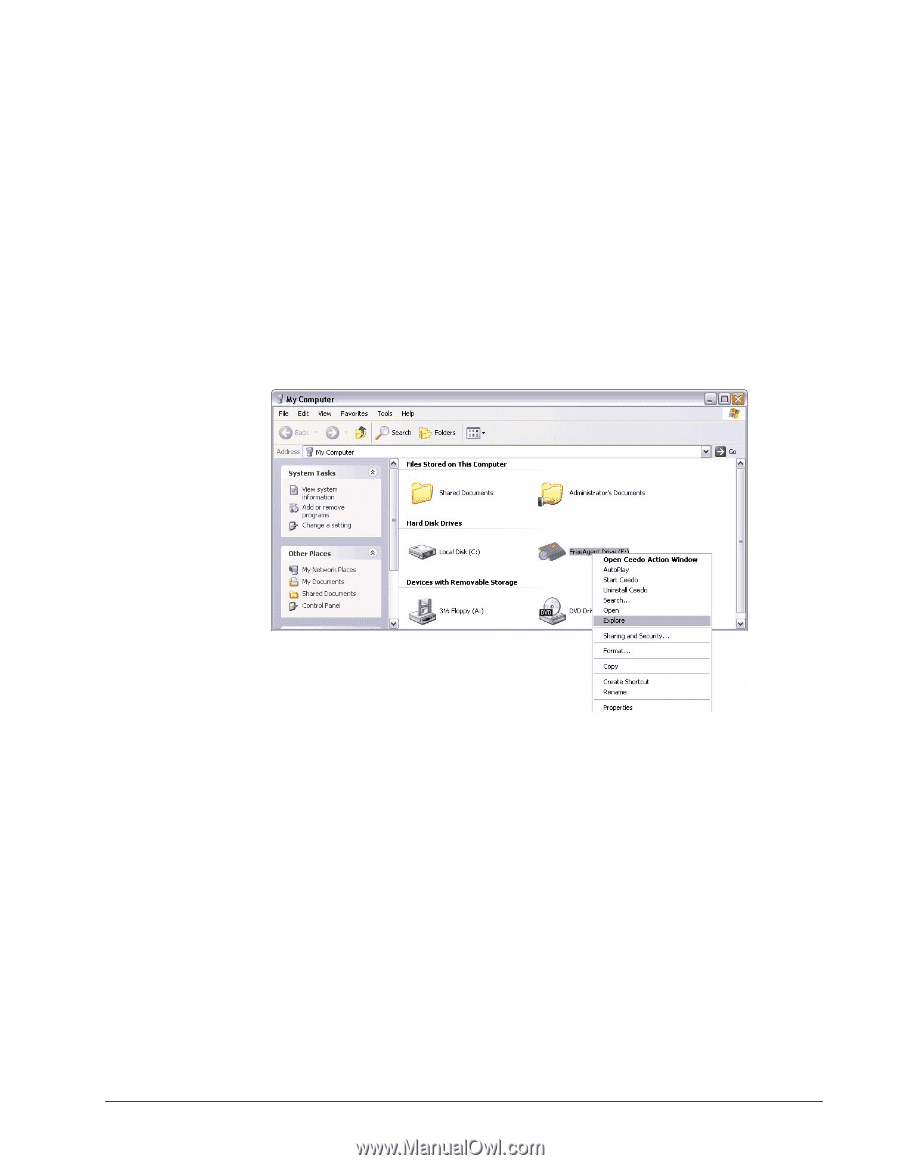
FreeAgent Go Data Mover
30
folders between your computer and a second computer, you can connect the FreeAgent
drive to a second computer to work on synchronized files stored on the FreeAgent drive.
Then, when you again connect the FreeAgent drive to the computer with which it’s
synchronized, the file changes are saved to the synchronized folder on the computer.
Your synchronized folders are located on the FreeAgent drive in the
FreeAgent Sync
folder.
To access your synchronized folders,
Step 1:
In your
My Computer
window, right-click on the FreeAgent drive and select
Explore
:
Figure 15:
My Computer
Note:
The drive letter will vary; in the image above, the FreeAgent drive is connected as Drive E.
The FreeAgent Drive Explorer window opens: