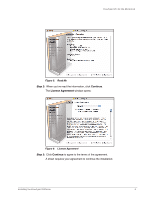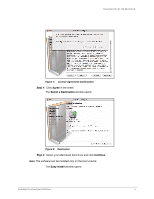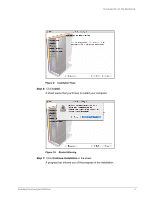Seagate FreeAgent Pro Classic User Guide - Page 9
Step 8, Restart
 |
View all Seagate FreeAgent Pro Classic manuals
Add to My Manuals
Save this manual to your list of manuals |
Page 9 highlights
FreeAgent Pro for the Macintosh Figure 11: Installing Drive Manager When the installation is complete, a Restart window opens: Figure 12: Restart Step 8: Click Restart to restart your computer and complete the installation. When your computer has restarted, a FreeAgent icon appears on your desktop: Step 9: Double-click the FreeAgent icon to open the FreeAgent Tools application: Installing the FreeAgent Software 7

Installing the FreeAgent Software
7
FreeAgent Pro for the Macintosh
When the installation is complete, a
Restart
window opens:
Step 8:
Click
Restart
to restart your computer and complete the installation.
When your computer has restarted, a FreeAgent icon appears on your desktop:
Step 9:
Double-click the FreeAgent icon to open the FreeAgent Tools application:
Figure 11:
Installing Drive Manager
Figure 12:
Restart