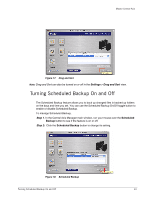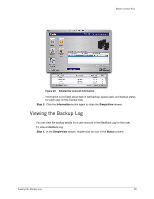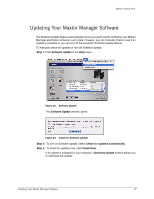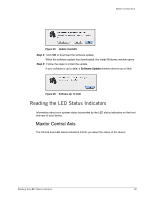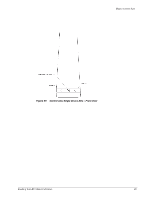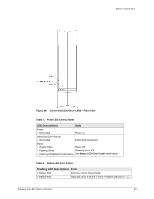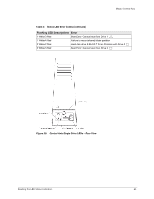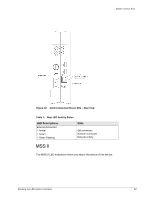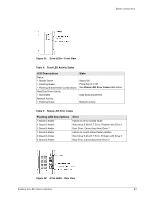Seagate Maxtor Central Axis Maxtor Central Axis for Macintosh User Guide - Page 21
Reading the LED Status Indicators, Maxtor Central Axis - download
 |
View all Seagate Maxtor Central Axis manuals
Add to My Manuals
Save this manual to your list of manuals |
Page 21 highlights
Maxtor Central Axis Figure 25: Update Available Step 4: Click OK to download the software update. When the software update has downloaded, the Install Welcome window opens. Step 5: Follow the steps to install the update. If your software is up to date, a Software Update window informs you of that: Figure 26: Software Up To Date Reading the LED Status Indicators Information about your system status is provided by the LED status indicators on the front and rear of your device. Maxtor Central Axis The Central Axis LED status indicators inform you about the status of the device: Reading the LED Status Indicators 18
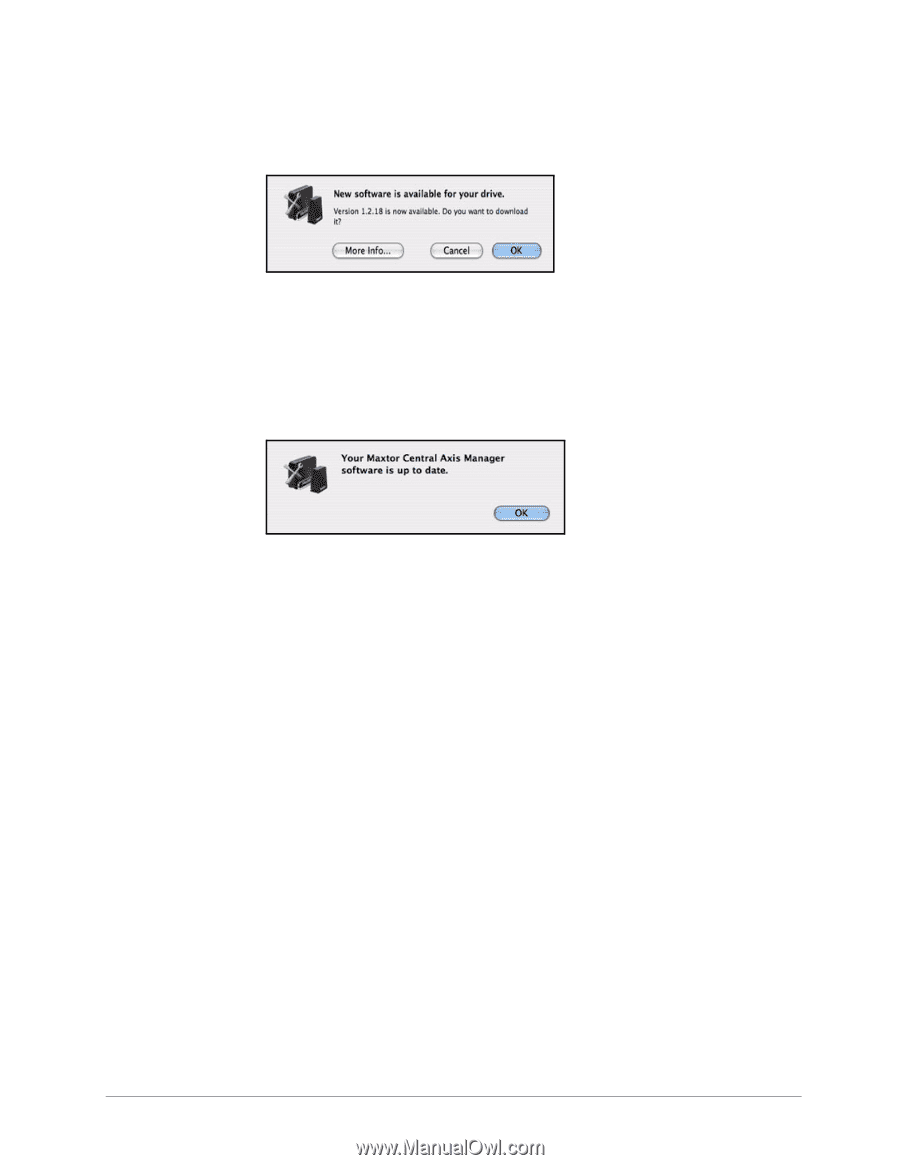
Reading the LED Status Indicators
18
Maxtor Central Axis
Step 4:
Click
OK
to download the software update.
When the software update has downloaded, the Install Welcome window opens.
Step 5:
Follow the steps to install the update.
If your software is up to date, a
Software Update
window informs you of that:
Reading the LED Status Indicators
Information about your system status is provided by the LED status indicators on the front
and rear of your device.
Maxtor Central Axis
The Central Axis LED status indicators inform you about the status of the device:
Figure 25:
Update Available
Figure 26:
Software Up To Date