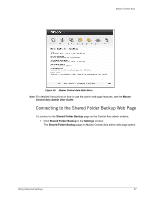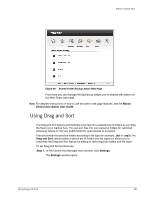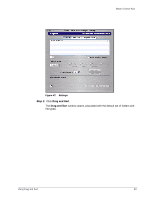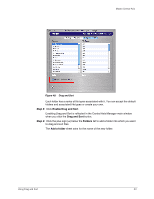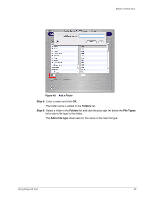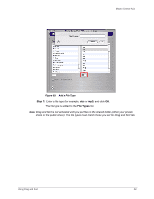Seagate Maxtor Central Axis Maxtor Central Axis for Macintosh User Guide - Page 45
File Types, Step 7
 |
View all Seagate Maxtor Central Axis manuals
Add to My Manuals
Save this manual to your list of manuals |
Page 45 highlights
Maxtor Central Axis Figure 50: Add a File Type Step 7: Enter a file type (for example, doc or mp3) and click OK. The file type is added to the File Types list. Note: Drag and Sort is not activated until you put files in the shared folder (either your private share or the public share). The file types must match those you set for Drag and Sort tab. Using Drag and Sort 42

Using Drag and Sort
42
Maxtor Central Axis
Step 7:
Enter a file type (for example,
doc
or
mp3
) and click
OK
.
The file type is added to the
File Types
list.
Note:
Drag and Sort is not activated until you put files in the shared folder (either your private
share or the public share). The file types must match those you set for Drag and Sort tab.
Figure 50:
Add a File Type