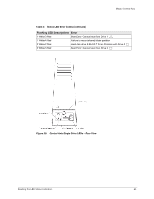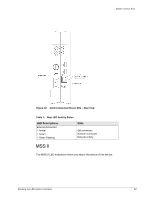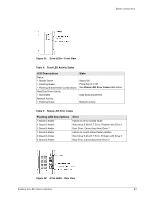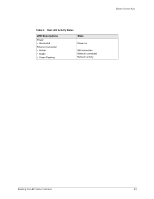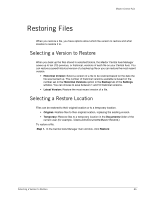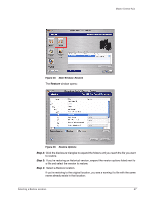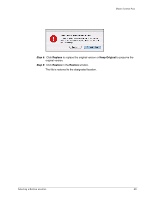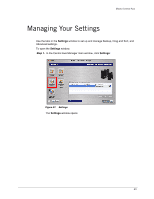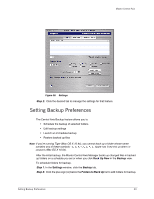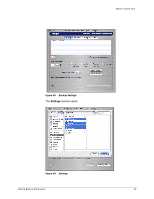Seagate Maxtor Central Axis Maxtor Central Axis for Macintosh User Guide - Page 29
Restoring Files, Selecting a Version to Restore, Selecting a Restore Location - windows 10
 |
View all Seagate Maxtor Central Axis manuals
Add to My Manuals
Save this manual to your list of manuals |
Page 29 highlights
Maxtor Central Axis Restoring Files When you restore a file, you have options about which file version to restore and what location to restore it to. Selecting a Version to Restore When you back up the files stored in selected folders, the Maxtor Central Axis Manager saves up to ten (10) previous, or historical, versions of each file on your Central Axis. You can restore a saved historical version of a backed up file or you can restore the most recent version. • Historical Version: Select a version of a file to be restored based on the date the file was backed up. The number of historical versions available is based on the number set in the Historical Versions option in the Backup tab of the Settings window. You can choose to save between 1 and 10 historical versions. • Latest Version: Restore the most recent version of a file. Selecting a Restore Location Files can be restored to their original location or to a temporary location. • Original: Restore files to their original location, replacing the existing version. • Temporary: Restore files to a temporary location in the Documents folder of the current user (for example, /Users/John/Documents/Maxtor Restore.) To restore a file, Step 1. In the Central Axis Manager main window, click Restore: Selecting a Version to Restore 26