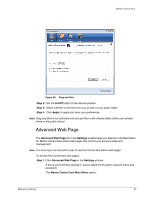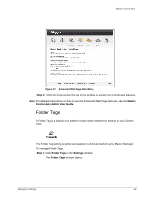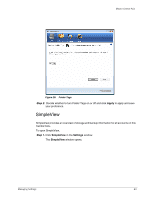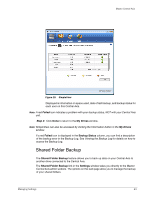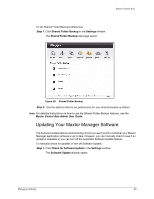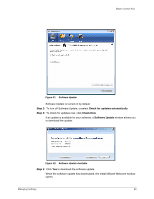Seagate Maxtor Central Axis Maxtor Central Axis for Windows User Guide - Page 24
Advanced Web On/Off, Apply, Settings, Maxtor Central Axis Main Menu - admin password
 |
View all Seagate Maxtor Central Axis manuals
Add to My Manuals
Save this manual to your list of manuals |
Page 24 highlights
Maxtor Central Axis Figure 26: Drag and Sort Step 2: Set the On/Off button to the desired position. Step 3: Select whether to sort files into your private or your public folder. Step 4: Click Apply to apply and save your preferences. Note: Drag and Sort is not activated until you put files in the shared folder (either your private share or the public share). Advanced Web Page The Advanced Web Page link in the Settings window takes you directly to the Main Menu for Maxtor Central Axis admin web pages that control your account setup and management. Note: You must log in as the admin user to use the Central Axis admin web pages. To access the Central Axis web pages, Step 1. Click Advanced Web Page in the Settings window. If this is your first time signing in, you're asked for the admin account name and password. The Maxtor Central Axis Main Menu opens: Managing Settings 21