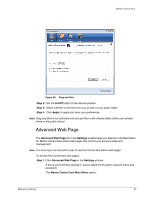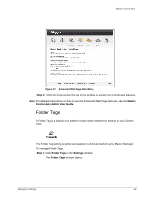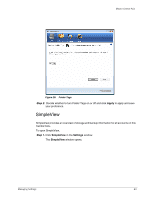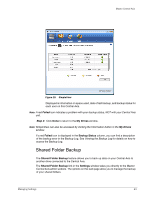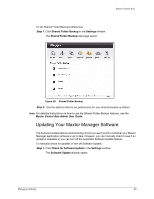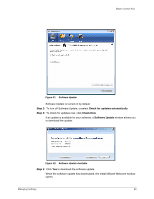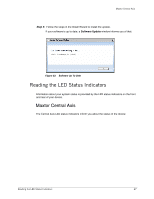Seagate Maxtor Central Axis Maxtor Central Axis for Windows User Guide - Page 25
Folder Tags, Step 2, Maxtor, Central Axis Admin User Guide
 |
View all Seagate Maxtor Central Axis manuals
Add to My Manuals
Save this manual to your list of manuals |
Page 25 highlights
Maxtor Central Axis Figure 27: Advanced Web Page Main Menu Step 2: Click the icons across the top of the window to access the Central Axis features. Note: For detailed instructions on how to use the Advanced Web Page features, see the Maxtor Central Axis Admin User Guide. Folder Tags A Folder Tag is a special icon added to every folder selected for backup to your Central Axis: The Folder Tag setting is global and applies to all drives backed up by Maxtor Manager. To manage Folder Tags, Step 1. Click Folder Tags in the Settings window. The Folder Tags window opens: Managing Settings 22

Managing Settings
22
Maxtor Central Axis
Step 2:
Click the icons across the top of the window to access the Central Axis features.
Note:
For detailed instructions on how to use the Advanced Web Page features, see the
Maxtor
Central Axis Admin User Guide
.
Folder Tags
A Folder Tag is a special icon added to every folder selected for backup to your Central
Axis:
The Folder Tag setting is global and applies to all drives backed up by Maxtor Manager.
To manage Folder Tags,
Step 1.
Click
Folder Tags
in the
Settings
window.
The
Folder Tags
window opens:
Figure 27:
Advanced Web Page Main Menu