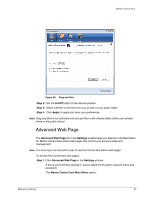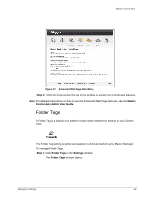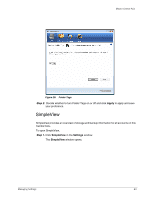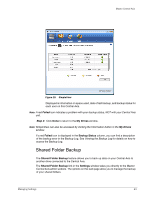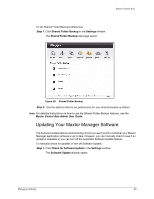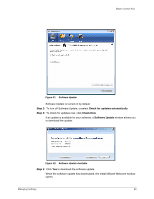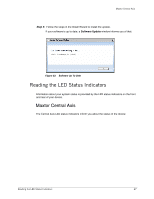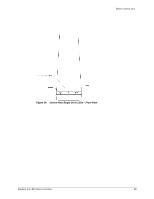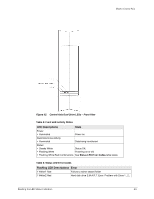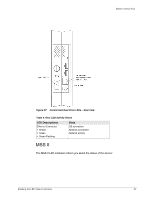Seagate Maxtor Central Axis Maxtor Central Axis for Windows User Guide - Page 29
Check for updates automatically, Check Now, Software Update, Step 2 - software download
 |
View all Seagate Maxtor Central Axis manuals
Add to My Manuals
Save this manual to your list of manuals |
Page 29 highlights
Maxtor Central Axis Figure 31: Software Update Software Update is turned on by default. Step 2: To turn off Software Update, unselect Check for updates automatically. Step 3: To check for updates now, click Check Now. If an update is available for your software, a Software Update window allows you to download the update: Figure 32: Software Update Available Step 4: Click Yes to download the software update. When the software update has downloaded, the Install Wizard Welcome window opens. Managing Settings 26
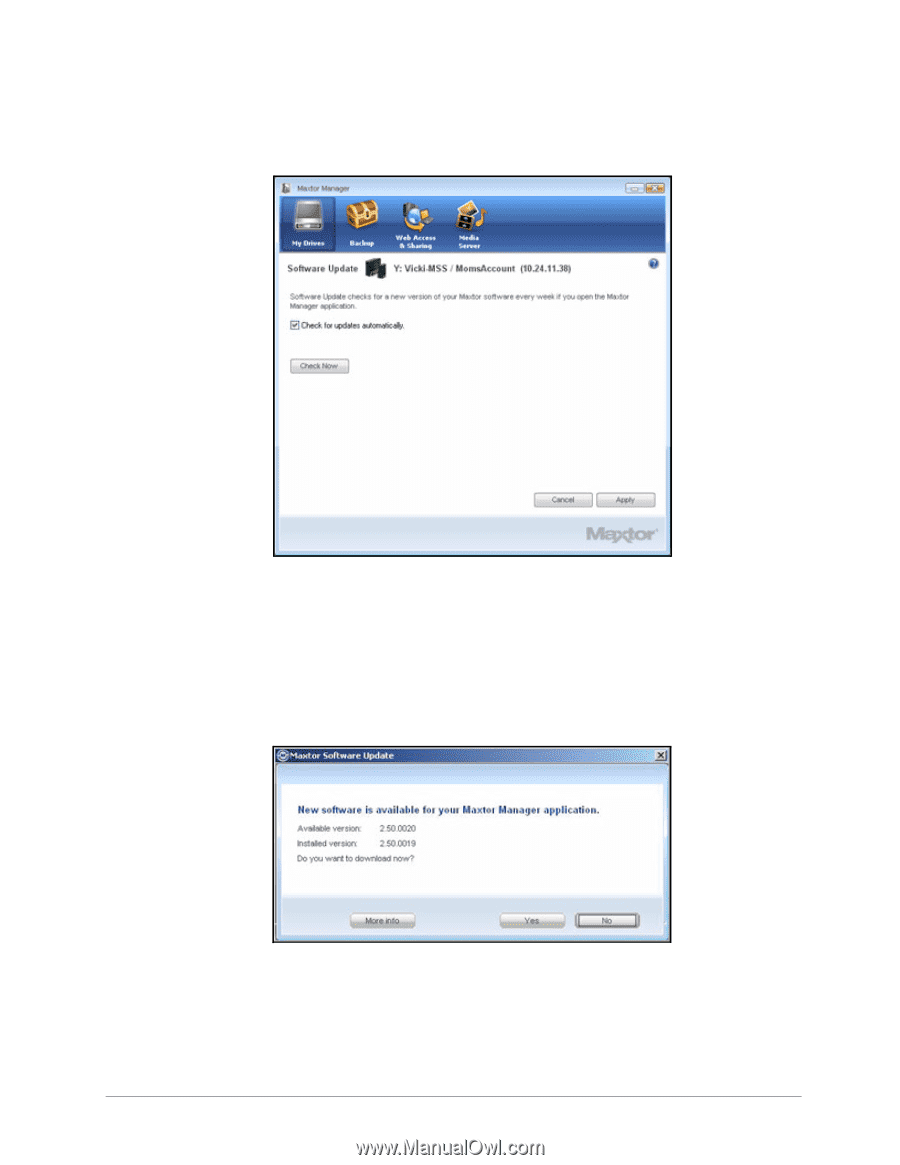
Managing Settings
26
Maxtor Central Axis
Software Update is turned on by default.
Step 2:
To turn off Software Update, unselect
Check for updates automatically
.
Step 3:
To check for updates now, click
Check Now
.
If an update is available for your software, a
Software Update
window allows you
to download the update:
Step 4:
Click
Yes
to download the software update.
When the software update has downloaded, the Install Wizard Welcome window
opens.
Figure 31:
Software Update
Figure 32:
Software Update Available