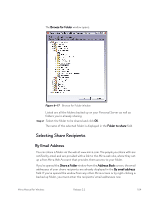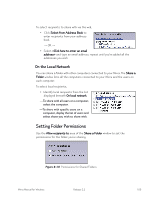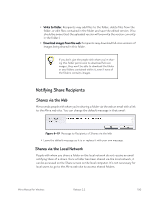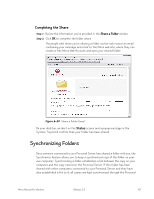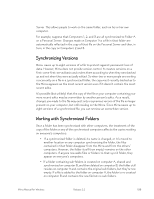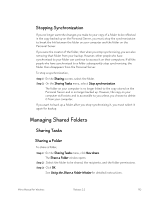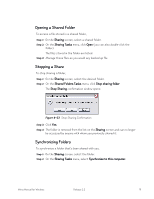Seagate Mirra Personal Server User Guide (Windows) - Page 117
Sharing, Sharing Tasks, Synchronize to this computer, Browse for Location,
 |
View all Seagate Mirra Personal Server manuals
Add to My Manuals
Save this manual to your list of manuals |
Page 117 highlights
To synchronize a folder that's been shared with you, Step 1: On the Sharing screen, select the folder. Step 2: On the Sharing Tasks menu, select Synchronize to this computer. A Synchronize to this Computer window explains what happens when you synchronize a folder to your computer: Figure 6~21 Synchronize to this Computer Step 3: Click OK. The Browse for Location window opens: Figure 6~22 Browse for Location Step 4: Select the location on your computer at which you want to place the synchronized folder and click OK. The folder appears at the selected location on your computer. Mirra Manual for Windows Release 2.2 109

Mirra Manual for Windows
Release 2.2
109
To synchronize a folder that’s been shared with you,
Step 1:
On the
Sharing
screen, select the folder.
Step 2:
On the
Sharing Tasks
menu, select
Synchronize to this computer
.
A
Synchronize to this Computer
window explains what happens when you
synchronize a folder to your computer:
Figure 6~21
Synchronize to this Computer
Step 3:
Click
OK
.
The
Browse for Location
window opens:
Figure 6~22
Browse for Location
Step 4:
Select the location on your computer at which you want to place the
synchronized folder and click
OK
.
The folder appears at the selected location on your computer.