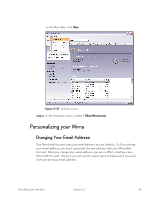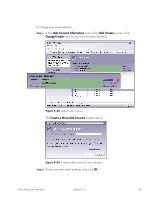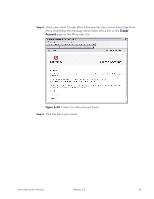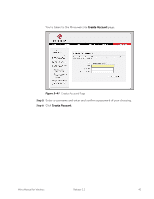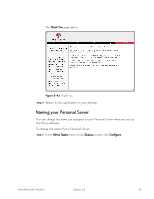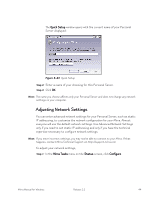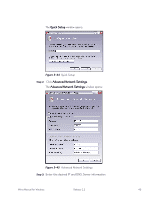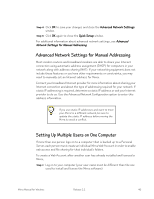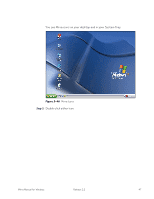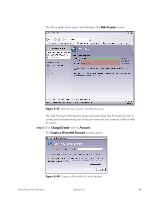Seagate Mirra Personal Server User Guide (Windows) - Page 51
Naming your Personal Server, Thank You, Mirra Tasks, Status, Con
 |
View all Seagate Mirra Personal Server manuals
Add to My Manuals
Save this manual to your list of manuals |
Page 51 highlights
The Thank You page opens: Figure 3~42 Thank You Step 7: Return to the application on your desktop. Naming your Personal Server You can change the name you assigned to your Personal Server when you set up the Mirra software. To change the name of your Personal Server, Step 1: In the Mirra Tasks menu on the Status screen, click Configure. Mirra Manual for Windows Release 2.2 43

Mirra Manual for Windows
Release 2.2
43
The
Thank You
page opens:
Figure 3~42
Thank You
Step 7:
Return to the application on your desktop.
Naming your Personal Server
You can change the name you assigned to your Personal Server when you set up
the Mirra software.
To change the name of your Personal Server,
Step 1:
In the
Mirra Tasks
menu on the
Status
screen, click
Configure
.