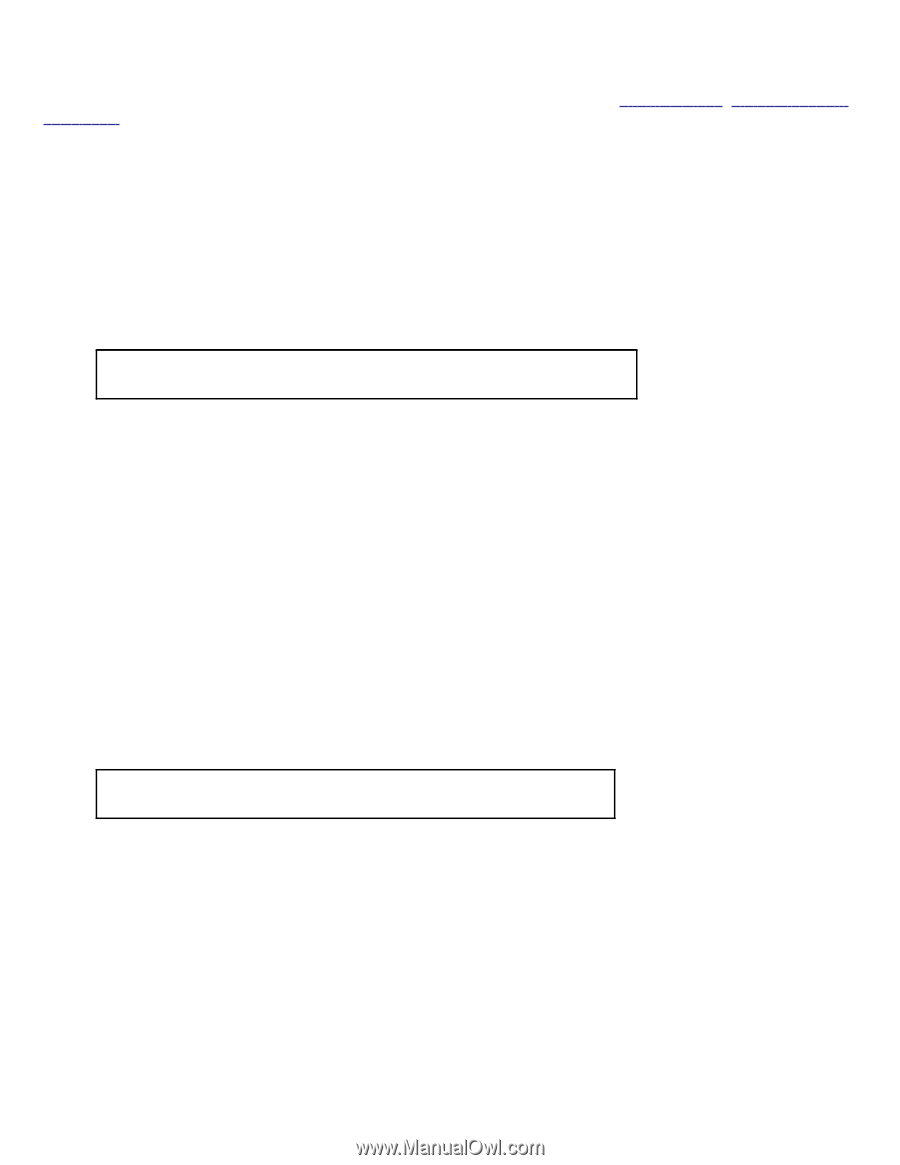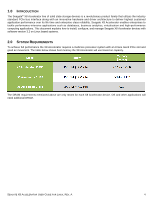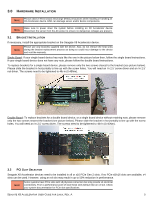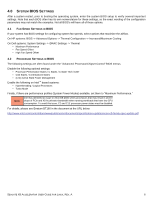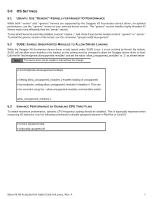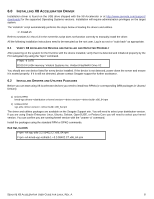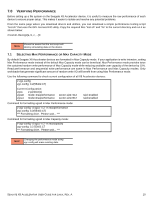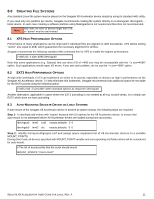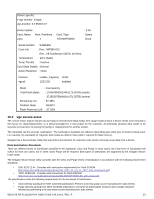Seagate ST1100FS0000 Seagate X8 Accelerator User Guide for Linux - Page 12
Nstalling, Ccelerator, River
 |
View all Seagate ST1100FS0000 manuals
Add to My Manuals
Save this manual to your list of manuals |
Page 12 highlights
6.0 INSTALLING X8 ACCELERATOR DRIVER Installation driver is found on the USB drive shipped with the X8 Accelerator or at http://www.seagate.com/support/ downloads/ for the supported Operating Systems versions. Installation will require administration privileges on the target system. The 'install.sh' script automatically performs the steps below of loading the drivers and utilities. ~# ./install.sh Refer to sections 6.1 thru 6.3 In the event this script does not function correctly to manually install the driver. All the following installation instructions need to be executed as the root user. Log in as root or "sudo bash" as appropriate. 6.1 VERIFY X8 ACCELERATOR DEVICES ARE INSTALLED AND DETECTED PROPERLY After powering on the system for the first time with the device installed, verify that it is detected and initialized properly by the PCI subsystem by using the "lspci" command. # lspci -d 1a78: 82:00.0 FLASH memory: Virident Systems Inc. Virident FlashMAX Drive V2 You should see one device listed for every device installed. If the device is not detected, power down the server and ensure it is seated properly. If it is still not detected, please contact Seagate support for further assistance. 6.2 INSTALLING DRIVERS AND UTILITIES PACKAGES Before you can start using X8 Accelerator devices you need to install two RPMs (or corresponding DEB packages in Ubuntu/ Debian): 1) Drivers RPM: kmod-vgc-drivers---.x86_64.rpm 2) Utilities RPM: vgc-utils--.x86_64.rpm The driver and utilities packages are available on the Seagate Support site. You will need to select your distribution version. If you are using Oracle Enterprise Linux, Ubuntu, Debian, OpenSUSE, or Fedora Core you will need to select your kernel version. You can confirm you are running kernel version with the "uname -a" command. Install the packages using the standard RPM or DPKG commands. Red Hat, CentOS # rpm -ivh vgc-utils-3.2-55402.C7.x86_64.rpm # rpm -ivh kmod-vgc-redhat6.1+-3.2-55402.C7.x86_64.rpm SEAGATE X8 ACCELERATOR USER GUIDE FOR LINUX, REV. A 8