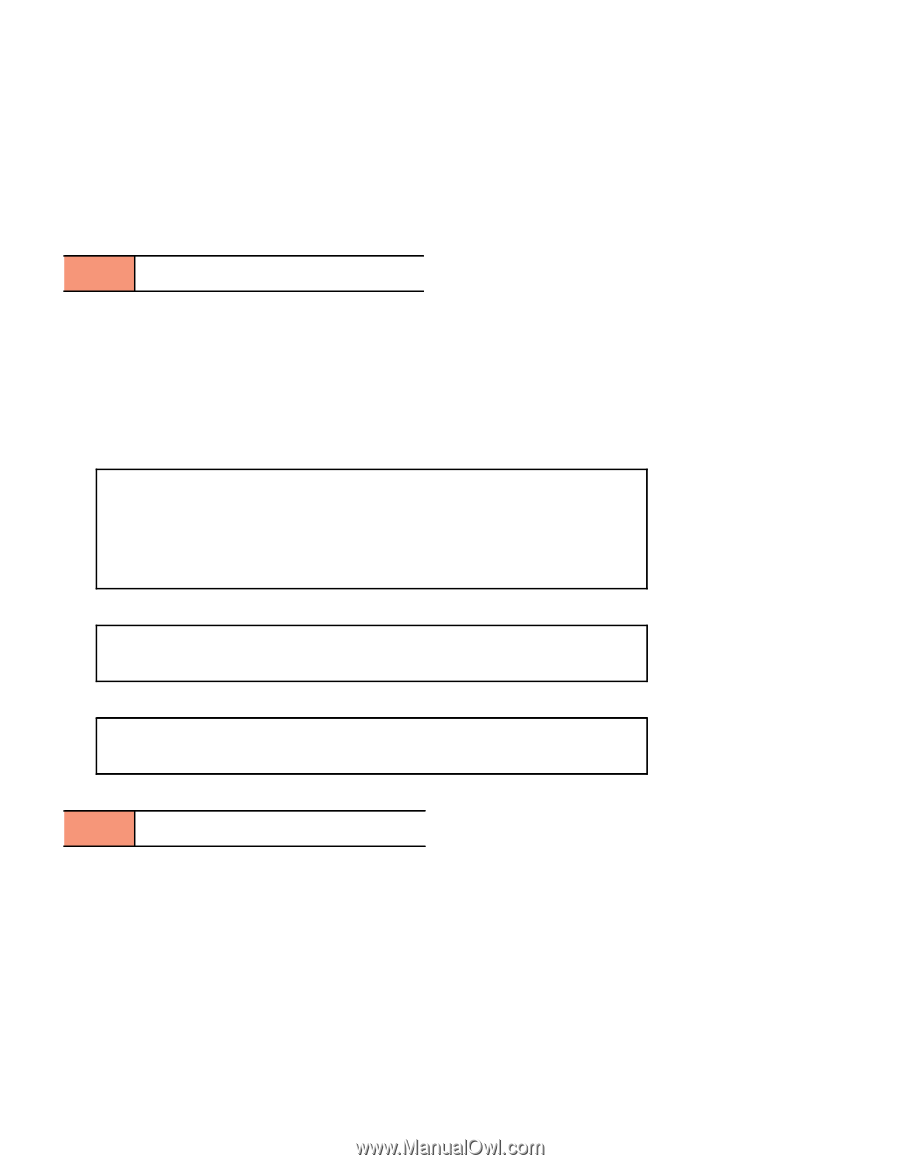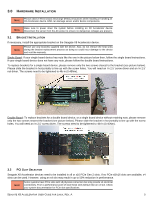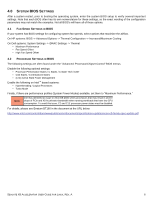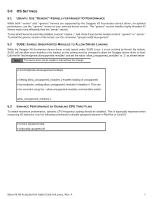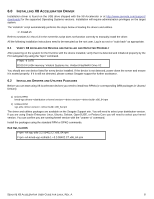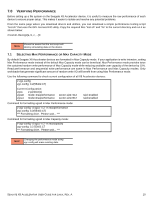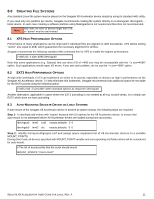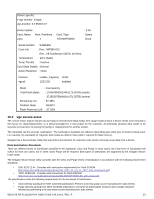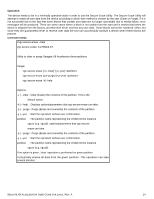Seagate ST1100FS0000 Seagate X8 Accelerator User Guide for Linux - Page 14
Verifying Performance
 |
View all Seagate ST1100FS0000 manuals
Add to My Manuals
Save this manual to your list of manuals |
Page 14 highlights
7.0 VERIFYING PERFORMANCE Before setting up a file system on the Seagate X8 Accelerator device, it is useful to measure the raw performance of each device to ensure proper setup. This makes it easier to isolate and resolve any potential problems. From the same page where you download drivers and utilities, you can download a simple performance testing script "test.sh" that uses the GPL licensed FIO utility. Copy the required files "test.sh" and "fio" to the current directory and run it as shown below: # test.sh /dev/vgc[a, b, c, ...]0 Please be aware that the test script will NOTE destroy all existing data on the device. 7.1 SELECTING MAX PERFORMANCE OR MAX CAPACITY MODE By default Seagate X8 Accelerator devices are formatted in Max Capacity mode. If your application is write intensive, setting Max Performance mode instead of the default Max Capacity mode can be beneficial. Max Performance mode provides twice the sustained random write performance of Max Capacity mode while reducing available user capacity of the device by 15%. Read performance and sequential write performance are same in Max Performance and Max Capacity modes. Only workloads that generate significant amount of random write I/O will benefit from using Max Performance mode. Use the following command to check current configuration of all X8 Accelerator devices: # vgc-config vgc-config: 3.2(55402.C7) Current Configuration: vgca 2 partition(s) vgca0 mode=maxperformance vgca1 mode=maxperformance sector-size=512 sector-size=512 raid=enabled raid=enabled Command for formatting vgca0 in Max Performance mode: # vgc-config -d vgca -n 2 -m maxperformance vgc-config: 3.2(55402.C7) *** Formatting drive. Please wait... *** Command for formatting vgca0 in Max Capacity mode: # vgc-config -d vgca -n 2 -m maxcapacity vgc-config: 3.2.55402.C7 *** Formatting drive. Please wait... *** Changing the performance mode using NOTE vgc-config will erase existing data. SEAGATE X8 ACCELERATOR USER GUIDE FOR LINUX, REV. A 10