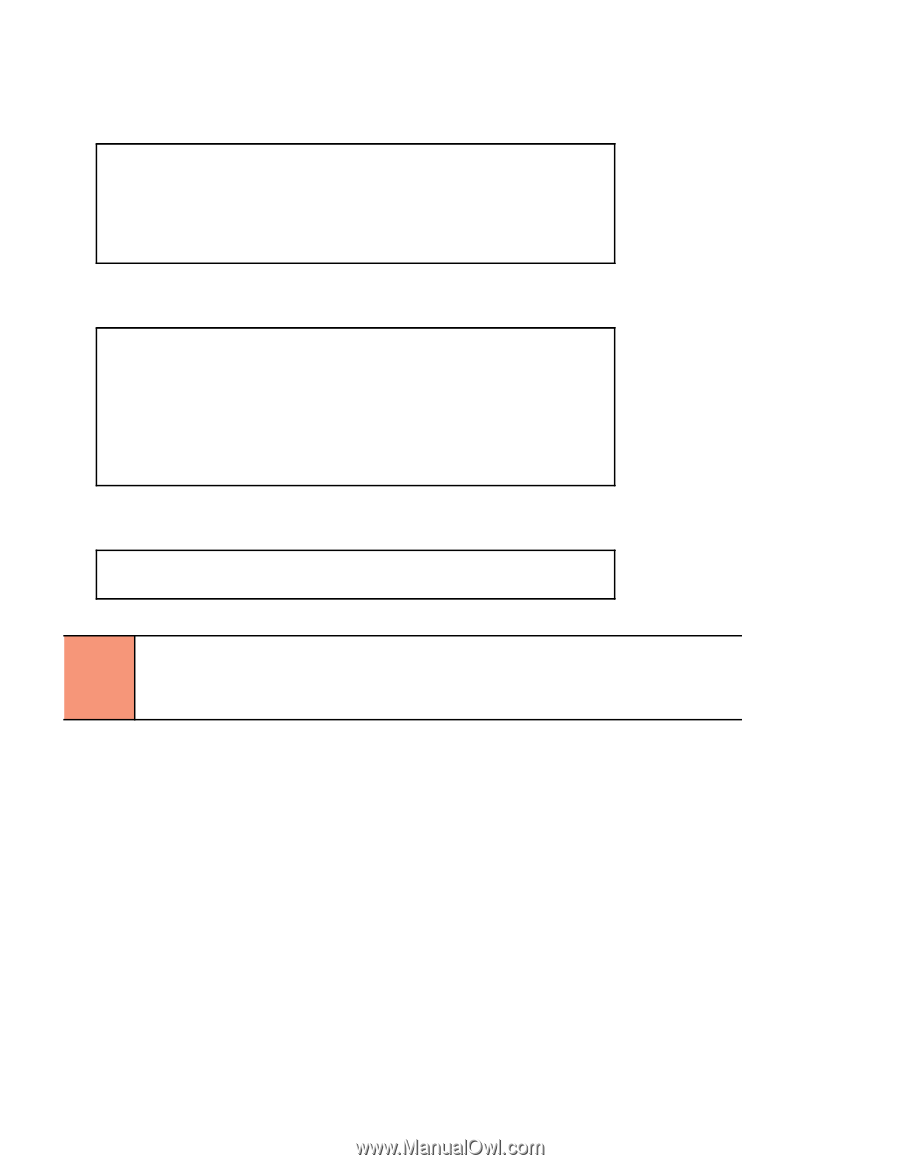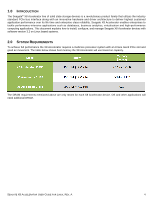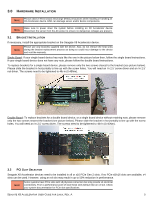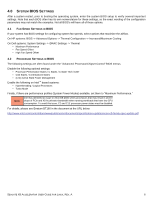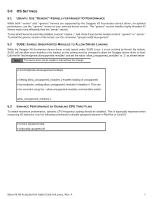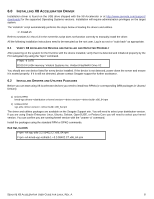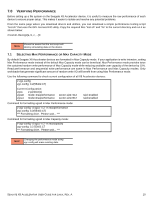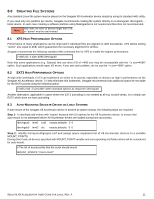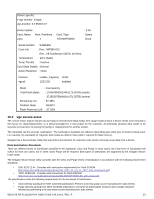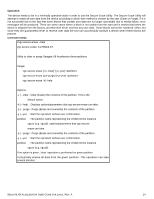Seagate ST1100FS0000 Seagate X8 Accelerator User Guide for Linux - Page 13
Starting The Driver
 |
View all Seagate ST1100FS0000 manuals
Add to My Manuals
Save this manual to your list of manuals |
Page 13 highlights
6.3 STARTING THE DRIVER After installing the drivers and utilities packages, the driver will load automatically on every system boot. To start the driver without rebooting the system, enter the following command: # service vgcd start Loading kernel modules... Rescanning SW RAID volumes... Rescanning LVM volumes... Enabling swap devices... Rescanning mount points... [ OK ] [ OK ] [ OK ] [ OK ] [ OK ] After the driver starts successfully, you should be able to use the devices. You can list available devices and block devices (physical partitions) using vgc-monitor command: # vgc-monitor vgc-monitor: 3.2.55402.C7) Driver Uptime: 2:31 Card_Name Num_Partitions /dev/vgca 1 Card_Type Status ST2200FS0000 Good Partition vgca0 Usable_Capacity RAID 2222 GB enabled Confirm that the status of all devices listed by vgc-monitor is showing status value of Good. You can list available block devices (physical partitions) using the ls command: # ls -l vgc?? brw-r---- 1 root disk 252, 0 Mar 23 03:20 /dev/vgca0 NOTE When erasing or upgrading the RPMs, the configuration file /etc/sysconfig/vgcd.conf from the existing installation is renamed and saved as /etc/sysconfig/vgcd.conf.rpmsave. This way the administrator made changes and settings are preserved through an upgrade or uninstall. After an upgrade or a new installation, the administrator is required to reconcile the new file (installed with the new RPM) and the old file (the saved .rpm_save version from the previously installed version). SEAGATE X8 ACCELERATOR USER GUIDE FOR LINUX, REV. A 9