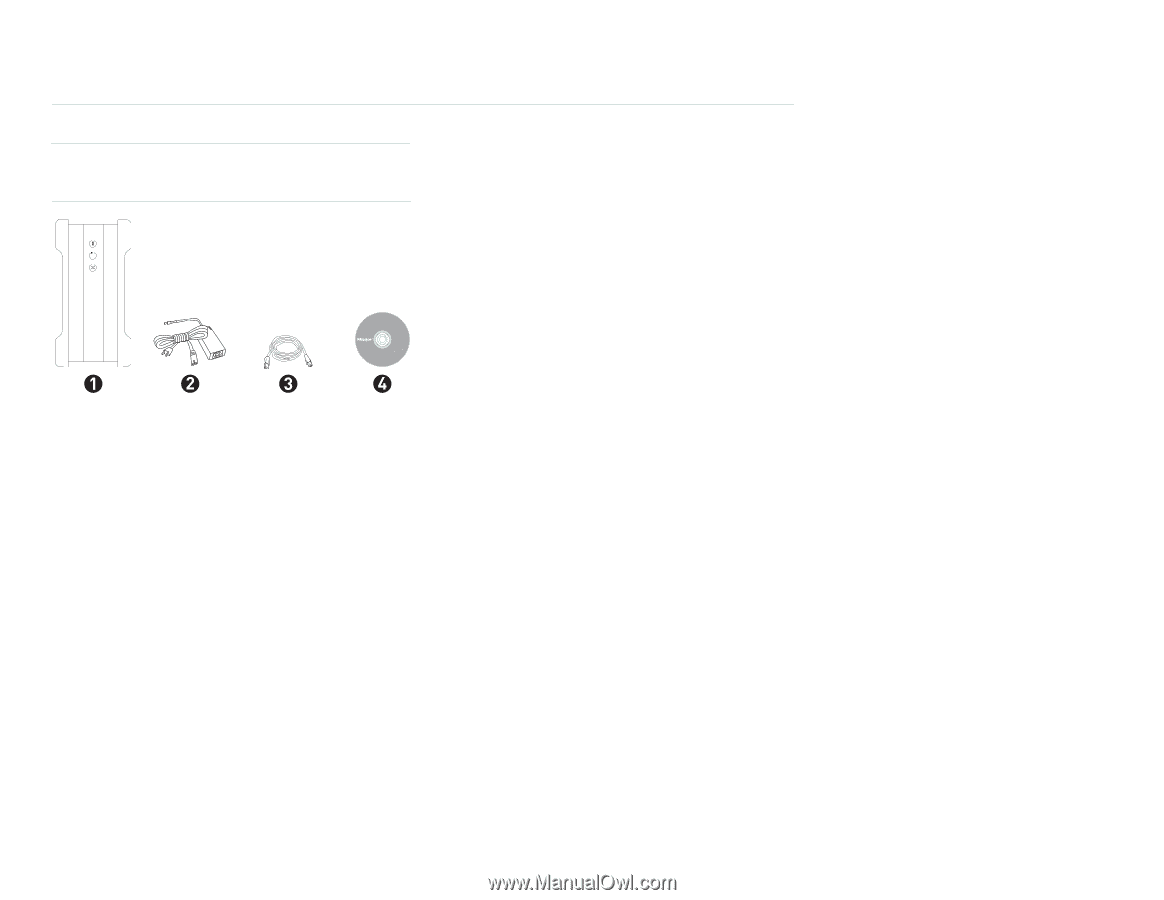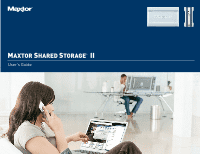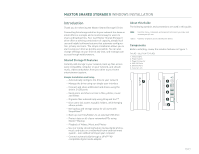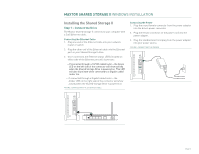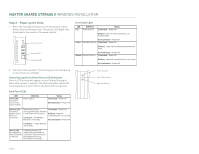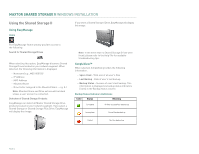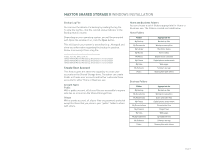Seagate STM320004SDA20G-RK User Guide - Page 4
System Requirements, Handling Precautions, Maxtor Product Support - international
 |
UPC - 763649005705
View all Seagate STM320004SDA20G-RK manuals
Add to My Manuals
Save this manual to your list of manuals |
Page 4 highlights
MAXTOR SHARED STORAGE II WINDOWS INSTALLATION FIGURE 2 INCLUDED IN PACKAGE 1. Backup Solution 2. Power Adapter 3. Ethernet Cable 4. EasyManage CD Installation Software Maxtor Shared Storage™ II Logiciel d'installation, Installationssoftware, Software di installazione, Installationsprogram, Software de instalación, Installatiesoftware, Asennusohjelma, Software de Instalação, Includes: - Maxtor EasyManage™ Software - Maxtor Backup™ Software - Maxtor Shared Storage II User Guide (English) WINDOWS English Français Deutsch Español Italiano MACINTOSH English Français Deutsch © 2006 Maxtor Corporation and its Licensors. Maxtor and the stylized Maxtor logo are registered trademarks,and Maxtor Shared Storage, Maxtor EasyManage, and Maxtor Backup are trademarks of Maxtor Corporation. U.S. patents 5,150,473 and 5,966,730. Other patents pending. Other trademarks are the property of their respective holders. All rights reserved. 06/06 PN: 20337500 System Requirements - Wired or wireless router with an available 10/100/1000 Ethernet port - Pentium III, 500 Mhz equivalent processor or higher - Windows® 2000 Professional, XP Professional, or Media Center - 256MB RAM (512MB recommended) or more as required by operating system - Internet connection (for system updates) - Internet Explorer 6.0 or higher (for management interface of Shared Storage II) - UPnP certified Digital Media Adapter (if using Media Serving) - CD-ROM/DVD-ROM drive Handling Precautions Please handle your new Maxtor Shared Storage II with care! Follow the precautions listed here or you could damage your drive and void the product warranty. Review the Maxtor Limited Warranty for more information. Follow these precautions to prevent data loss - Do not bump, move or drop the drive while in operation. - Do not remove the interface cable or power cord without first disconnecting the drive properly through the operating system. - Do not set any liquids or drinks on or near the drive. Liquids will damage the internal electronics. - Do not open the drive enclosure. This can cause loss of data and will void the product warranty. Maxtor Product Support Maxtor Corporation provides a comprehensive product support section on its web site, including the latest software drivers, product specifications, a complete troubleshooting section, and the Maxtor Knowledge Base. Maxtor USA Support Visit www.maxtorkb.com for the following information: - Search the Hard Drive Knowledge Base We store all resolved problems and FAQ's in our knowledge base. Search by product, category, keywords, or phrases. - My Stuff Login to modify or view your FAQ update notifications or update your personal profile. - Most Popular Help Topics Top five most frequently asked questions. - Software Download Download installation and diagnostic programs for your hard drive or external storage device. Maxtor Worldwide Support Visit www.maxtor.com and click worldwide support or contact us for product support outside of the USA. PAGE 2