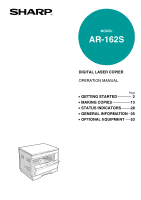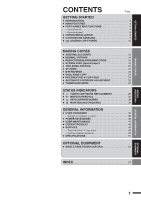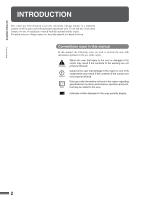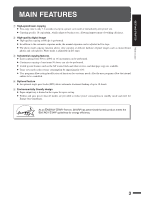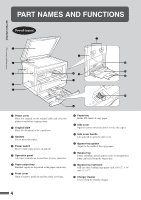Sharp AR-162S AR-162S Operation Manual
Sharp AR-162S Manual
 |
View all Sharp AR-162S manuals
Add to My Manuals
Save this manual to your list of manuals |
Sharp AR-162S manual content summary:
- Sharp AR-162S | AR-162S Operation Manual - Page 1
MODEL AR-162S DIGITAL LASER COPIER OPERATION MANUAL Page • GETTING STARTED 2 • MAKING COPIES 13 • STATUS INDICATORS 28 • GENERAL INFORMATION 35 • OPTIONAL EQUIPMENT 53 - Sharp AR-162S | AR-162S Operation Manual - Page 2
copier's serial number located on the back of the unit. Model Number AR-162S Serial Number Date of Purchase Place of Purchase Authorized Sharp Copier Service G Do not remove the cabinet, operation panel or any other covers. G The copier's exterior covers contain several safety interlock - Sharp AR-162S | AR-162S Operation Manual - Page 3
4 - Operation panel 6 G COPIER INSTALLATION 8 TONER CARTRIDGE REPLACEMENT 28 G MISFEED REMOVAL 30 G DEVELOPER REQUIRED 34 G MAINTENANCE REQUIRED 34 GENERAL INFORMATION G USER PROGRAMS 35 - Settings for auditing accounts 38 G POWER SAVE MODES 42 G USER MAINTENANCE 44 G COPIER TROUBLE - Sharp AR-162S | AR-162S Operation Manual - Page 4
operational ease. To get full use of all copier features, be sure to familiarize yourself with this manual and the copier. For quick reference during copier use, keep this manual in a handy location. Conventions used in this manual In this manual, the following icons are used to provide the user - Sharp AR-162S | AR-162S Operation Manual - Page 5
of maximum 99 sheets can also be performed. G Useful special features such as the XY zoom, black and white reverse, and dual page copy are available. G Toner save mode reduces toner consumption by approximately 10%. G User programs allow setting/modification of functions for customer needs. Also the - Sharp AR-162S | AR-162S Operation Manual - Page 6
move the copier. Power switch Press to turn copier power on and off. Operation panel All copier controls are located here for easy operation. Paper Open to remove misfeeds and to service the copier. Side cover handle Lift and pull to open the side cover. Bypass tray guides Adjust to the width of the - Sharp AR-162S | AR-162S Operation Manual - Page 7
the toner cartridge. Toner cartridge Contains toner. Photoconductive drum Copy images are formed on the photoconductive drum. Roller rotating knob Turn to remove misfed paper. Fusing unit release levers Lower to remove misfed paper. The fusing unit is hot. Take care in removing paper. Paper guide - Sharp AR-162S | AR-162S Operation Manual - Page 8
Alarm indicators : Maintenance indicator (p.34) : Toner cartridge replacement required indicator (p.28) : Developer replacement required indicator (p.34) : Paper required indicator (p.10) : Misfeed indicator (p.30) POWER SAVE indicator (p. 42) Lights up when the copier is in a power save mode. SPF - Sharp AR-162S | AR-162S Operation Manual - Page 9
settings and returns the copier to the initial settings key (p. 14) Use to manually select a paper tray. on the original table. Initial settings The copier assumes the initial settings when it is Automatic G Copy quantity: 0 G All special copier modes: Off G Paper feed station: Previously selected paper - Sharp AR-162S | AR-162S Operation Manual - Page 10
, the light may flicker. Be sure to allow the required space around the machine for servicing and proper ventilation. 4" (10 cm) A small amount of ozone is produced within the copier during operation.The emission level is insufficient to cause any health hazard. NOTE: The present recommended long - Sharp AR-162S | AR-162S Operation Manual - Page 11
copier. Do not drop the copier, subject it to shock or strike it against any object. Store spare toner cartridges in a cool dry place without removing from the package before use. If they are exposed to direct sunlight or excessive heat, poor copies may result. Do not touch the photoconductive drum - Sharp AR-162S | AR-162S Operation Manual - Page 12
copier has been designed with an adjustable front-loading tray, which is easily opened for paper loading. For best results, use only SHARP edges of copies may become smudged with toner. Also, the AUTO IMAGE feature will next page. G Set the paper along the guides. G The tray holds up to 250 sheets - Sharp AR-162S | AR-162S Operation Manual - Page 13
the left guide in the slot at the left front of the paper tray. 5 Load copy paper into the tray. 6 Place the appropriate label to indicate the selected paper size into the recess on the right front side of the paper tray. 7 Push the paper tray firmly back into the copier. 11 - Sharp AR-162S | AR-162S Operation Manual - Page 14
GETTING STARTED Loading copy paper LOADING COPY PAPER 8 To set the selected paper size, press the PAPER SIZE ENTER key. G The selected paper feed location indicator will blink and the corresponding paper size (which is currently set) indicator will light up steadily. All other indicators except - Sharp AR-162S | AR-162S Operation Manual - Page 15
mode, it will not function until an assigned 3-digit account number has been entered. See page 38 for setting the auditing mode. If the copier has been programmed in the auditing mode, "- - - " will appear in the copy quantity display in the initial conditions. 1 Enter your account number using the - Sharp AR-162S | AR-162S Operation Manual - Page 16
SELECT key to select the bypass tray. 5 Adjust the copy density. G This copier has three exposure modes to choose from - AUTOMATIC, MANUAL, and PHOTO. G Automatic exposure is the standard initial setting for this copier. In this mode, the characteristics of the original are "read" by the exposure - Sharp AR-162S | AR-162S Operation Manual - Page 17
MAKING COPIES Normal copying NORMAL COPYING G For manual copy density adjustment, press the AUTO/MANUAL/ PHOTO key to select MANUAL and adjust with the light ( ) and dark ( ) keys as desired. G For photographs, select PHOTO and then adjust with the light ( ) and dark ( ) keys as desired. G - Sharp AR-162S | AR-162S Operation Manual - Page 18
Reduction/enlargement/zoom REDUCTION/ENLARGEMENT/ZOOM Reduction and enlargement ratios can be selected either automatically with the AUTO IMAGE key or manually with the PRESET RATIO selector ( , ) keys and/or the zoom ( , ) keys. The zoom function enables precise copy ratio selection from 50 - Sharp AR-162S | AR-162S Operation Manual - Page 19
MAKING COPIES Reduction/enlargement/zoom REDUCTION/ENLARGEMENT/ZOOM Manual 1 Place the original on the original table and close the platen cover. 2 Use the PRESET RATIO selector ( , ) keys and the zoom ( , ) keys to select the - Sharp AR-162S | AR-162S Operation Manual - Page 20
as large as the original image. 1 Unfold the bypass tray. G When feeding 8-1/2" x 14" or 11" x 17" sized paper, extend the feeder tray. 2 Set the paper guides to the copy paper width. 3 Insert the copy paper (print face down) all the way into the bypass tray. G Up to 100 sheets of standard - Sharp AR-162S | AR-162S Operation Manual - Page 21
MAKING COPIES Bypass feed (special paper) BYPASS FEED (special paper) 4 Press the TRAY SELECT key to select the bypass tray. 5 Leave the copy quantity at 0 if using special papers. Set the number of copies if using standard copy paper or envelopes. 6 Press the START key. 19 - Sharp AR-162S | AR-162S Operation Manual - Page 22
MAKING COPIES Two-sided copying TWO-SIDED COPYING Two-sided copies can be made on this copier using the bypass tray. 1 Place the first original on the original table and make a copy. G The first copy can be made using any of the - Sharp AR-162S | AR-162S Operation Manual - Page 23
XY ZOOM Original Copy The XY ZOOM feature allows the horizontal and vertical copy ratios to be changed independently. To use the XY ZOOM feature with the DUAL PAGE COPY feature, set the DUAL PAGE COPY feature first and then the XY ZOOM feature. (Enlargement cannot be set.) MAKING COPIES XY zoom - Sharp AR-162S | AR-162S Operation Manual - Page 24
MAKING COPIES XY zoom XY ZOOM 5 Use the PRESET RATIO selector ( , ) keys and zoom ( , ) keys to change the copy ratio in the horizontal direction in a similar manner as for the vertical direction. 6 Press the copy ratio display ( ) key. G The selected ratio for the horizontal direction will be - Sharp AR-162S | AR-162S Operation Manual - Page 25
black and white areas. G When the B/W REVERSE feature is selected, the exposure mode will be automatically set to the MANUAL mode. Other exposure modes cannot be selected. Even if this feature is canceled, the MANUAL SELECT key. 4 Make all other desired copier selections and press the START key. 23 - Sharp AR-162S | AR-162S Operation Manual - Page 26
MAKING COPIES DUAL PAGE COPY Original Copy The DUAL PAGE COPY feature produces individual copies of two documents placed side by side on the original table. It is especially useful when copying books and other bound documents. If the AUTO IMAGE feature has been selected, this feature cannot be - Sharp AR-162S | AR-162S Operation Manual - Page 27
a long copy run so that another job can be done. 1 Press the INTERRUPT key. G The copier will return to the initial settings. G If this copier has been programmed in the auditing mode using user program No. 10, "--- " will appear in the copy quantity display. Enter your account number using the - Sharp AR-162S | AR-162S Operation Manual - Page 28
default setting is level "3". 3 Press the light ( ) or dark( ) key to lighten or darken the automatic exposure level as desired. 4 Press the AUTO/MANUAL/PHOTO key. G The AUTO indicator will stop blinking and will light up steadily. G This automatic exposure level will remain in effect until you - Sharp AR-162S | AR-162S Operation Manual - Page 29
light ( ) key. G The exposure indicator marked "1" will light up, indicating that the toner save mode is selected. 4 Press the AUTO/MANUAL/PHOTO key. G The PHOTO indicator will stop blinking and will light up steadily. The toner save mode is now active. G To return to the standard mode, repeat the - Sharp AR-162S | AR-162S Operation Manual - Page 30
before copying can be resumed. Replace the toner cartridge by following the procedure below. For best copying results, be sure to use only SHARP Genuine Supplies which are designed, engineered and tested to maximize the life and performance of SHARP copiers. Look for the Genuine Supplies label on - Sharp AR-162S | AR-162S Operation Manual - Page 31
sufficiently fed). In this case, open and close the side cover. The copier will feed toner again approximately 2 minutes and then copying can be restarted. Toner cartridge life To find out the approximate quantity of toner remaining, follow the procedure below. 1 Press and hold the light ( ) key for - Sharp AR-162S | AR-162S Operation Manual - Page 32
. Be careful not to damage the photoconductive drum. For misfeeds in optional equipment, see its section of the operation manual. First confirm the misfeed location. ( P. ( ) indicator will go out. Misfeed in the copier 1 Open the bypass tray. Lift slightly on the side cover and slide the cover out - Sharp AR-162S | AR-162S Operation Manual - Page 33
misfeed location. Remove the misfed paper following the instructions for each location in the illustration below. If care in removing paper. Do not touch the photoconductive drum (green portion) when removing the misfed paper. Doing so may damage the drum and cause smudges on copies. 3 Close the - Sharp AR-162S | AR-162S Operation Manual - Page 34
the release levers to their operating positions. The fusing unit is hot. Take care in removing paper. G Do not touch the photoconductive drum (green portion) when removing the misfed paper. Doing so may damage the drum and cause smudges on copies. G Be careful about unfixed toner on the misfed paper - Sharp AR-162S | AR-162S Operation Manual - Page 35
STATUS INDICATORS MISFEED REMOVAL 3 Close the side cover by pressing the handle on the cover. G The misfeed ( ) indicator will go out. Misfeed in the paper tray Before opening the paper tray, be sure to open the bypass tray, lift slightly on the side cover and slide the cover out until it stops, - Sharp AR-162S | AR-162S Operation Manual - Page 36
BY AN AUTHORIZED SHARP SERVICE TECHNICIAN. Contact your service center as soon as possible. MAINTENANCE REQUIRED When the indicator lights up, service by an authorized SHARP service technician is required. Contact your service center as soon as possible. 34 Developer required/ Maintenance required - Sharp AR-162S | AR-162S Operation Manual - Page 37
, or canceled as desired. List of user programs This copier has the following user programs. Program No. Program name 1 copier enters the preheat mode after any operation is made. See page 42. Sets the time that elapses before the copier enters the auto power shut-off mode after any operation - Sharp AR-162S | AR-162S Operation Manual - Page 38
PROGRAMS Setting the user programs 1 Press and hold made in steps 2 to 4, press the CLEAR ( ) key. The copier will return to step 2. G The program numbers are shown in the table of the auto power shut-off timer, press key 3. For operation of these programs after step 3, see page 38. Program name - Sharp AR-162S | AR-162S Operation Manual - Page 39
PROGRAMS GENERAL INFORMATION User programs 4 Select the desired parameter using the numeric keys. lit and the entered value will be stored. 6 To continue with other user programs, press the key and then repeat steps 2 to 5. To exit the user program mode, press the light ( ) key. G All the alarm - Sharp AR-162S | AR-162S Operation Manual - Page 40
first follow steps 1 to 3 in "Setting the user programs" on page 36 to select a program. (1. instructions for the program. Program No. 10: Auditing mode If the auditing mode is enabled, copying is limited to operators copy quantity display. Press the key. The copier will return to step 2 on page 36. - Sharp AR-162S | AR-162S Operation Manual - Page 41
numbers. 6. To continue with other user programs, press the key and enter another program number. To exit the user program mode, press the light ( , "13E" will appear in the copy quantity display. Press the key. The copier will return to step 2 on page 36. 1. To delete an individual account, - Sharp AR-162S | AR-162S Operation Manual - Page 42
number has been registered, "14E" will appear in the copy quantity display. Press the key. The copier will return to step 2 on page 36. 1. Use the copy ratio display ( ) key to other account numbers. 4. To continue with other user programs, press the key and select another program number. To exit the - Sharp AR-162S | AR-162S Operation Manual - Page 43
been registered, "15E" will appear in the copy quantity display. Press the key. The copier will return to step 2 on page 36. 1. To reset an individual account, press To continue with other user programs, enter another program number. To exit the user program mode, press the light ( ) - Sharp AR-162S | AR-162S Operation Manual - Page 44
without any copier operation after the last copy of a run is made or the power is first turned on. The power switch will automatically be turned to the "OFF" position. To turn the power back on, simply turn the power switch to the "ON" position. As an ENERGY STAR® Partner, SHARP has determined - Sharp AR-162S | AR-162S Operation Manual - Page 45
SAVE MODES Setting the power save modes The time that elapses before the copier enters a power save mode after any operation is made can be set manually. This time is set with user program No. 2 for the preheat mode and user program No. 3 for the auto power shut-off mode. For these settings, see - Sharp AR-162S | AR-162S Operation Manual - Page 46
USER MAINTENANCE Proper care is essential for clean, sharp copies. Please take a few minutes to regularly clean your copier. Original Do not use thinner, benzene, or similar volatile cleaning agents. GENERAL INFORMATION User maintenance G If an optional SPF is installed, wipe the scanning window on - Sharp AR-162S | AR-162S Operation Manual - Page 47
MAINTENANCE GENERAL INFORMATION User maintenance Transfer charger cleaning If copies start becoming If the cleaner is stopped on the way, smudges on copies may occur. G If the white sheet metal is smudged with toner, wipe it with a soft, clean cloth. 5 Return the charger cleaner to its original - Sharp AR-162S | AR-162S Operation Manual - Page 48
COPIER TROUBLE? Problem G Copier plugged in? Copier does not operate. G Power switch ON? Solution Plug the copier into a grounded 49. G Paper properly installed? Paper misfeeds frequently. G Pieces of paper inside copier? Make sure the paper is properly installed. See pages 10 and 18. Remove - Sharp AR-162S | AR-162S Operation Manual - Page 49
COPIER TROUBLE? Problem Solution G Original table or platen cover dirty? Clean regularly. See page 44. Copies are smudged or dirty. G Original smudged or blotchy? G Is the indicator on? Use a clean original. Developer is required. Contact your SHARP service center as soon as possible. See page - Sharp AR-162S | AR-162S Operation Manual - Page 50
COPIER TROUBLE? Problem Solution G Is blinking in the copy quantity display? A toner cartridge is not installed. Install a toner cartridge. If "CH" is blinking even if a cartridge is installed properly, contact your SHARP service center immediately. Power is on but copying is not possible. G - Sharp AR-162S | AR-162S Operation Manual - Page 51
" Envelopes: Commercial 10 (4-1/8" x 9-1/2") International DL (110 x 220 mm) International C5 (162 x 229 mm) Weight 15 lbs. to 21 lbs. Capacity (21 lb. bond paper) will cause physical damage to the copier. G For best results, use only paper recommended by SHARP. G Special papers except envelopes - Sharp AR-162S | AR-162S Operation Manual - Page 52
Standard supplies for this copier that are to be replaced by the user are copy paper and toner cartridge. For best copying results, be sure to use only SHARP Genuine Supplies which are designed, engineered and tested to maximize the life and performance of SHARP copiers. Look for the Genuine - Sharp AR-162S | AR-162S Operation Manual - Page 53
speed (at 100% copy ratio) Continuous copy First-copy time Warm-up time Copy ratio Exposure system Copy paper feed Fusing system Developer system Light source Resolution Gradation Power supply Power consumption Desktop Dry, electrostatic transfer Sheets, bound documents Max. 11" x 17" Max. 11" x 17 - Sharp AR-162S | AR-162S Operation Manual - Page 54
(D)) Approx. 70.6 lbs. (32 kg) Toner cartridge included Copier dimensions Operating conditions 23-15/64" (W) x 20-29/ AR-SP2) First-copy time may differ depending on operating conditions, such as power-supply voltage and room temperature. As a part of our policy of continuous improvement, SHARP - Sharp AR-162S | AR-162S Operation Manual - Page 55
OPTIONAL EQUIPMENT CONTENTS Page G SINGLE PASS FEEDER (AR-SP2 54 G Part names 54 G Specifications 54 G Using the SPF 55 G Misfeed removal 56 53 OPTIONAL EQUIPMENT - Sharp AR-162S | AR-162S Operation Manual - Page 56
guides Document feeder tray Feeding roller cover Single pass feeder (AR 11", 8-1/2" x 11"R, 8-1/2" x 14", 11" x 17" Drawn from the copier Approx. 11.7 lbs. (5.3 kg) 22-61/64" (W) x 17-1/8" (D) part of our policy of continuous improvement, SHARP reserves the right to make design and - Sharp AR-162S | AR-162S Operation Manual - Page 57
automatically. See page 35, USER PROGRAMS. 1 Ensure that no original is left on the original table. 2 Adjust the original guides to the size of the the paper tray is the same size as the originals. Single pass feeder (AR-SP2) OPTIONAL EQUIPMENT 5 Press the START key. G Since only one copy - Sharp AR-162S | AR-162S Operation Manual - Page 58
-SP2) Misfeed removal Single pass feeder (AR-SP2) A C Location A Feeding roller cover If an original misfeed occurs in the SPF, the copier will stop and the red indicator which indicates an original misfeed will blink. B 1 Open the feeding roller cover and pull the original gently to the - Sharp AR-162S | AR-162S Operation Manual - Page 59
copy paper 10 M Maintenance - user maintenance 44 - maintenance required indicator 34 Manual exposure 15 Manual feeding 18 Misfeed removal - bypass tray 30 - in the copier 30 - paper tray 33 - SPF 56 N Names - operation panel 6 - part 4 O Operation panel 6 Options 54 Original table - Sharp AR-162S | AR-162S Operation Manual - Page 60
paper 18 Specifications - copier 51 - paper 49 SPF 54 Status indicators 28 Storage of supply 50 Stream feeding mode 55 T Toner cartridge life 29 Toner cartridge replacement 28 Toner save mode 27 Total output count 6 Troubleshooting 46 Two-sided copying 20 U User maintenance - bypass - Sharp AR-162S | AR-162S Operation Manual - Page 61
performed in animal models other than rats did not show any association between carbon black and lung tumors. Moreover, a two-year cancer bioassay using a typical toner preparation containing carbon black demonstrated no association between toner exposure and tumor development in rats. Chronic - Sharp AR-162S | AR-162S Operation Manual - Page 62
of a dust mask is recommended when handling a large quantity of toner or during long term exposure, as with any non-toxic dust. the Carcinogenic Risk of Chemicals to Humans, Vol. 65, Printing Process and Printing inks, Carbon Black and Some Nitro Compounds, Lyon, pp149-261 H. Muhle, B. Bellmann, O. - Sharp AR-162S | AR-162S Operation Manual - Page 63
performed in animal models other than rats did not show any association between carbon black and lung tumors. While there have been no studies to date using developer, a two-year cancer bioassay using a typical toner preparation containing carbon black (a small amount of toner is included in - Sharp AR-162S | AR-162S Operation Manual - Page 64
Printing Process and Printing inks, Carbon Black and Some Nitro Compounds, Lyon, pp149-261 H. Muhle, B. Bellmann, O. Creutzenberg, C. Dasenbrock, H. Ernst, R. Kilpper, J. C. MacKenzie, P. Morrow, U. Mohr, S. Takenaka, and R. Mermelstein (1991) Pulmonary Response to Toner - Sharp AR-162S | AR-162S Operation Manual - Page 65
MEMO 63 - Sharp AR-162S | AR-162S Operation Manual - Page 66
MEMO 64 - Sharp AR-162S | AR-162S Operation Manual - Page 67
dealer from which you purchased the Product. AR-162S Digital Laser Copier In the event that this authorized dealer does not honor its warranty commitments, please contact the General Manager, Business Products Group, Sharp Electronics Corporation, Sharp Plaza, Mahwah, NJ 07430-2135, so that - Sharp AR-162S | AR-162S Operation Manual - Page 68
AR-162S SHARP ELECTRONICS CORPORATION Sharp Plaza, Mahwah, New Jersey 07430-2135. www.sharp-usa.com SHARP CORPORATION PRINTED IN CHINA 2002B KS TINSE0744QSZZ
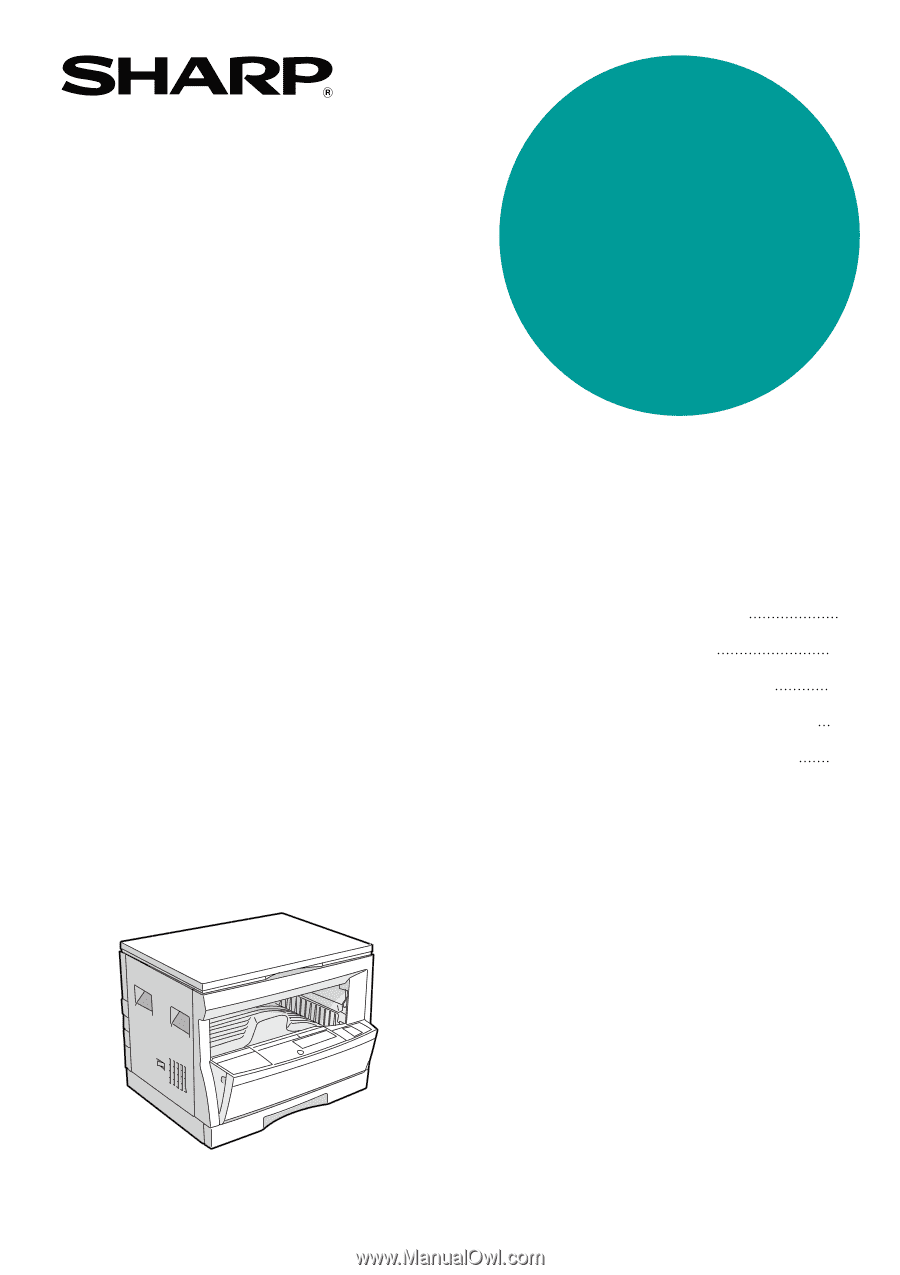
•
GETTING STARTED
•
MAKING COPIES
•
STATUS INDICATORS
•
GENERAL INFORMATION
•
OPTIONAL EQUIPMENT
2
13
28
35
53
DIGITAL LASER COPIER
OPERATION MANUAL
MODEL
AR-162S
Page