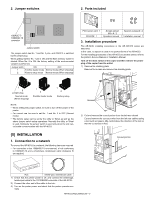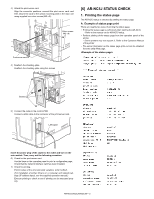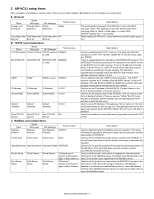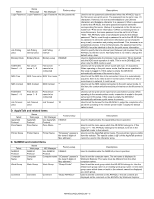Sharp ARNC5J Service Manual - Page 8
Making of execution environment, Procedures - ar nc5j firmware
 |
View all Sharp ARNC5J manuals
Add to My Manuals
Save this manual to your list of manuals |
Page 8 highlights
If the IPX/SPX protocol is available and there is a NetWare server in the environment, a network number may be obtained from the NetWare server to allow communication (retrieval and upload) with a print server card which is outside of the router. In the other environments, communication with a device outside the router cannot be made. 2. Making of execution environment The version up tool is provided in a form of self-extracting compression files. You may extract necessary files in your desired folder without any special installing program. For multi language use, the self-extracting file is provided in each language. The tool is not provided with a UI for selection of language. In addition, one PC cannot operate two or more displays simultaneously. 3. Procedures A. Establishment of communication means (In the case of Windows 95/98/Me) When the tool is executed, if two or more network adapters are installed, the network adapter selection menu is displayed. Select the Ethernet network adapter in this menu and press the OK key, retrieval will be executed. If, however, initialization of the packet driver is failed with the selected network adapter, the machine returns to the network adapter selection menu. Pressing the CANCEL key terminates the tool operation. When only one network adapter is installed, this selection menu is not displayed. Network adapter selection menu (In the case of Windows NT/2000) When this tool is executed, installation of the IPX/SPX protocol is checked. If the IPX/SPX protocol is not installed, the error message is displayed and the tool is terminated. If installed, retrieval is performed. B. Main menu When retrieval is completed, the main menu of the tool is displayed, and the list of retrieval results is displayed. Main menu Clicking the heading of the list changes the sort conditions. When a BIN file name is selected, it is displayed in the column below the Browse button. The menu is composed as shown in the table below. The names in [ ] show buttons of the same function on the main menu. Group name Sub menu name Function File Open [Browse] Displays the file selection dialog to select and change a BIN file to write into. Refresh Retrieves a printer on the network [Refresh] and revises the list. Exit Terminates the program. Communication Upload [Upload] Starts writing of the Bin file to the selected printer. Test print Sends the test print command to [Test print] the selected printer to perform test printing. Options Opens the option setup dialog. Help About Opens the version information display. C. File selection dialog In the main menu, select FILE a OPEN or press the Browse button, and the file selection dialog will be opened. Select a BIN file to write into the AR-NC5J. If a BIN file which is not for the AR-NC5J is selected, an error occurs. IPX not-installed error message When the communication means is established, as described above, the tool retrieves for the AR-NC5J installed in the network. During retrieval, the process status bar is displayed. Retrieval process status display File selection dialog D. Firmware upload Select a desired printer from the list and a Bin file. Under this condition, select COMMUNCIATION a UPLOAD or press the UPLOAD button, and the firmware will be uploaded. There are following three patterns of writing procedures: AR-NC5J/NC5JG/NC5JW - 7