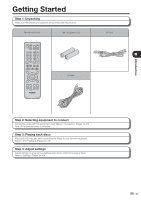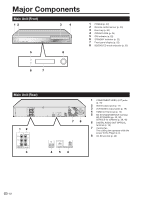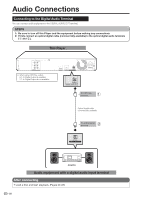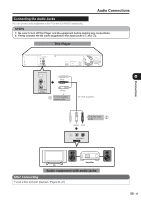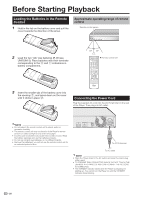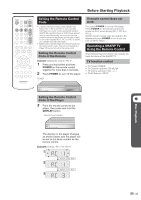Sharp BDHP21U BD-HP21U Operation Manual - Page 18
Connecting to the Component Jacks, After connecting - blu ray
 |
UPC - 961613008077
View all Sharp BDHP21U manuals
Add to My Manuals
Save this manual to your list of manuals |
Page 18 highlights
Video Connections Connecting to the Component Jacks You can enjoy accurate color reproduction and high quality images through the component jacks. STEPS 1: Be sure to turn off this Player and the equipment before making any connections. 2: Firmly connect a component video cable (commercially available) to the component jacks (1 and 2). CAUTION • HDMI output and Component Video output can not be used at the same time. This Player (Red) (Blue) (Green) 1 To COMPONENT VIDEO OUT jacks Component video cable (commercially available) 2 To component video input jacks (Red) (Blue) (Green) CAUTION • You need to switch the output to Component video by pressing HDMI button to enjoy images via the Component video output. (See page 15.) • Even when there is no cable connected to the HDMI video out, switching the output to H-oP (HDMI Out) is still possible. When H-oP is selected, there will be no signal from the Component video out. VCR COMPONENT IN PR (CR) PB (CB) Y Blu-ray Disc Player Connect directly LCD TV NOTE • Connect the Blu-ray disc player to LCD TV directly. If you playback the image via VCR, the image may deteriorate due to the copy guard function. • When you record the program where copyright is protected, the copy guard function is activated automatically; the program can not be recorded correctly. Also, the playback image via VCR may deteriorate due to this function. However, this is not a malfunction. When you watch the program where copyright is protected, we recommend that the Blu-ray disc player be connected to LCD TV directly. Projector TV AV receiver Video equipment with component jacks After connecting • Connect audio equipment or the audio terminals of the TV. (Pages 18-19) 16