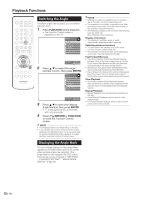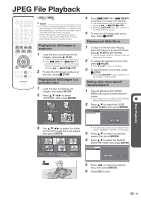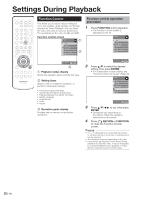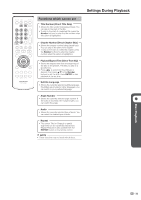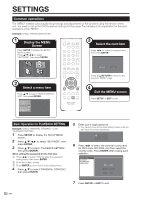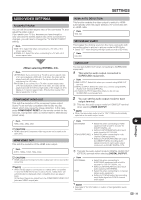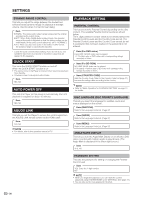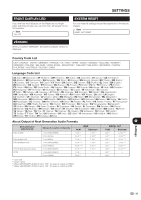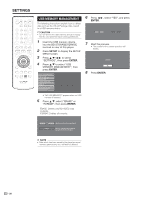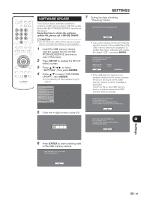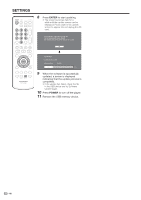Sharp BDHP21U BD-HP21U Operation Manual - Page 37
Settings
 |
UPC - 961613008077
View all Sharp BDHP21U manuals
Add to My Manuals
Save this manual to your list of manuals |
Page 37 highlights
SETTINGS AUDIO VIDEO SETTINGS TV ASPECT RATIO You can set the screen aspect ratio of the connected TV, and adjust the video output. If you switch your TV (i.e. because you have bought a new one) and the screen aspect ratio of the connected TV changes, you will have to change the "TV ASPECT RATIO" setting. Item WIDE 16:9: Select this when connecting to a TV with a 16:9 screen aspect ratio. NORMAL 4:3: Select this when connecting to a TV with a 4:3 screen aspect ratio. HDMI AUTO DETECTION This function enables the video output to switch to HDMI automatically when the player detects a TV connected with an HDMI cable. Item YES, NO SECONDARY AUDIO This toggles the clicking sound on the menu and audio with secondary video in picture in picture mode for BD-Video. • Select "OFF" when enjoying the high quality sounds of BD-Video. Item ON, OFF Item LETTER BOX: If you connect to a TV with a screen aspect ratio of 4:3 and playback a DVD with 16:9 video, the video will be played back with black bands at the top and bottom while maintaining the 16:9 ratio. PAN SCAN: If you connect to a TV with a screen aspect ratio of 4:3 and playback a DVD with 16:9 video, the video will be played back with the left and right sides of the image cut off to display in 4:3 screen aspect ratio. (This function works if the disc is labelled for 4:3PS.) COMPONENT VIDEO OUT This sets the resolution of the component video output. Some TV are not fully compatible with the Blu-ray disc player, which may cause the image distortion. In this case, press COMPONENT RESET on the remote control for five seconds. Component video out will be reset to 480i (factory preset value). AUDIO OUT You can set AUDIO OUT when connecting to SURROUND equipment. 1 This sets the audio output connected to SURROUND equipment. Item HDMI OUTPUT: Select this when you connect using HDMI OUT terminal. DIGITAL OUTPUT: Select this when you connect using DIGITAL AUDIO OUT terminal (OPTICAL). 2ch AUDIO OUTPUT: Select this when you do not use SURROUND sound equipment. 2 You can set the audio output mode for each output terminal. 1 This sets the audio output mode for HDMI OUT terminal when selecting HDMI OUTPUT. NOTE • When the secondary audio is set to "ON", PCM is automatically selected as the audio output mode. Item 1080i, 720p, 480p, 480i CAUTION • HDMI output and Component video output can not be used at the same time. HDMI VIDEO OUT This sets the resolution of the HDMI video output. Item AUTO, 1080p, 1080i, 720p, 480p CAUTION • HDMI output and Component video output can not be used at the same time. NOTE • When the BD player is connected to a 1080p 24Hz compatible TV and the HDMI VIDEO OUT is set to AUTO, 1080p 24Hz will automatically be displayed when compatible discs are played back. At this time, there is no output from the COMPONENT VIDEO OUT jacks and VIDEO output jack. Item BITSTREAM: • Select this when connecting to HDMI equipment with a built-in decoder for DOLBY DIGITAL, etc. • Setting to BITSTREAM will output each audio signal by BITSTREAM. PCM (SURROUND): • Select this when connecting to multi- channel HDMI equipment. • Setting to PCM (SURROUND) will output by LINEAR PCM by decoding audio signals recorded in each audio output mode such as DOLBY DIGITAL, DTS. 2 This sets the audio output mode for DIGITAL AUDIO OUT (OPTICAL terminal) when selecting DIGITAL OUTPUT. Item BITSTREAM: PCM: • Select this when connecting to SURROUND equipment with a built-in decoder for DOLBY DIGITAL, etc. • Setting to BITSTREAM will output each audio signal by BITSTREAM. • Select this when connecting to 2 channel stereo audio equipment. • Setting to PCM will output by converting each audio signal into PCM 2 channel audio signal. NOTE • See page 37 for information on output of next generation audio formats. 35 q Settings