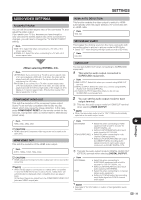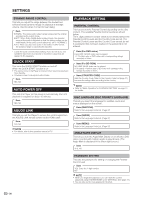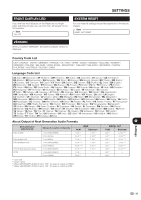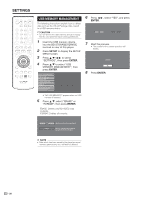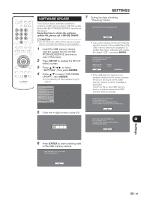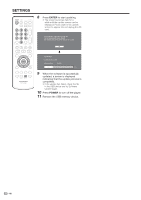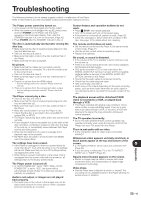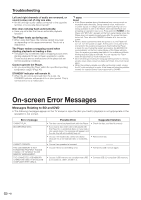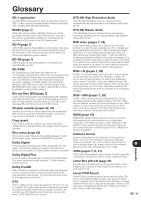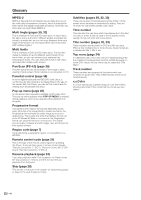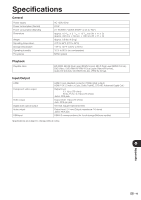Sharp BDHP21U BD-HP21U Operation Manual - Page 42
Enter, Power
 |
UPC - 961613008077
View all Sharp BDHP21U manuals
Add to My Manuals
Save this manual to your list of manuals |
Page 42 highlights
SETTINGS 8 Press ENTER to start updating. • The screen becomes dark for a while until the update screen can be displayed. Please wait for the update screen to appear. Do not unplug the AC cord. THE PICTURE WILL TEMPORARILY GO DARK UNTIL THE SOFTWARE UPDATE DISPLAY APPEARS. WAIT SEVERAL MINUTES AND DO NOT UNPLUG THE AC CORD. OK NOW UPDATING * DO NOT UNPLUG AC CORD. UPDATE VERSION **1234567-2 30% 9 When the software is successfully updated, a screen is displayed indicating that the update process is completed. • If the update has failed, check the file in the USB device and try Software Update again. 10 Press POWER to turn off the player. 11 Remove the USB memory device. 40
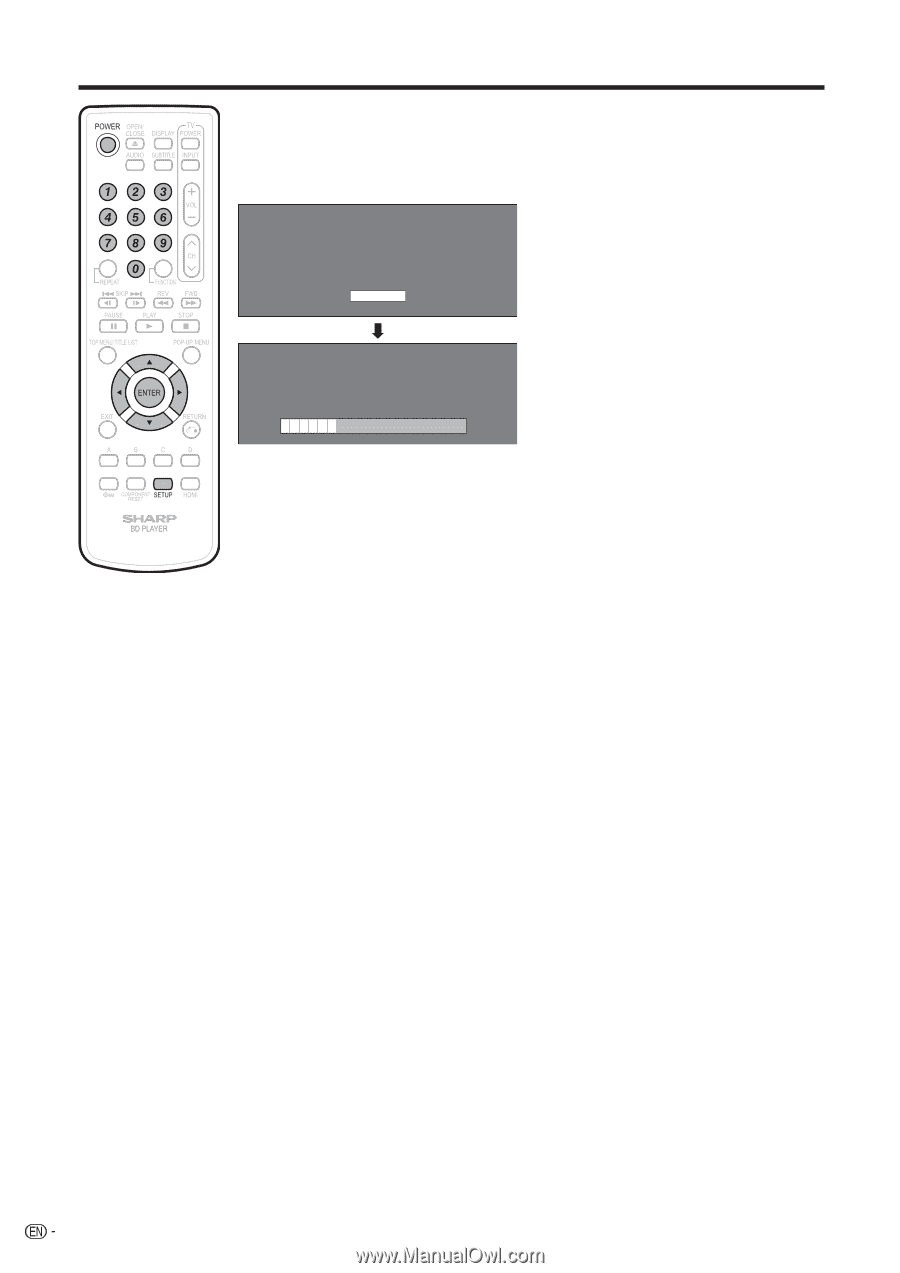
40
SETTINGS
Press
ENTER
to start updating.
The screen becomes dark for a
while until the update screen can be
displayed. Please wait for the update
screen to appear. Do not unplug the AC
cord.
THE PICTURE WILL TEMPORARILY GO DARK UNTIL
THE SOFTWARE UPDATE DISPLAY APPEARS.
WAIT SEVERAL MINUTES AND DO NOT UNPLUG THE AC CORD.
OK
NOW UPDATING
DO NOT UNPLUG AC CORD.
UPDATE VERSION
**1234567-2
*
30%
When the software is successfully
updated, a screen is displayed
indicating that the update process is
completed.
If the update has failed, check the file
in the USB device and try Software
Update again.
Press
POWER
to turn off the player.
Remove the USB memory device.
8
•
9
•
10
11