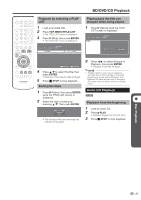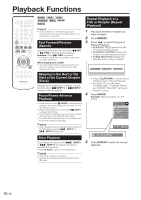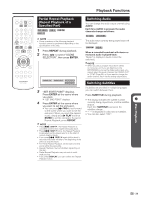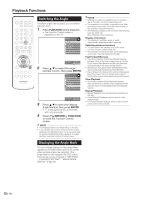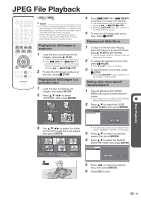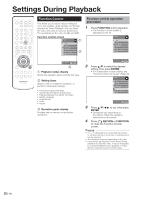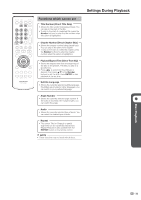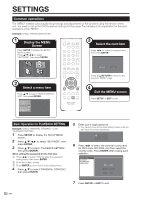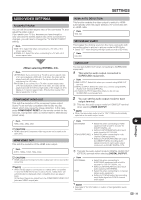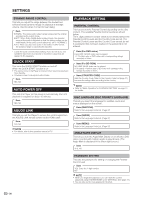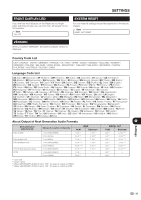Sharp BDHP21U BD-HP21U Operation Manual - Page 34
Settings During Playback
 |
UPC - 961613008077
View all Sharp BDHP21U manuals
Add to My Manuals
Save this manual to your list of manuals |
Page 34 highlights
Settings During Playback Function Control This allows you to adjust various settings at once, like subtitles, angle settings and the title selection for Direct Playback. You can adjust the video and audio to suit your preferences. The operations are the same for BD and DVD. Function control screen BD VIDEO 1 1/3 5/25 00 : 20 : 30 2 ENGLISH 1 1 5 . 1ch OFF 2 Function control operation procedure 1 Press FUNCTION during playback. • The Function Control screen is displayed on the TV. BD VIDEO 1/3 5/25 00 : 20 : 30 2 ENGLISH 1 1 5 . 1ch OFF SELECT ENTER ENTER RETURN 3 1 Playback status display Shows the operation status and the disc type. 2 Setting items Selects a title or chapter for playback, or performs video/audio settings. • Title Number (Direct Title Skip) • Chapter Number (Direct Chapter Skip) • Playback Elapsed Time (Direct Time Skip) • Subtitle Language • Angle Number • Audio • Repeat 3 Operation guide display Provides help on remote control button operations. SELECT ENTER ENTER RETURN 2 Press a/b to select the desired setting, then press ENTER. • For a description of each setting, see "Functions which can be set" (Page 33). BD VIDEO 1/3 5/25 00 : 20 : 30 2 ENGLISH 1 1 5 . 1ch OFF SELECT ENTER ENTER RETURN 3 Press a/b/c/d to set, then press ENTER. • Operations vary depending on the setting. Follow the operation instructions on the screen. 4 Press n RETURN or FUNCTION to close the Function Control screen. NOTE • If "- -" is displayed for an option like title number or subtitles, the disc has no titles or subtitles which can be selected. • The displayed items vary depending on the disc. • If you access the Function Control screen during playback of a BD/DVD video, it may be impossible to operate the BD/DVD video playback. In cases like this, close the Function Control screen. 32