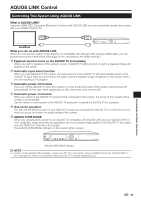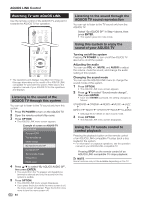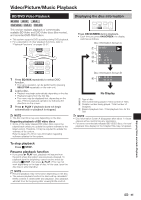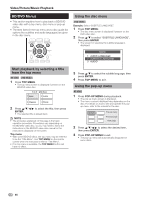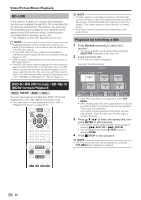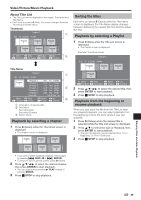Sharp BDMPC41 BD-MPC41U Operation Manual - Page 46
Watching TV with AQUOS LINK, Listening to the sound of the AQUOS TV through this system
 |
View all Sharp BDMPC41 manuals
Add to My Manuals
Save this manual to your list of manuals |
Page 46 highlights
AQUOS LINK Control Watching TV with AQUOS LINK Use the remote control of the AQUOS TV and point it towards the AQUOS TV for operation. • The operations and displays may differ from those on this page depending on the model of the AQUOS LINKcompatible TV used with this system. Refer also to the operation manual of your AQUOS TV for the operations and displays. Listening to the sound of the AQUOS TV through this system You can opt to listen to the TV sound only from this system. 1 Press TV POWER to turn on the AQUOS TV. 2 Open the remote control's flip cover. 3 Press OPTION. • The AQUOS LINK menu screen appears. Example of screen on AQUOS TV AQUOS LINK Recorder EPG Top menu/title list Media change By AQUOS AUDIO SP By AQUOS SP Sound mode change Setup menu Model select 4 Press a/b to select "By AQUOS AUDIO SP", then press ENTER. • The sound from the TV speaker and headphone terminal is silenced and only the sound from this system is audible. 5 Press OPTION. • The AQUOS LINK menu screen disappears. • If you press the button while the menu screen is off, the menu screen will appear. Press the button once more to turn the menu screen off. 44 Listening to the sound through the AQUOS TV sound reproduction You can opt to listen to the TV sound only from the AQUOS TV. Select "By AQUOS SP" in Step 4 above, then press ENTER. • This system goes into mute mode. Using this system to enjoy the sound of your AQUOS TV Turning on/off the system Pressing TV POWER to turn on/off the AQUOS TV also turns on/off the system. Adjusting the audio You can use VOL +/-, MUTE, and AUDIO to adjust the volume, mute the sound, and change the audio setting of this system. Changing the sound mode You can use the AQUOS LINK menu to change the sound mode of this system. 1 Press OPTION. • The AQUOS LINK menu screen appears. 2 Press a/b to select "Sound mode change", then press ENTER. • Each time ENTER is pressed, the setting changes as follows: STANDARD CINEMA NEWS MUSIC JAZZ DIRECT NIGHT SPORTS ROCK CLASSIC • See page 65 for details on each sound mode. 3 Press OPTION. • The AQUOS LINK menu screen disappears. Using the TV remote control to control playback Pressing the playback button on the remote control of an AQUOS LINK-compatible TV plays back a disc loaded in the system. • For information on playback operations, see the operation manual of your AQUOS LINK-compatible TV. Pressing STOP on the remote control of an AQUOS LINK-compatible TV stops playback. NOTE Some functions may not be available depending on the TV.