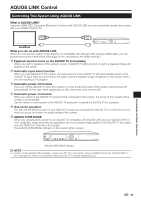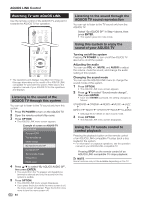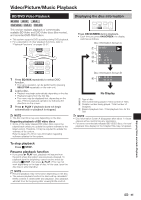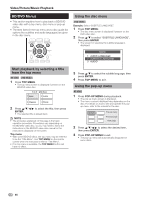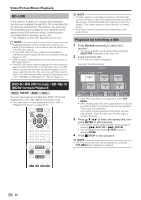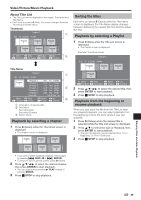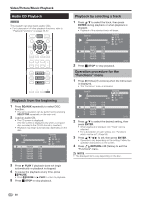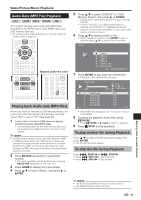Sharp BDMPC41 BD-MPC41U Operation Manual - Page 50
BD-LIVE, DVD-R/-RW (VR format) / BD-RE/-R (BDAV format) Playback, Playback by selecting a title
 |
View all Sharp BDMPC41 manuals
Add to My Manuals
Save this manual to your list of manuals |
Page 50 highlights
Video/Picture/Music Playback BD-LIVE In this system, a variety of contents with interactive functions are available through BD-LIVE compatible Bluray discs by connecting to the internet. You can enjoy the download of bonus features such as latest movie trailers to the USB memory device, communication compatible BD-J interactive games, etc. • The available functions differ depending on the disc. NOTE • Regarding playback method of BD-LIVE contents, etc., perform the operations in accordance with the instructions in the BD disc manual. • To enjoy BD-LIVE functions, perform the broadband internet connection (page 32) and communication settings (pages 71-73). • Refer to page 70 regarding the setup to restrict access to BD-LIVE contents. • If the BD-LIVE screen does not appear for a while after you select the BD-LIVE function in the BD disc menu, the USB memory device may not have enough free space. In such cases, eject the disc from the main unit, and then erase the data in the USB memory device using the Data Erase menu in the "USB Memory Management" menu on page 74. DVD-R/-RW (VR format) / BD-RE/-R (BDAV format) Playback DVD-R DVD-RW BD-RE BD-R You can play back a recorded disc (DVD: VR format finalized disc only / BD: BDAV format disc only). • For a description of other playback functions, refer to "Playback Functions" on pages 55-57. NOTE • "Finalize" refers to a recorder processing a recorded disc so that it will play in other DVD players/recorders as well as this system. Only finalized DVD discs will play back in this system. (This system does not have a function to finalize discs.) • Some discs cannot be played back depending on the audio format. Playback by selecting a title 1 Press BD/AUX repeatedly to select DISC function. • The same operation can be performed by pressing SELECTOR repeatedly on the main unit. 2 Load a recorded disc. • The Title List screen is displayed. Example: Thumbnail screen Program 1 5/21 Fri 9:30 AM 110 Min. Program 1 Program 2 Program 3 Program 4 Program 5 Program 6 Select Enter Return Exit A Title Name B By Chapter C Playlist D Functions • If the Title List screen is not displayed, press TOP MENU. • When loading a BD disc with usage restrictions placed by a BD recorder, the password input screen appears. Then, input your password. If you input a wrong password three times, the disc tray will open. Close the disc tray, and then input a correct password. 3 Press a/b/c/d to select the desired title, then press ENTER to start playback. • If you want to select additional titles, switch pages by pressing KSKIP/ or LSKIP/ . • You can playback by pressing d PLAY instead of pressing ENTER. 4 Press H STOP to stop playback. NOTE • The Title List screen also can be displayed by pressing TOP MENU when playback is stopped. 48