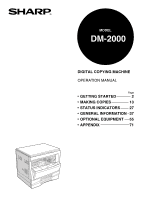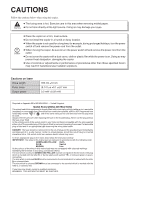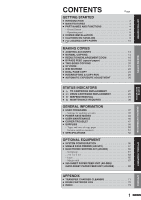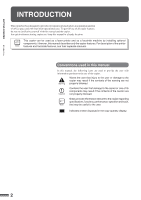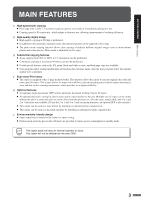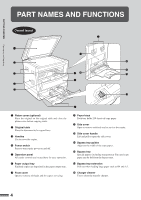Sharp DM 2010 Operation Manual
Sharp DM 2010 - B/W Laser Printer Manual
 |
UPC - 740000737840
View all Sharp DM 2010 manuals
Add to My Manuals
Save this manual to your list of manuals |
Sharp DM 2010 manual content summary:
- Sharp DM 2010 | Operation Manual - Page 1
MODEL DM-2000 DIGITAL COPYING MACHINE OPERATION MANUAL Page • GETTING STARTED 2 • MAKING COPIES 13 • STATUS INDICATORS 27 • GENERAL INFORMATION 37 • OPTIONAL EQUIPMENT 55 • APPENDIX 71 - Sharp DM 2010 | Operation Manual - Page 2
power 785 nm ±10 nm (8.141 µs ±0.1 µs)/7 mm 0.2 mW ±0.02 mW Required in Appendix ZB of BS EN 60950 - United Kingdom MAINS PLUG WIRING INSTRUCTIONS The mains lead of this equipment is already fitted with a mains plug which is either a non-rewireable (moulded) or a rewireable type. Should the - Sharp DM 2010 | Operation Manual - Page 3
DRUM CARTRIDGE REPLACEMENT 29 ● MISFEED REMOVAL 31 ● MAINTENANCE REQUIRED 36 GENERAL INFORMATION ● USER PROGRAMS 37 - Settings for auditing accounts 40 ● POWER SAVE MODES 44 ● USER MAINTENANCE 46 ● COPIER TROUBLE 47 ● SUPPLIES 50 - Types and sizes of copy paper 50 - Genuine supplies - Sharp DM 2010 | Operation Manual - Page 4
printer features and facsimile features, see their separate manuals. Conventions used in this manual In this manual, the following icons are used to provide the user with information pertinent to the use of the copier. Warns the user that injury to the user or damage to the copier may result if the - Sharp DM 2010 | Operation Manual - Page 5
addition to the automatic exposure mode, the manual exposure can be adjusted in five steps. . ● User programs allow setting/modification of functions for customer needs. Also the user programs allow Environmentally friendly design ● Paper output tray is housed in the copier for space saving. ● - Sharp DM 2010 | Operation Manual - Page 6
trays Each tray holds 250 sheets of copy paper. o Side cover Open to remove misfeeds and to service the copier. !0 Side cover handle Lift and pull to open the side cover. !1 Bypass tray guides Adjust to the width of the copy paper. !2 Bypass tray Special papers (including transparency film) and copy - Sharp DM 2010 | Operation Manual - Page 7
Turn to remove misfed paper. @1 Fusing unit release levers Lower to remove misfed paper. The fusing unit is hot. Take care in removing paper. @2 Paper guide Open to remove misfed paper. Accessories Operation manual 1 TD cartridge 1 Charger cleaner 1 5 - Sharp DM 2010 | Operation Manual - Page 8
the 2 in 1 or 4 in 1 mode. (Only available when an optional electronic sorting kit and an optional SPF are installed) !8 AUTO/MANUAL/PHOTO key and indicators (p. 14) Use to sequentially select the exposure modes: AUTO, MANUAL, or PHOTO. !9 Light and dark keys and indicators (p. 15) Use to adjust the - Sharp DM 2010 | Operation Manual - Page 9
and selected copy ratio when this indicator is on. @8 TRAY SELECT key (p. 14) Use to manually select a paper tray. @9 AUTO IMAGE key and indicator Press for automatic copy ratio selection. #0 Previously selected paper tray * This time (auto clear time) can be changed. See page 37, USER PROGRAMS. 7 - Sharp DM 2010 | Operation Manual - Page 10
. If a lighting fixture is connected to the same outlet, the light may flicker. Be sure to allow the required space around the machine for servicing and proper ventilation. 10 cm A small amount of ozone is produced within the copier during operation. The emission level is insufficient to cause any - Sharp DM 2010 | Operation Manual - Page 11
GETTING STARTED Cautions on handling CAUTIONS ON HANDLING Be careful in handling the copier as follows to maintain the performance of this copier. Do not drop the copier, subject it to shock or strike it against any object. Do not expose the drum cartridge to direct sunlight. Doing so will damage - Sharp DM 2010 | Operation Manual - Page 12
, which are easily opened for paper loading. For best results, use only SHARP recommended paper. (See page 50.) The paper required ( ) indicator will adjusted. See the next page. Maximum height line 10 ● Set the paper along the guides. ● The tray holds up to 250 sheets of paper. Do not load paper - Sharp DM 2010 | Operation Manual - Page 13
. 2 Push the pressure plate down until it locks in place. 3 Squeeze the lock lever of the front guide and slide the front guide to match the width of the paper. Front guide 4 Move the left guide to the appropriate slot as marked on the tray. ● When using A5 copy paper, load it into the - Sharp DM 2010 | Operation Manual - Page 14
GETTING STARTED Loading copy paper LOADING COPY PAPER 8 To set the selected paper size, press the PAPER SIZE ENTER key. ● The selected paper feed location indicator will blink and the corresponding paper size (which is currently set) indicator will light up steadily. All other indicators will go - Sharp DM 2010 | Operation Manual - Page 15
MAKING COPIES Auditing accounts AUDITING ACCOUNTS If this copier has been programmed in the auditing mode, it will not function until an assigned 3-digit account number has been entered. See page 40 for setting the auditing mode. If the copier has been programmed in the auditing mode, "- - -" will - Sharp DM 2010 | Operation Manual - Page 16
the TRAY SELECT key to select the desired paper tray. See page 37, USER PROGRAMS. ● The bypass tray cannot be automatically selected. 4 Ensure that the ● This copier has three exposure modes to choose from - AUTOMATIC, MANUAL, and PHOTO. ● Automatic exposure is the standard initial setting for this - Sharp DM 2010 | Operation Manual - Page 17
MAKING COPIES Normal copying NORMAL COPYING ● For manual copy density adjustment, press the AUTO/MANUAL/ PHOTO key to select MANUAL and adjust with the light ( ) and dark ( ) keys as desired. ● For photographs, select PHOTO and then adjust with the light ( ) and dark ( ) keys as desired. ● - Sharp DM 2010 | Operation Manual - Page 18
Reduction/enlargement/zoom REDUCTION/ENLARGEMENT/ZOOM Reduction and enlargement ratios can be selected either automatically with the AUTO IMAGE key or manually with the PRESET RATIO selector ( , ) keys and/or the zoom ( , ) keys. The zoom function enables precise copy ratio selection from 50 - Sharp DM 2010 | Operation Manual - Page 19
MAKING COPIES Reduction/enlargement/zoom REDUCTION/ENLARGEMENT/ZOOM Manual 1 Place the original on the original table and close the platen cover. 2 Use the PRESET RATIO selector ( , ) keys and the zoom ( , ) keys to select the - Sharp DM 2010 | Operation Manual - Page 20
least as large as the original image. 1 Unfold the bypass tray. ● When feeding B4 or A3 sized paper, extend the bypass tray. 2 Set the paper guides to the copy paper width. 3 Insert the copy paper (print face down) all the way into the bypass tray. ● Up to 100 sheets of standard - Sharp DM 2010 | Operation Manual - Page 21
MAKING COPIES Bypass feed (special paper) BYPASS FEED (special paper) 4 Press the TRAY SELECT key to select the bypass tray. 5 Leave the copy quantity at 0 if using special papers. Set the number of copies if using standard copy paper or envelopes. 6 Press the START key. 19 - Sharp DM 2010 | Operation Manual - Page 22
MAKING COPIES Two-sided copying TWO-SIDED COPYING Two-sided copies can be made on this copier using the bypass tray. 1 Place the first original on the original table and make a copy. ● The first copy can be made using any of the paper feed stations. 2 Replace the first original with the second - Sharp DM 2010 | Operation Manual - Page 23
XY ZOOM Original Copy The XY ZOOM feature allows the horizontal and vertical copy ratios to be changed independently. This feature cannot be used with the 2 in 1 or 4 in 1 feature. (The 2 in 1 or 4 in 1 feature can only be used when an optional electronic sorting kit and an optional SPF are - Sharp DM 2010 | Operation Manual - Page 24
MAKING COPIES XY zoom XY ZOOM 5 Use the PRESET RATIO selector ( , ) keys and zoom ( , ) keys to change the copy ratio in the horizontal direction in a similar manner as for the vertical direction. 6 Press the copy ratio display ( ) key. ● The selected ratio for the horizontal direction will be - Sharp DM 2010 | Operation Manual - Page 25
. ● When the B/W REVERSE feature is selected, the exposure mode will be automatically set to the MANUAL mode. Other exposure modes cannot be selected. Even if this feature is cancelled, the MANUAL mode will not automatically be cancelled. 1 Place the original on the original table and close the - Sharp DM 2010 | Operation Manual - Page 26
MAKING COPIES Dual page copy DUAL PAGE COPY Original Copy The DUAL PAGE COPY feature produces individual copies of two documents placed side by side on the original table. It is especially useful when copying books and other bound documents. This feature cannot be used with the 2 in 1 or 4 in 1 - Sharp DM 2010 | Operation Manual - Page 27
installed.) 1 Press the INTERRUPT key. ● The copier will return to the initial settings. ● If this copier has been programmed in the auditing mode using user program No. 10, "---" will appear in the copy quantity display. Enter your account number using the numeric keys. The number of copies of the - Sharp DM 2010 | Operation Manual - Page 28
default setting is level "3". 3 Press the light ( ) or dark( ) key to lighten or darken the automatic exposure level as desired. 4 Press the AUTO/MANUAL/PHOTO key. ● The AUTO indicator will stop blinking and will light up steadily. ● This automatic exposure level will remain in effect until you - Sharp DM 2010 | Operation Manual - Page 29
. For best copying results, be sure to use only SHARP products. The package of SHARP toner has the Genuine Supplies label. GENUINE SUPPLIES 1 Open can be grasped by the right hand. Lift the cartridge by the handle while supporting it with the left hand at the green label position to remove it. ● - Sharp DM 2010 | Operation Manual - Page 30
on the cartridge and then pulling the cover in the direction indicated by the arrow in the illustration. 6 Gently insert the TD cartridge along the guides until it locks in place. If dirt or dust is adhered to the TD cartridge, remove it before installing the cartridge. 7 Close the front cover - Sharp DM 2010 | Operation Manual - Page 31
below. For best copying results, be sure to use only SHARP products. The package of SHARP drum cartridge has the Genuine Supplies label. Do not remove the be grasped by the right hand. Lift the cartridge by the handle while supporting it with the left hand at the green label position to remove it. - Sharp DM 2010 | Operation Manual - Page 32
DRUM CARTRIDGE REPLACEMENT 5 Remove the new drum cartridge from the protective bag and gently insert the lead end of the drum cartridge along the guides. Do not touch the surface of the drum (green portion) of the cartridge. Doing so may cause smudges on the copies. 6 Remove the protective - Sharp DM 2010 | Operation Manual - Page 33
all pieces. Be careful not to damage the photoconductive drum. For misfeeds in optional equipment, see their respective sections of the operation manual. First confirm the misfeed location. ( P.59) ( P.31, 34) ( P.35) ( P.69) Misfeed in the bypass tray 1 Gently pull the misfed paper out. 2 Lift - Sharp DM 2010 | Operation Manual - Page 34
STATUS INDICATORS MISFEED REMOVAL 2 Check the misfeed location. Remove the misfed paper following the instructions for each location in the illustration below. If the misfed paper is seen from this side, proceed to "C. Misfeed in the transport area". If paper - Sharp DM 2010 | Operation Manual - Page 35
covers are closed in the wrong order, the covers may be damaged. C. Misfeed in the transport area 1 Open the paper guide by pressing down the projection on either side of the guide and remove the misfed paper. The fusing unit is hot. Take care in removing paper. 2 If the misfed paper cannot - Sharp DM 2010 | Operation Manual - Page 36
STATUS INDICATORS MISFEED REMOVAL 3 Close the side cover by pressing the handle on the cover. ● The misfeed ( ) indicator will go out. Misfeed in the upper paper tray Before opening the upper paper tray, be sure to open the bypass tray, lift slightly on the side cover and slide the cover out until - Sharp DM 2010 | Operation Manual - Page 37
STATUS INDICATORS MISFEED REMOVAL Misfeed in the lower paper tray 1 Grasp the handle of the lower side cover and gently open the cover. 2 Remove the misfed paper. ● Be careful not to tear the misfed paper during removal. 3 If the misfed paper is not seen in step 2, gently lift and pull out the - Sharp DM 2010 | Operation Manual - Page 38
STATUS INDICATORS MAINTENANCE REQUIRED When the indicator lights up, service by an authorised SHARP service technician is required. Contact your service centre as soon as possible. 36 Maintenance required - Sharp DM 2010 | Operation Manual - Page 39
programs allow the parameters of certain functions to be set, changed, or cancelled as desired. List of user programs This copier has the following user programs. Program No. Program name Description 1 Auto clear time Sets the auto clear time. The copier returns to the initial settings when - Sharp DM 2010 | Operation Manual - Page 40
GENERAL INFORMATION User programs Setting the user programs 1 Press and hold the light ( ) key for more than 5 seconds until all the alarm indicators ( , , , , and ) blink and "- -" appears in the copy quantity display. 2 - Sharp DM 2010 | Operation Manual - Page 41
PROGRAMS GENERAL INFORMATION User programs 4 Select the desired parameter using the numeric keys. lit and the entered value will be stored. 6 To continue with other user programs, press the key and then repeat steps 2 to 5. To exit the user program mode, press the light ( ) key. ● All the alarm - Sharp DM 2010 | Operation Manual - Page 42
number. For settings of all programs, first follow steps 1 to 3 in "Setting the user programs" on page 38 to select a program. (1. Press the light ( ) key the numeric keys. 3. Press the START key.) Then follow the appropriate instructions for the program. Program No. 10: Auditing mode If the auditing - Sharp DM 2010 | Operation Manual - Page 43
blink in the copy quantity display. 5. Repeat steps 1 to 4 for other account numbers. 6. To continue with other user programs, press the key and enter another program number. To exit the user program mode, press the light ( ) key. Program No. 13: Account number deletion Program No. 13 is used to - Sharp DM 2010 | Operation Manual - Page 44
USER PROGRAMS Program No. 14: Number of copies per account Program No. 14 is used to display the total to 0 and counting will start again from 0. 3. Repeat steps 1 and 2 for other account numbers. 4. To continue with other user programs, press the key and select another program number. To exit the - Sharp DM 2010 | Operation Manual - Page 45
USER PROGRAMS Program No. 15: Resetting account Program No. 15 is used to reset number of copies against the specified account number will be reset. 5. To continue with other user programs, enter another program number. To exit the user program mode, press the light ( ) key. 43 GENERAL INFORMATION - Sharp DM 2010 | Operation Manual - Page 46
power save modes are preheat mode and auto power shut-off mode. ● User programs The preheat activation time and the auto power shut-off time have min. for auto power shut-off mode. These times can be changed using user programs. It is suggested that you set appropriate times according to the actual - Sharp DM 2010 | Operation Manual - Page 47
after any operation is made can be set manually. This time is set with user program No. 2 for the preheat mode and user program No. 3 for the auto power no copier operation has been made. ● If conflicting settings are made with user programs No. 3 and No. 5, the last program set will have priority - Sharp DM 2010 | Operation Manual - Page 48
USER MAINTENANCE Proper care is essential for clean, sharp copies. Please take a few minutes to with water. Do not use thinner, benzene, or similar volatile cleaning agents. GENERAL INFORMATION User maintenance ● If an optional SPF is installed, wipe the scanning window on the original table - Sharp DM 2010 | Operation Manual - Page 49
? GENERAL INFORMATION Copier trouble? Problem Copier does not operate. ● Copier plugged in? ● Power switch ON? Solution Plug the copier into a grounded outlet. See page 8. Turn the power switch ON. See - Sharp DM 2010 | Operation Manual - Page 50
trouble? Problem Copies are smudged or dirty. Solution ● Original table or platen cover dirty? Clean regularly. See page 46. ● Original smudged or blotchy? Use a clean original. Paper size for a paper tray cannot be set. ● Is the indicator on? Maintenance is required. Contact your SHARP - Sharp DM 2010 | Operation Manual - Page 51
locate the problem and stop the copier to prevent damage. An alphanumeric code will appear in the copy quantity display. Example Should the copier completely stop and a letter and a number appear alternately, contact your SHARP service centre immediately. GENERAL INFORMATION Copier trouble? 49 - Sharp DM 2010 | Operation Manual - Page 52
, windows, linings, self-adhesive patches or synthetic materials. These will cause physical damage to the copier. ● For best results, use only paper recommended by SHARP. ● Special papers except envelopes must be fed one sheet at a time through the bypass tray. Up to 10 envelopes can be set at one - Sharp DM 2010 | Operation Manual - Page 53
Standard supplies for this copier that are to be replaced by the user are copy paper, TD cartridge, and drum cartridge. For best copying results, be sure to use only SHARP products. Only genuine SHARP consumables carry the Genuine Supplies label. GENUINE SUPPLIES Proper storage 1. Store the - Sharp DM 2010 | Operation Manual - Page 54
SPECIFICATIONS GENERAL INFORMATION Specifications 52 Type Copy system Originals Original sizes Copy sizes Copying speed (at 100% copy ratio) Continuous copy First-copy time Warm-up time Copy ratio Exposure system Copy paper feed Fusing system Developer system Light source Resolution Gradation - Sharp DM 2010 | Operation Manual - Page 55
depending on operating conditions, such as power-supply voltage and room temperature. As a part of our policy of continuous improvement, SHARP reserves the right to make design and specification changes for product improvement without prior notice. The performance specification figures indicated - Sharp DM 2010 | Operation Manual - Page 56
MEMO 54 GENERAL INFORMATION - Sharp DM 2010 | Operation Manual - Page 57
OPTIONAL EQUIPMENT CONTENTS Page ● SYSTEM CONFIGURATION 56 ● SINGLE PASS FEEDER (AR-SP2 57 ● Part names 57 ● Specifications 57 ● Using the SPF 58 ● Misfeed removal 59 ● ELECTRONIC SORTING KIT (AR-EB3 60 ● Rotation copying 60 ● Sort/group 61 ● 2 in 1 or 4 in 1 63 ● Erase 65 ● Margin shift - Sharp DM 2010 | Operation Manual - Page 58
-PA1)* Job separator tray kit (AR-TR2)* * These options are not used for the copier operation. For description of these options, see their separate manuals. Platen cover (AR-VR1) System configuration OPTIONAL EQUIPMENT 250-sheet paper feed unit (AR-DE5) 2x250-sheet paper feed unit (AR-DE6) 56 - Sharp DM 2010 | Operation Manual - Page 59
up to 30 originals for automatic feeding. PART NAMES Original guides Document feeder tray Left feeding roller cover Single pass feeder 131 mm (H) As a part of our policy of continuous improvement, SHARP reserves the right to make design and specification changes for product improvement without - Sharp DM 2010 | Operation Manual - Page 60
so that the holes are positioned to the right or along the side guides. ● Special originals such as transparency film and tracing paper should not be in the middle of a run. ● If the offset stack mode is enabled using user program No. 19, copies will be output in the group mode. Groups of copies - Sharp DM 2010 | Operation Manual - Page 61
Misfeed removal SINGLE PASS FEEDER (AR-SP2) Single pass feeder (AR-SP2) A C Location A Left feeding roller cover If an original misfeed occurs in the SPF, the copier will stop and the red indicator which indicates an original misfeed will blink. B 1 Open the left feeding roller cover and pull - Sharp DM 2010 | Operation Manual - Page 62
. The memory can be expanded by adding commercially available memories recommended by SHARP. For details, contact your dealer. To use the 2 in 1 auto paper select mode or auto copy ratio mode has been selected. Even if user program No. 7 is not set, rotation copying will function when the 2 - Sharp DM 2010 | Operation Manual - Page 63
will be grouped in the 2 paper output tray. 1 Offset mode 3 2 1 11 1 12 1 Non-offset mode 3 2 1 1 1 Offset stack If the offset stack mode is enabled using user program No. 19, each copy will be offset by approximately 25 mm. When copying in the sort mode, each collated set of copies will be - Sharp DM 2010 | Operation Manual - Page 64
ELECTRONIC SORTING KIT (AR-EB3) Electronic sorting kit (AR-EB3) Copying in the sort mode When copying in the sort mode, the original image will be stored in the copier memory each time an original is scanned and copying will start after all originals have been scanned. To copy in the sort mode, an - Sharp DM 2010 | Operation Manual - Page 65
without the border lines shown in the illustration. See USER PROGRAMS on page 37. ● The order of originals which will be arranged on the copies can be selected by user programs. There are two patterns of layout for 2 in 1 copying and four patterns - Sharp DM 2010 | Operation Manual - Page 66
ELECTRONIC SORTING KIT (AR-EB3) 4 Enter the desired pattern number using a numeric key. ● The entered number will blink in the copy quantity display. For layout pattern numbers, see the previous page. 5 Press the START key. ● The entered number will light up steadily. 6 Press the 2 IN 1 / 4 IN 1 key - Sharp DM 2010 | Operation Manual - Page 67
copies and to eliminate the shadow at the centre of copies. ● The erase width can be set from 0 to 20 mm in five steps using user program No. 16. See page 37. ● This feature cannot be used with the 2 in 1 or 4 in 1 feature. Electronic sorting kit (AR-EB3) OPTIONAL EQUIPMENT 1 Place - Sharp DM 2010 | Operation Manual - Page 68
ELECTRONIC SORTING KIT (AR-EB3) 4 Set the number of copies. 5 Press the START key. 66 Electronic sorting kit (AR-EB3) OPTIONAL EQUIPMENT - Sharp DM 2010 | Operation Manual - Page 69
Margin shift Original Copy ELECTRONIC SORTING KIT (AR-EB3) The MARGIN SHIFT feature automatically shifts the text or image to the right to increase the left margin by approxomately 9 mm. ● This feature cannot be used with the 2 in 1 or 4 in 1 feature. Expanded margin Margin is expanded here. 1 - Sharp DM 2010 | Operation Manual - Page 70
250-SHEET PAPER FEED UNIT (AR-DE5) 2x250-SHEET PAPER FEED UNIT (AR-DE6) These paper feed units provide the convenience of increased paper capacity for the copier and a greater choice of paper sizes readily available for copying. The AR-DE5 contains one 250-sheet paper tray and the AR-DE6 contains - Sharp DM 2010 | Operation Manual - Page 71
250-SHEET PAPER FEED UNIT (AR-DE5)/2x250-SHEET PAPER FEED UNIT (AR-DE6) Misfeed removal The copier will stop when a misfeed occurs. The misfeed ( ) indicator and the red indicator which indicates the paper feed unit will blink. 1 Open the side cover of the paper feed unit and remove the misfed paper - Sharp DM 2010 | Operation Manual - Page 72
each Approx. 9.1 kg 590 mm (W) x 471 mm (D) x 173.5 mm (H) Drawn from the copier As a part of our policy of continuous improvement, SHARP reserves the right to make design and specification changes for product improvement without prior notice. The performance specification figures indicated are - Sharp DM 2010 | Operation Manual - Page 73
TRANSFER CHARGER CLEANING If copies start becoming streaky or blotchy, the transfer charger may be dirty. Clean the charger using the following procedure. 1 Turn the power switch off. 2 Open the bypass tray. Lift slightly on the side cover and slide the cover out until it stops. Charger cleaner 3 - Sharp DM 2010 | Operation Manual - Page 74
DRUM CARTRIDGE LIFE To find out how many more copies can be made before the 30,000 mark is reached, follow the procedure described below. 1 Press and hold the light ( ) key for more than 5 seconds until all the alarm indicators ( , , , , and ) blink and "- -" appears in the copy quantity display. 2 - Sharp DM 2010 | Operation Manual - Page 75
B/W reverse 23 Bypass tray 18 C Cautions on handling 9 Copier trouble 47 Copying - large original 15 - normal 14 - reduction/enlargement 16 copy paper 10 M Maintenance - user maintenance 46 - maintenance required indicator 36 Manual exposure 15 Manual feeding 18 Margin shift 67 Misfeed - Sharp DM 2010 | Operation Manual - Page 76
- copier 52 - paper 50 SPF 57 Status indicators 27 Storage of supply 51 T TD cartridge replacement 27 Total output count 7 Troubleshooting 47 Two-sided copying 20 U User maintenance - bypass tray paper feed roller 46 - original table 46 - platen cover 46 - transfer charger 71 - Sharp DM 2010 | Operation Manual - Page 77
Nov. 1, 1998 MSDS No. F-00841 Section 2. Supplier's Name and Address Sharp Corporation 22-22 Nagaike-cho, Abeno-ku, Osaka, Japan Local suppliers are animal tests performed using toner. When used as intended according to instructions, studies do not indicate any symptoms of fibrosis will occur. - Sharp DM 2010 | Operation Manual - Page 78
Section 6. Physical Chemical Characteristics Boiling / Melting Point: Not applicable Vapor Pressure: Not applicable Vapor Density: Not applicable Evaporation Rate: Not applicable Appearance: Fine powder Odor: Odorless Specific Gravity: 1.1 Solubility in Water: Negligible PH: Not - Sharp DM 2010 | Operation Manual - Page 79
1. Product Identification Product AR-200DC/AR-200LD(Black Developer) Date Issued :Nov. 1, 1998 MSDS No. F-30841 Section 2. Supplier's Name and Address Sharp Corporation 22-22 Nagaike-cho, Abeno-ku, Osaka, Japan Local suppliers are listed below. Please contact the nearest supplier for additional - Sharp DM 2010 | Operation Manual - Page 80
Section 6. Physical Chemical Characteristics Boiling / Melting Point: Not applicable Vapor Pressure: Not applicable Vapor Density: Not applicable Evaporation Rate: Not applicable Appearance: Fine powder Odor: Odorless Specific Gravity: about 7.3 Solubility in Water: Negligible PH: Not - Sharp DM 2010 | Operation Manual - Page 81
MEMO 79 - Sharp DM 2010 | Operation Manual - Page 82
If it is operated in households, offices or similar surroundings, it can produce radio interferences at other appliances, so that the user has to take adequate countermeasures. CLASS 1 LASER PRODUCT LASER KLASSE 1 LUOKAN 1 LASERLAITE KLASS 1 LASERAPPARAT VAROITUS! LAITTEEN KÄYTTÄMINEN MUULLA KUIN - Sharp DM 2010 | Operation Manual - Page 83
In some areas, the "POWER" switch positions are marked " I " and " " on the copier instead of "ON" and "OFF". The symbol " " denotes the copier is not completely de-energized but in a stand-by condition at this "POWER" switch position. If your copier is so marked, please read " I" for "ON" and " " - Sharp DM 2010 | Operation Manual - Page 84
AR-200 SHARP ELECTRONICS (U.K.) LTD. Sharp House, Thorp Road, Newton Heath, Manchester M40 5BE PRINTED IN JAPAN 99C DSC1 CINSE0173QS51
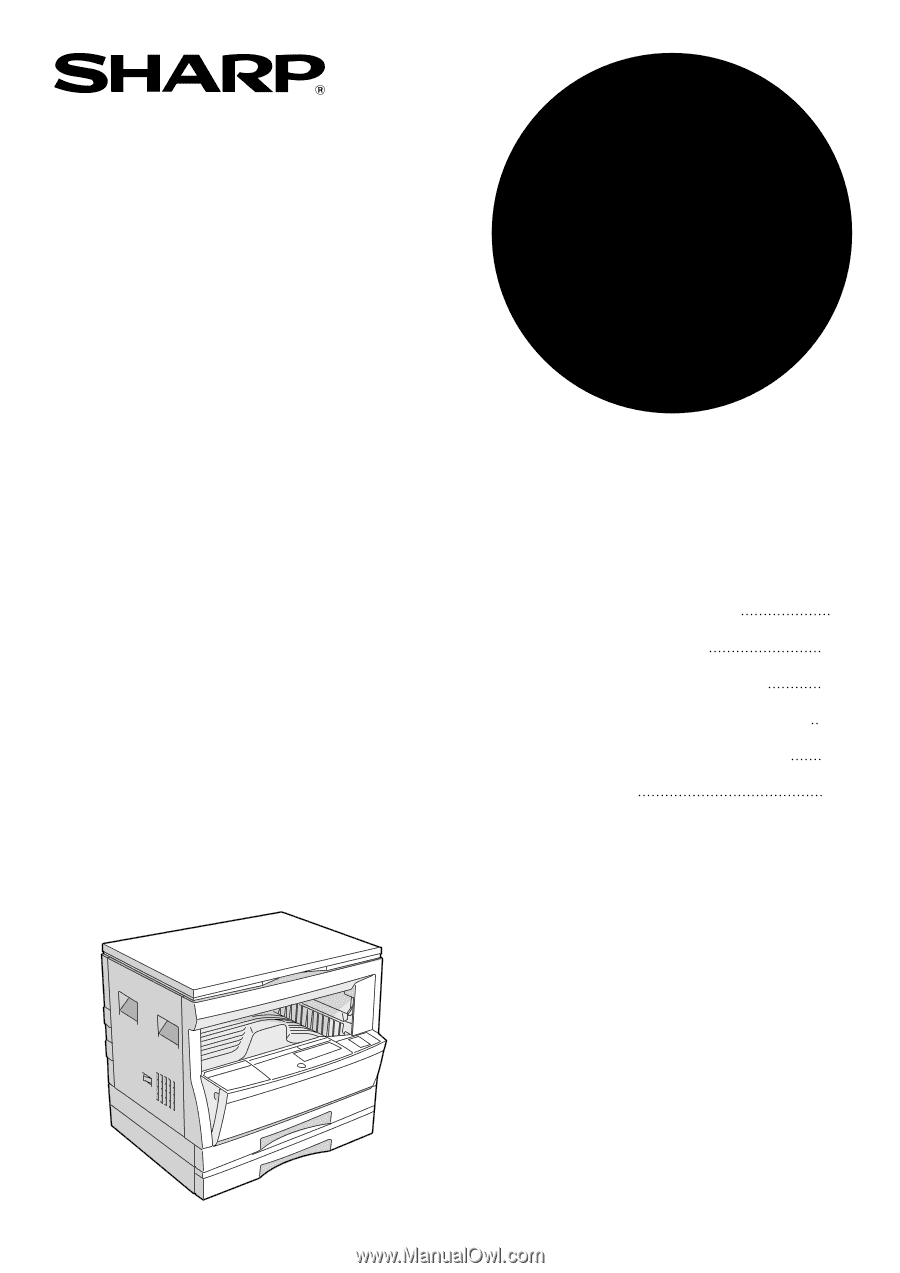
•
GETTING STARTED
•
MAKING COPIES
•
STATUS INDICATORS
•
GENERAL INFORMATION
•
OPTIONAL EQUIPMENT
•
APPENDIX
2
13
27
37
55
71
DIGITAL COPYING MACHINE
OPERATION MANUAL
MODEL
DM-2000
Page