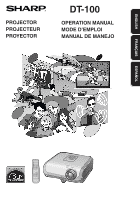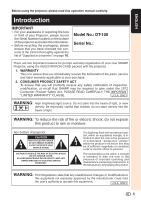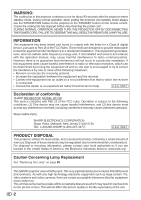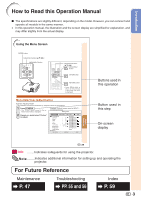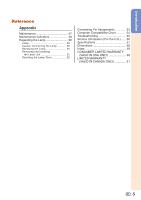Sharp DT 100 DT-100 Operation Manual - Page 4
Introduction, How to Read this Operation Manual, For Future Reference - projector
 |
UPC - 074000364684
View all Sharp DT 100 manuals
Add to My Manuals
Save this manual to your list of manuals |
Page 4 highlights
Introduction How to Read this Operation Manual I The specifications are slightly different, depending on the model. However, you can connect and operate all models in the same manner. • In this operation manual, the illustration and the screen display are simplified for explanation, and may differ slightly from the actual display. Using the Menu Screen ENTER button Adjustment buttons (P/R/O/Q) MENU/HELP button Adjustment buttons (P/R/O/Q) MENU/HELP button ENTER button RETURN button • Press l RETURN to return to the previous screen when the menu is displayed. Menu Selections (Adjustments) Example: Adjusting "Bright". • This operation can also be performed by using the buttons on the projector. 1 Press BMENU. • The "Picture" menu screen for the selected input mode is displayed. Example: "Picture" screen menu for INPUT 1 (Component) mode Menu item 2 Press Q or O and select "Picture" to adjust. Picture SCR - ADJ PRJ - ADJ Help Picture Mode Contrast Bright Color Tint Sharp CLR Temp Bright Boost Progressive Lamp Setting Reset SEL./ADJ. 0 0 0 0 0 7500K 1 Standard 3D Progressive Bright ENTER END Useful Features Buttons used in this operation Button used in this step On-screen display 39 Info ........Indicates safeguards for using the projector. Note .........Indicates additional information for setting up and operating the projector. For Future Reference Maintenance P. 47 Troubleshooting PP. 55 and 56 Index P. 59 3