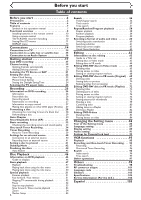Sharp DV-RW550U Operation Manual - Page 11
Setting/Disc/CD menus - manual
 |
View all Sharp DV-RW550U manuals
Add to My Manuals
Save this manual to your list of manuals |
Page 11 highlights
Before you start Connections Getting started Recording Before you start Functional overview (cont'd) Guide to Displays on-screen menu This unit uses the following on-screen menu for most operations: Easy Setting Menu, Advanced Setting Menu, Title List, and DISPLAY menu.They allow you to change the playback status of the disc during playback. The DISPLAY menu also gives you information on the playback status of the disc or a videotape. Setting/Disc/CD menus Press SETUP to display Easy Setting Menu or Advanced Setting Menu. Choose either Menu using Cursor K / L, then press ENTER to display it. These menus allow you to perform all main functions and change important settings. Easy Setting Menu consists of the setting menus frequently needed. Items with mark indicate such setting menus.This operation manual explains operation procedures using Advanced Setting Menu screen. However, you can skip several steps in Advanced Setting Menu by choosing Easy Setting Menu for the items with mark.The steps which can be skipped are specified next to mark. Easy Setting Menu OSD Language Clock Channel DVD-RW Recording Format Timer Programming Auto Finalize Progressive Disc Advanced Setting Menu VCR DVD English VR mode OFF Advanced Setting Menu 1 Playback 2 Recording 3 Display 4 Select Video 5 Clock 6 Channel 7 Disc Easy Setting Menu 1. Playback: To set up the unit to play back discs as you prefer. 2. Recording: To set up the unit to record on discs or tapes as you prefer. 3. Display: To set up the OSD screen and the front display of the unit as you prefer. 4. Select Video: To choose a line input to record on DVD discs or tapes from other video equipment. 5. Clock: To set up the clock of the unit. 6. Channel: To adjust the channel setting of the unit as you prefer. 7. Disc / CD Playback Mode: "Disc" is available only when a DVD-RW and a DVD-R only in Video mode disc is inserted into the unit. When a DVD-Video disc (commercially available), a new DVD-R disc or a finalized DVD-R disc is inserted into the unit, you cannot select "Disc". "CD Playback Mode" is available only when an Audio CD disc, a CD-RW/-R disc with MP3 is inserted into the unit. Screen for DVD-RW, DVD-R (Video mode): Disc 1 Title List 2 Format 3 Finalize Screen for DVD-RW (VR mode): Disc 1 Playlist 1 Original 2 Format 3 Finalize 4 Disc Protect OFF ON 1. Title List / Playlist / Original: Turns on a Title List, Playlist or Original, which shows the recorded titles on the disc. 2. Format (DVD-RW only): Allows you to erase all of the recorded content on the disc. The disc will be completely blank. • Erased content cannot be retrieved. • A DVD-RW disc formatted with this unit cannot be used on other DVD recorders for recording. • If you want to use a disc formatted with this unit on another DVD recorder, you have to reformat the disc on that recorder. 3. Finalize / Undo Finalize: Allows you to finalize a disc with titles recorded with this unit. Undo Finalize reverses the finalized condition to the original, unfinalized one. • In Video mode, you cannot Undo Finalize DVD-RW discs finalized by machines manufactured by other companies and any DVD-R discs. Some of our recorder models may not be able to Undo Finalize DVD-RW discs finalized by this unit. • In VR mode, you can Undo Finalize any DVD-RW discs, including the ones finalized by machines manufactured by other companies. • If you protect a disc by setting Disc Protect ON after finalizing it, you cannot use other editing functions (Playlist, Original, Format, and Undo Finalize). 4. Disc Protect (VR mode only): Allows you to protect a disc from accidental editing or recording. Screen for Audio CD: CD Playback Mode 5 Random Play 6 Program Play 5. Random Play: To activate the random playback feature. 6. Program Play (Audio CD): To activate the programmed playback feature. Disc Playback Editing Changing the Setting menu VCR functions Others Español Note • This is an example screen only for explanation. Displayed items are depending on the disc you inserted. 11