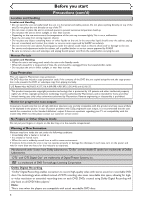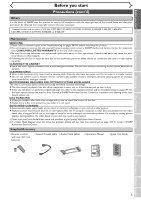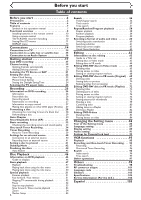Sharp DV-RW550U Operation Manual - Page 9
Functional overview cont'd - vcr dvd recorder
 |
View all Sharp DV-RW550U manuals
Add to My Manuals
Save this manual to your list of manuals |
Page 9 highlights
Before you start Before you start Connections Getting started Recording Disc Playback Functional overview (cont'd) Remote Control 17 1 18* 19 20 2 21 3 22 23 4 24 5 25 6 7 8 9 10 11 12 13 14 15 16 26 27 28 29* 30 31 32 33* 34 VCR/DVD RECORDER COMBINATION (*) In DVD mode, the unit can also be turned on by pressing these buttons. 1. POWER button (DVD/VCR) Press to turn on and off the unit. 2. Number buttons (DVD/VCR) Press to select channel numbers. Press to select a title/chapter/track on display or a TV channel. Press to enter values for the settings in the setting menu. 3. DISPLAY button (DVD/VCR) Press to display the On-screen display. 4. TOP MENU button (DVD) Press to display the top menu. 5. MENU/LIST button (DVD) Press to display the Disc menu. Press to change Original and Playlist on the TV screen. (VR mode only) 6. Cursor K / L / { / B buttons (DVD/VCR) Press to select items or settings. 7. VCR button Press to activate the remote control in VCR mode. (Refer to page 10) Press to select the VCR output mode. 8. REC/OTR button (VCR) Press to activate the remote control in VCR mode. (Refer to page 10) Press once to start a recording. Press repeatedly to start a OneTouch timer Recording. 9. REC MODE button (DVD/VCR) Press to change the recording speed. 10. E button (DVD/VCR) • DVD mode During playback, press to play back in fast reverse. Or when playback is paused, press to play back in slow reverse. • VCR mode Press to rewind the videotape or to view the picture rapidly in reverse during the playback mode. 11. REC MONITOR button (DVD) Press to check the video and audio signals for recording. 12. SKIP H button (DVD) During playback, press to skip to the previous chapter or track. Or when playback is paused, press to play back in reverse step by step. 13. SLOW button (VCR) During playback, press to view the videotape in slow motion. 14. CM SKIP button (DVD) During playback, press to skip to the 30-second advanced point. 15. DUBBING button (DVD/VCR) Press to start VCR to DVD (DVD to VCR) duplication which you set in the setting menu. 16. ZOOM button (DVD) During playback, press to enlarge the picture on the screen. 17. T-SET button Press to set the unit in the timer standby mode. In the timer standby mode, press to cancel the mode and to turn the unit on. 18. OPEN/CLOSE EJECT A button * • DVD mode Press to open or close the disc tray. • VCR mode Press to remove the videotape from the cassette compartment when the power is on or off. 19. TIMER PROG. button (DVD/VCR) Press to display the timer program setting menu. 20. CH K / L buttons (DVD/VCR) • DVD mode Press to change the channel up and down. • VCR mode Press to change the channel up and down. Press to adjust the tracking during playback or in slow motion of the videotape. Also while playback is in still mode, you can adjust the picture blurred vertically. 21. VIDEO/TV button (DVD/VCR) Press to select VIDEO or TV position. 22. SETUP button (DVD/VCR) Press to display the setting menu. 23. CLEAR/C.RESET button (DVD/VCR) Press to clear the program once entered in the timer recording setting menu • DVD mode Press to clear the password entered, to cancel the programming for CD, to clear the highlighted marker number in the marker setup mode, etc. • VCR mode Press to reset the tape counter. 24. ENTER button (DVD/VCR) Press to confirm or select menu items. 25. RETURN button (DVD/VCR) Press to return to the previously displayed menu screen. 26. DVD button Press to activate the remote control in DVD mode. (Refer to page 10) Press to select the DVD output mode. 27. REC/OTR button (DVD) Press to activate the remote control in DVD mode. (Refer to page 10) Press once to start a recording. Press repeatedly to start a OneTouch timer Recording. 28. D button (DVD/VCR) • DVD mode During playback, press to play back in fast forward. Or when playback is paused, press to play back slow forward. • VCR mode Press to rapidly advance the videotape or view the picture rapidly in forward during playback. 29. PLAY B button * (DVD/VCR) Press to start or resume playback. 30. SKIP G button (DVD) During playback, press to skip to the next chapter or track. Or when playback is paused, press to play back in forward step by step. 31. PAUSE F button (DVD/VCR) Press to pause playback or recording. 32. SEARCH button (VCR) Press to call up the index or time search menu. 33. STOP C button * (DVD/VCR) Press to stop playback or recording. 34. AUDIO button (VCR) During playback a HiFi videotape, press to change the AUDIO OUT setting "HiFi" and "MONO". 9 Editing Changing the Setting menu VCR functions Others Español