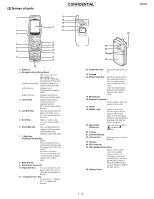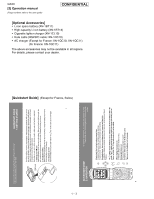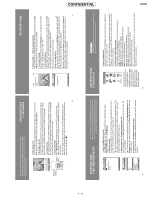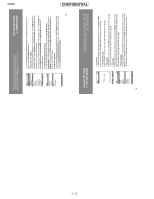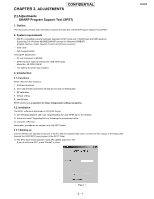Sharp GX20 Service Manual - Page 4
Optional Accessories], Quickstart Guide] - mobile phone
 |
View all Sharp GX20 manuals
Add to My Manuals
Save this manual to your list of manuals |
Page 4 highlights
GX20 [3] Operation manual (Page numbers refer to the user guide) [Optional Accessories] • Li-ion spare battery (XN-1BT11) • High capacity Li-ion battery (XN-1BT13) • Cigarette lighter charger (XN-1CL10) • Data cable (RS232C cable: XN-1DC10) • AC charger (Except for France: XN-1QC10, XN-1QC11) (for France: XN-1QC11) The above accessories may not be available in all regions. For details, please contact your dealer. [Quickstart Guide] (Except for France, Swiss) In just a few minutes this QuickStart Guide will show you how to use some of the main features of your new GX20. QUICKSTART GUIDE 1: GETTING STARTED SIM card The Sharp GX20 is one of the most advanced mobile handsets available. With it you will be able to use its built-in camera to take pictures and video clips, play arcade quality games, listen to life-like polyphonic ringtones and sounds, send Multimedia messages, and connect to Vodafone live! and the mobile internet. But before you can do any of this, first you need to make sure your handset is prepared. 1. Inserting your SIM card: Slide off the battery cover, and remove the battery. Slide your Vodafone SIM card (with the gold contacts facing downwards) into its holder. Replace the battery and cover. 2. Charging the battery: Before using your handset for the first time, it's important to charge the battery for at least 2 hours (see page 14 of the Manual). 3. Turning it on and off: Open the handset, then press and hold the red key. Do the same to turn it off again. i CONFIDENTIAL 1 - 3 QUICKSTART GUIDE 2: NAVIGATION The GX20 has many features, but exploring and using them is simple, thanks to the 5-way central navigation key and the contextual softkeys. G Camera Select Exit by SHARP ii (Centre key): Use to select an icon or menu item. In Standby: Takes you to the main Menu (shown in phone). In Camera mode: Takes a picture or starts/stops video recording. (Navigation keys): Use to move between icons in menus and item lists. (In Standby): Brings up commonly used menus (Contacts List, Applications and Saved Pictures). The softkey selects whatever icon or command is shown in the bottom left of the screen. The softkey selects the bottom right of the screen (this usually acts as Cancel or Back.) The key will select what's in the middle. (When ringing): Answers a call. (In Standby): Brings up Last Dialled numbers. (During call): Ends a call. (Press and hold): Turns handset on and off. (In menus): Takes you back to the Standby screen. Takes you to the Vodafone live! home page.